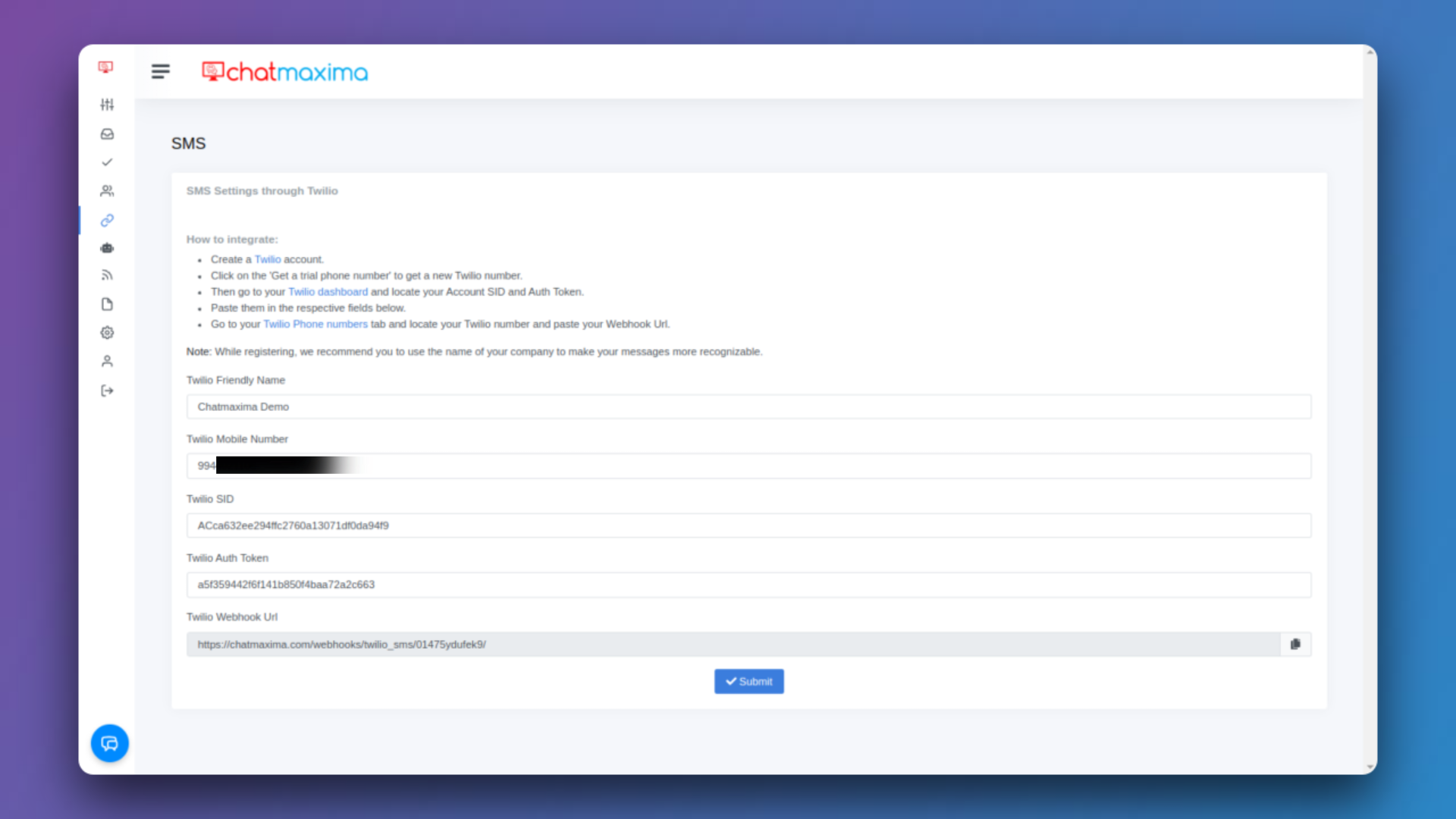How to connect your SMS in ChatMaxima?

Unlock the power of SMS communication with ChatMaxima by seamlessly integrating Twilio. Follow these step-by-step instructions to set up your ChatMaxima account, access the SMS feature, and create a Twilio account for a robust messaging experience.
Step 1: Signup for a ChatMaxima Account / Login with your Existing Credentials
To get started, Sign up for a ChatMaxima account and explore the platform with our free subscription. If you're already a user, Log in using your existing credentials. This step unlocks the potential for seamless communication and engagement at no cost with our complimentary subscription.
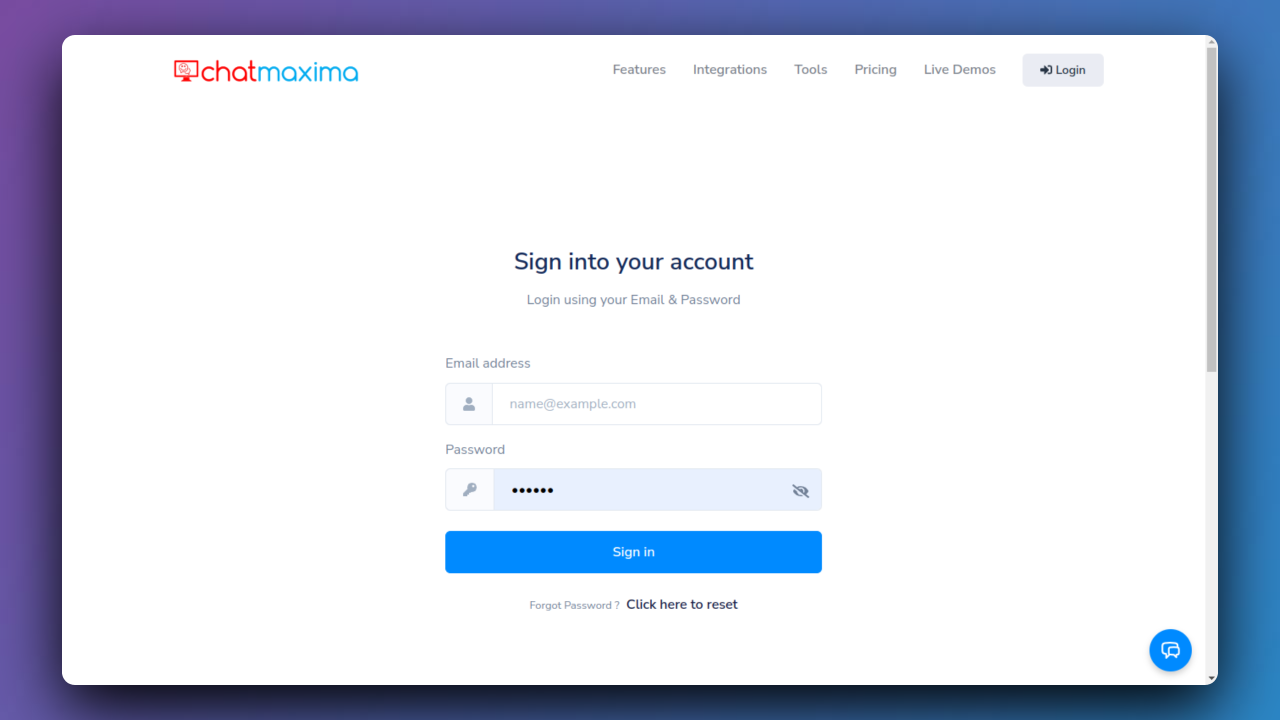
Step 2: Accessing ChatMaxima Dashboard
After login, the ChatMaxima Dashboard opens, providing a central hub for your activities.
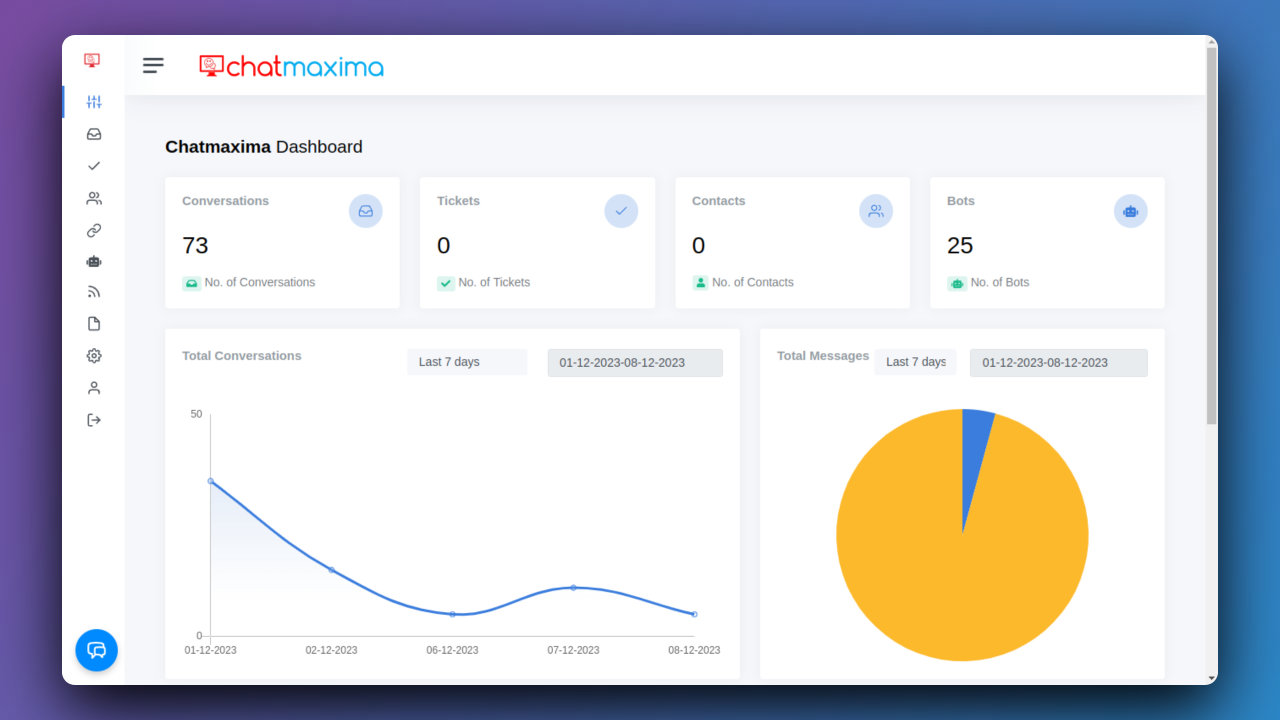
Step 3: Access SMS in ChatMaxima
Upon login, you will be redirected to ChatMaxima’s Dashboard. Go to the sidebar, click on "Channels," and then select "SMS"
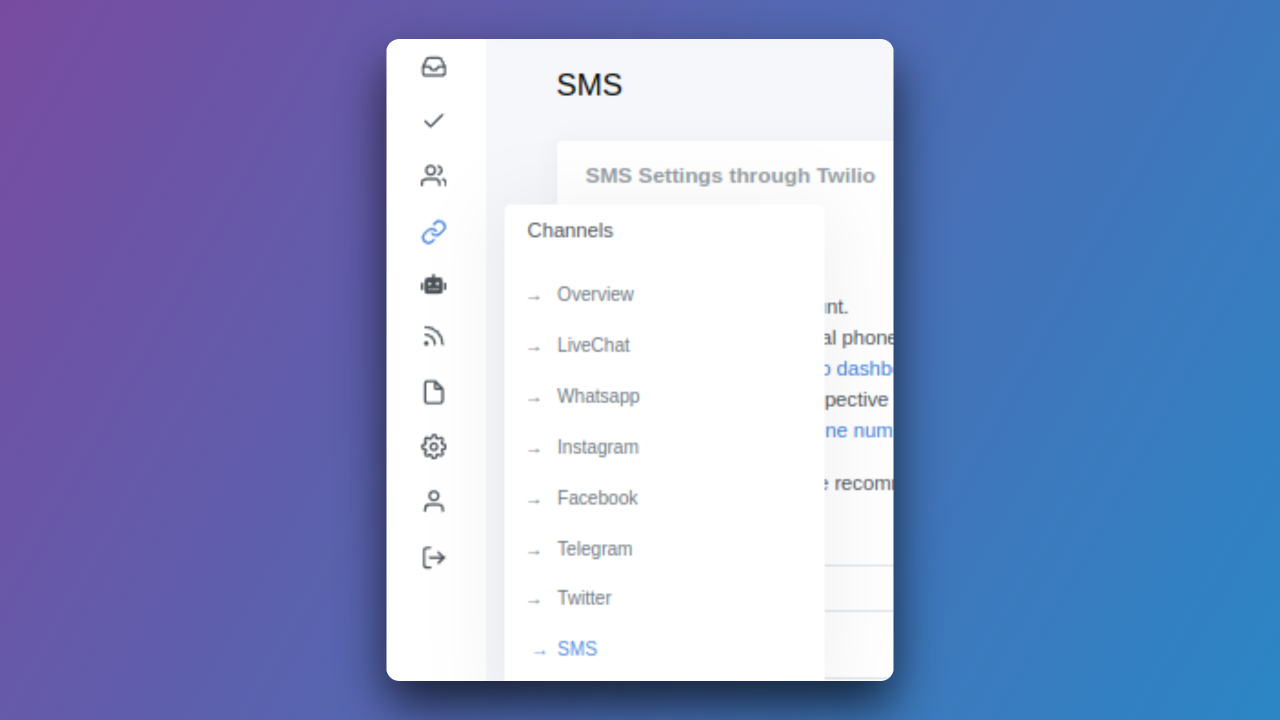
Step 4: Create a Twilio Account in @Twilio
In this step, you'll need to initiate the process of creating a Twilio account by visiting the official Twilio website. Follow the link provided, and it will redirect you to Twilio's platform, where you can sign up for an account to enable SMS integration with ChatMaxima.
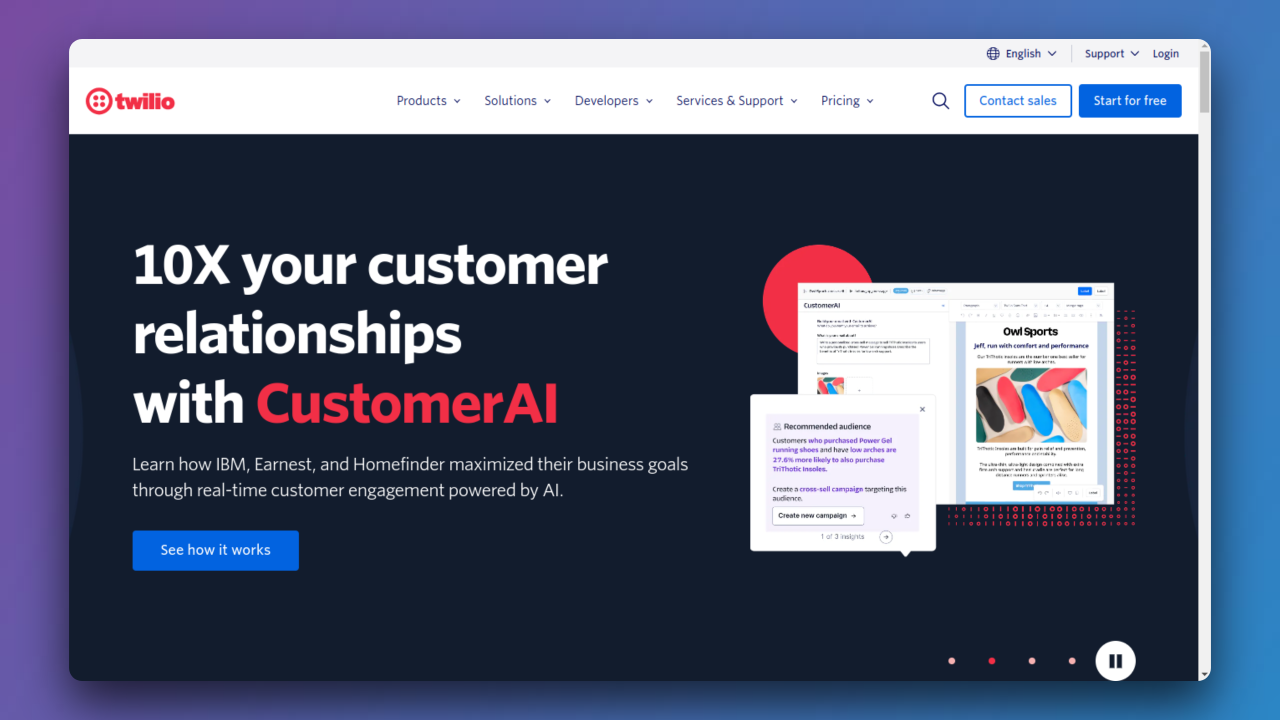
Step 5: Sign up for a Twilio account and then click continue.
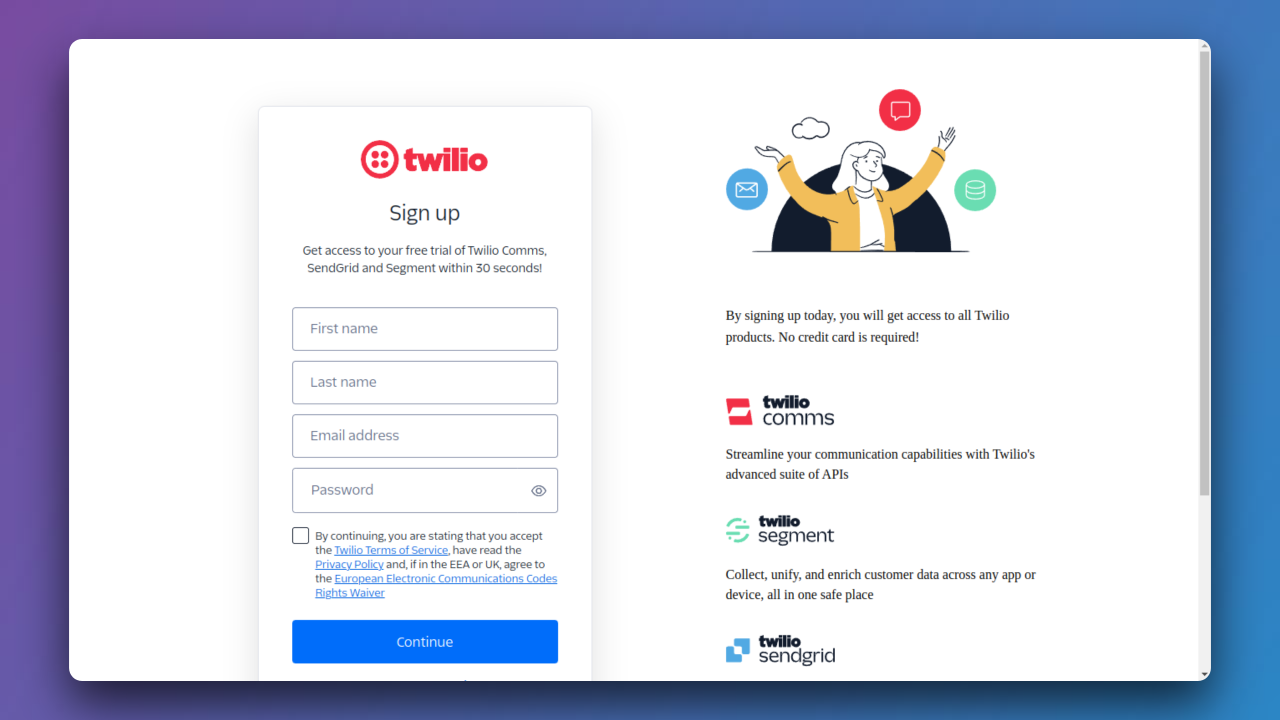
Step 6: Email Verification Process
Complete the email verification process by entering the code sent to your email. Your email will be verified, and you'll be redirected shortly.
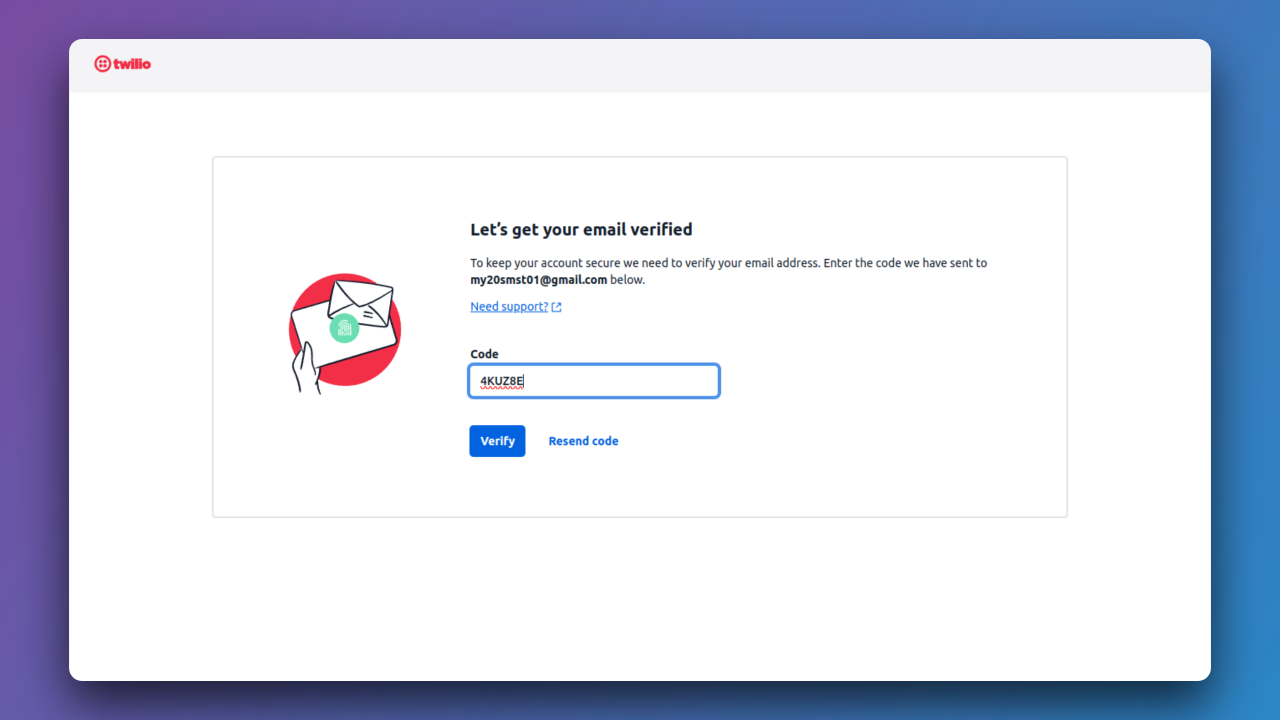
Step 7: Phone Number Verification
Select your country and enter your phone number for verification.
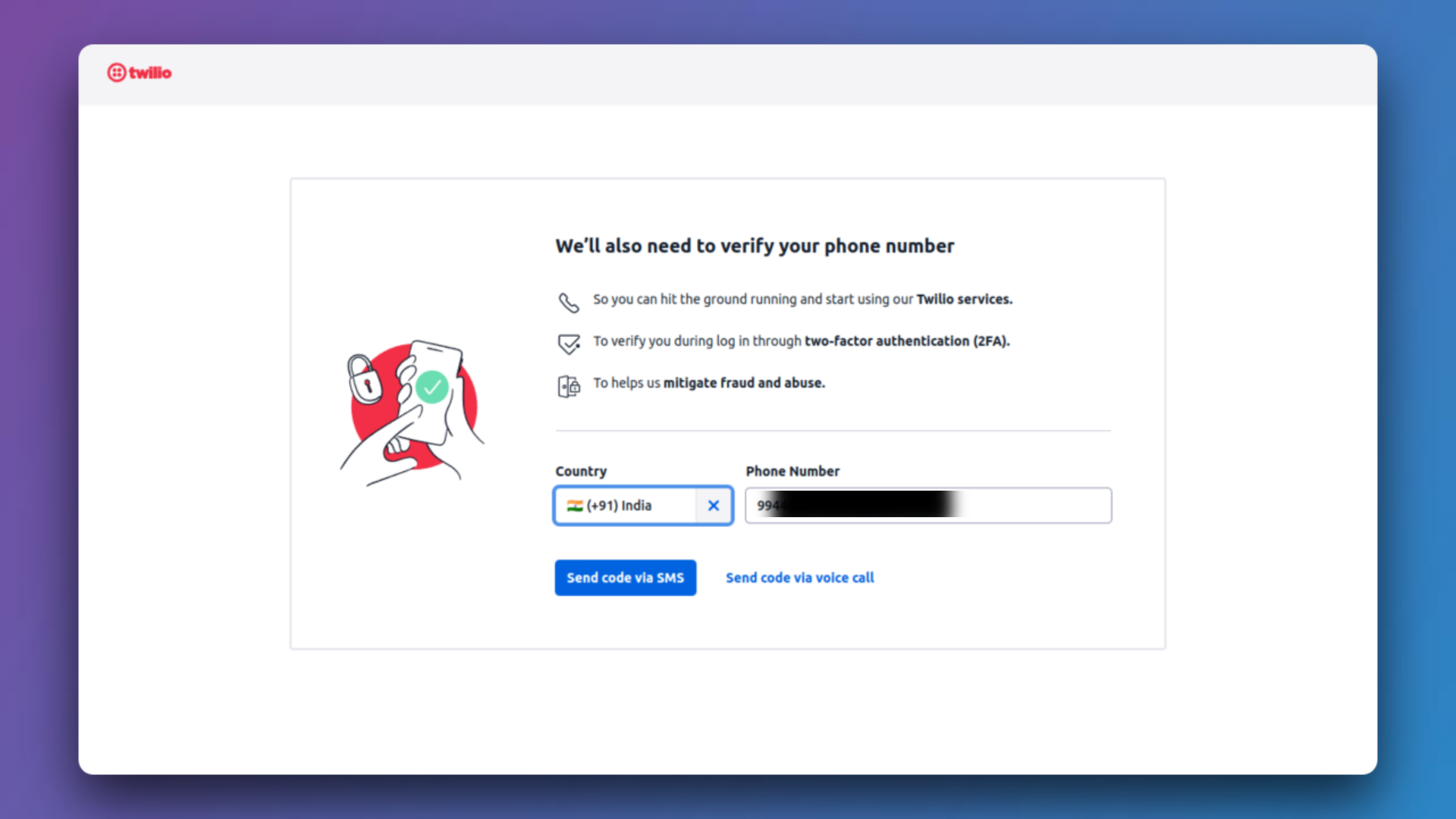
Step 8: Verification Code
After verification, you'll receive a code. Keep it safe; it serves as a recovery code.
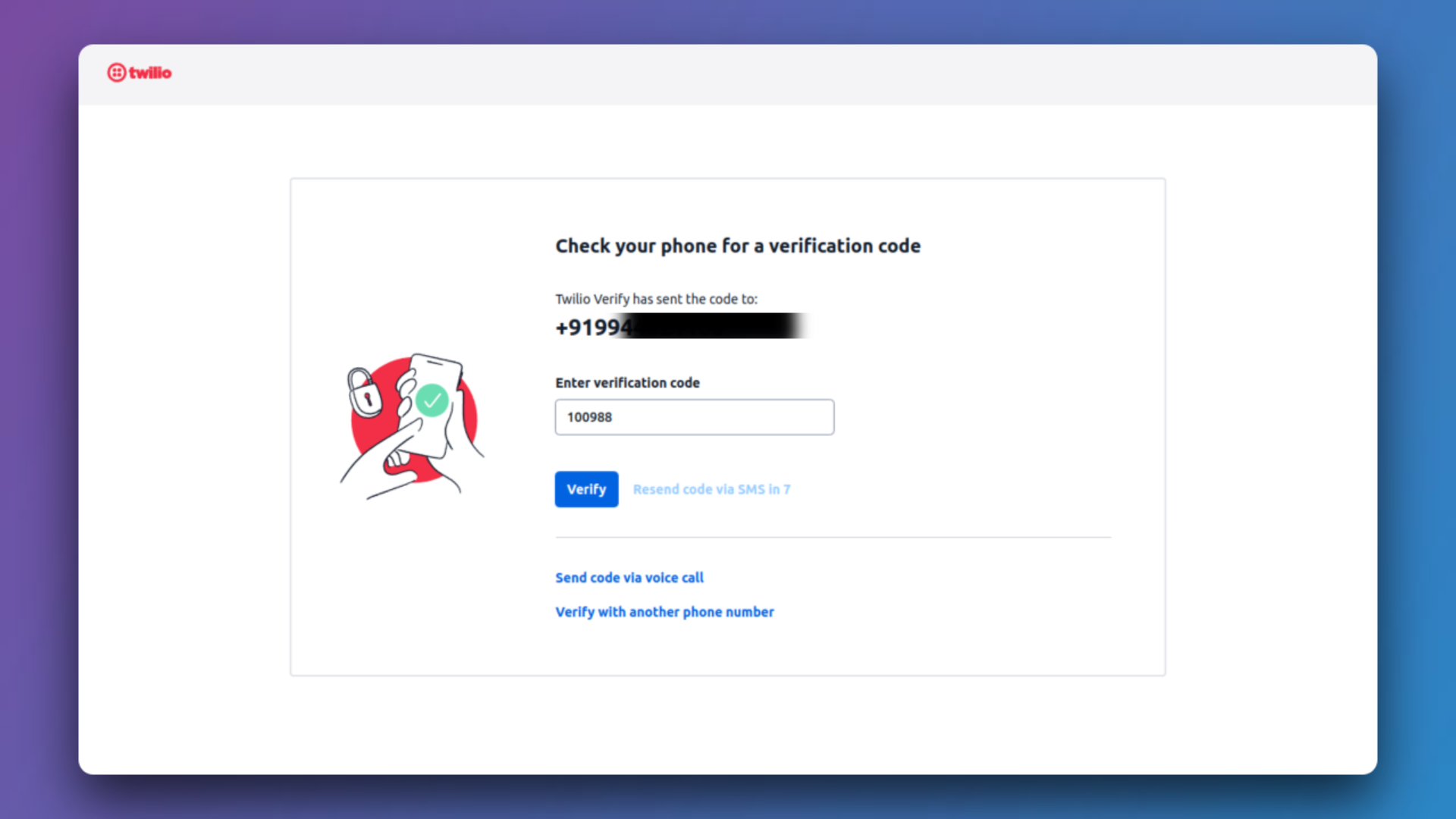
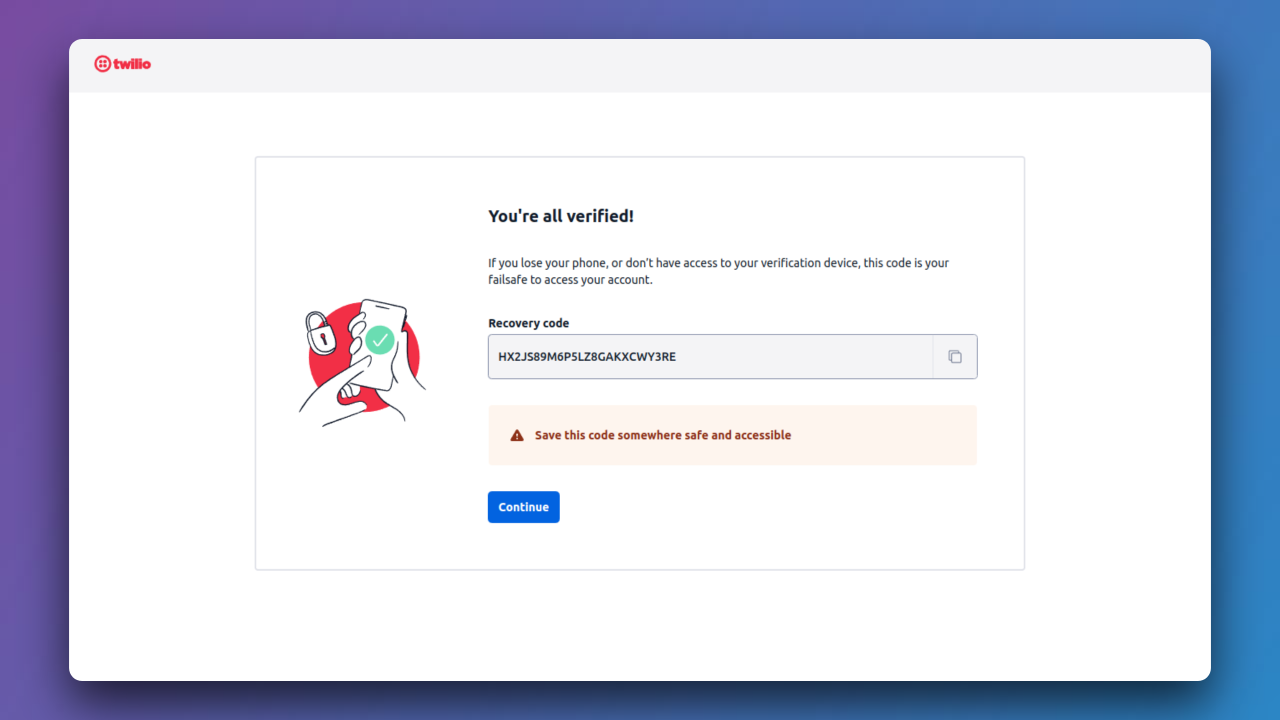
Step 9: Log in to Twilio Account
Once your phone number is successfully verified, proceed to log in to your Twilio account. Enter your credentials to access Twilio's comprehensive platform.
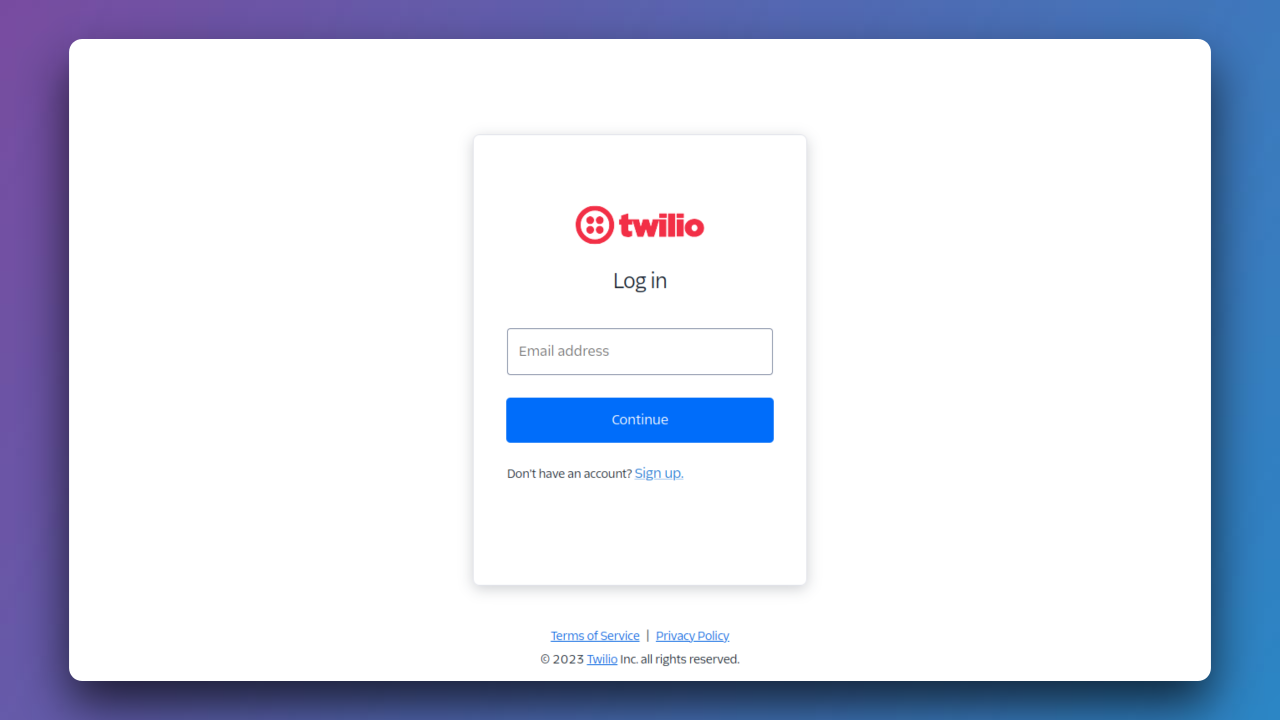
Step 10: Welcome to Twilio Account
Upon logging in, you'll be greeted with a welcome message and have full access to the features and functionalities offered by Twilio. Explore the capabilities of your Twilio account to enhance your SMS integration with ChatMaxima.
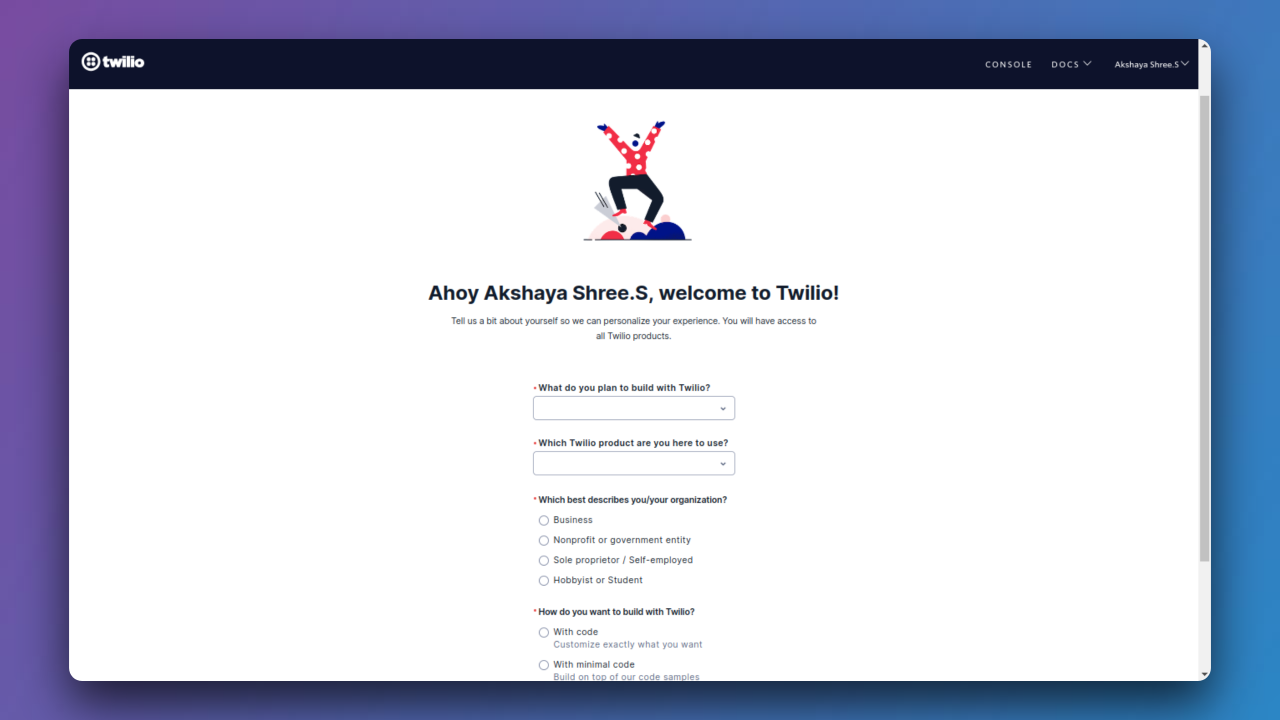
Step 11: Account Information
Copy your Account SID and Auth Token from your Twilio account.
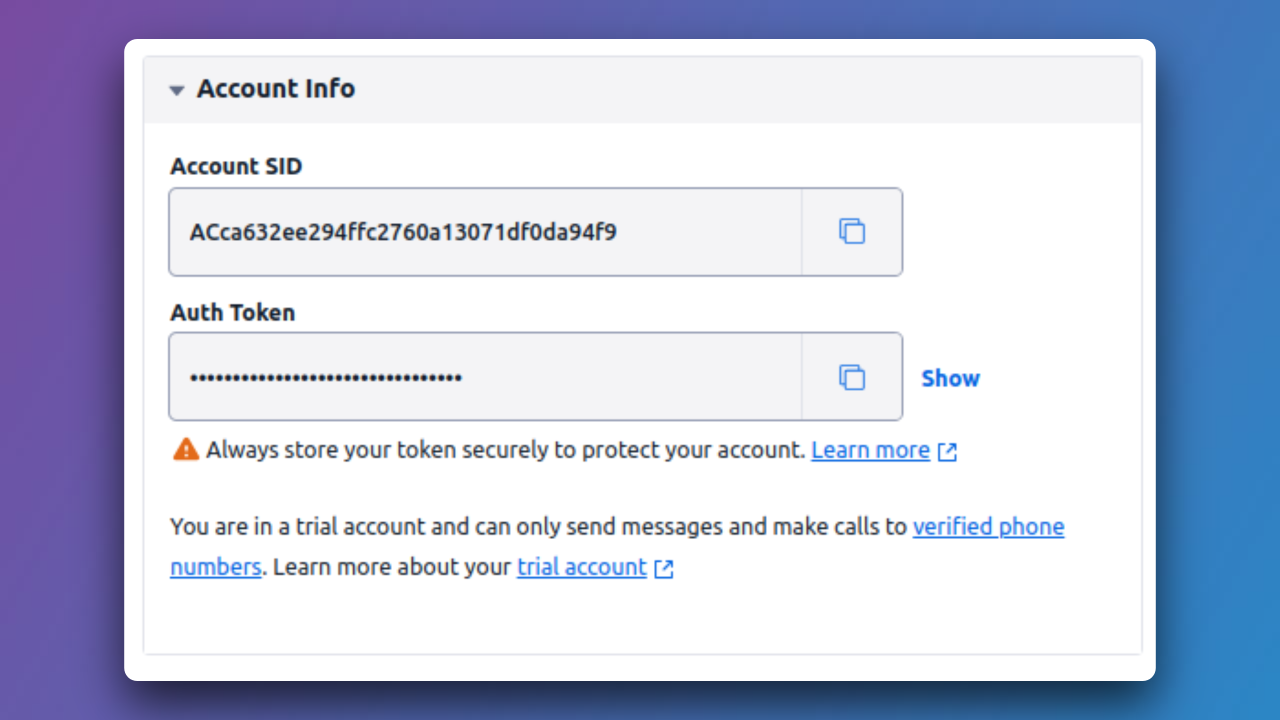
Step 12: Fill the Form and Click Submit
Provide the necessary information and submit the form to seamlessly integrate SMS into ChatMaxima.