How to connect your facebook Pages Account to ChatMaxima?
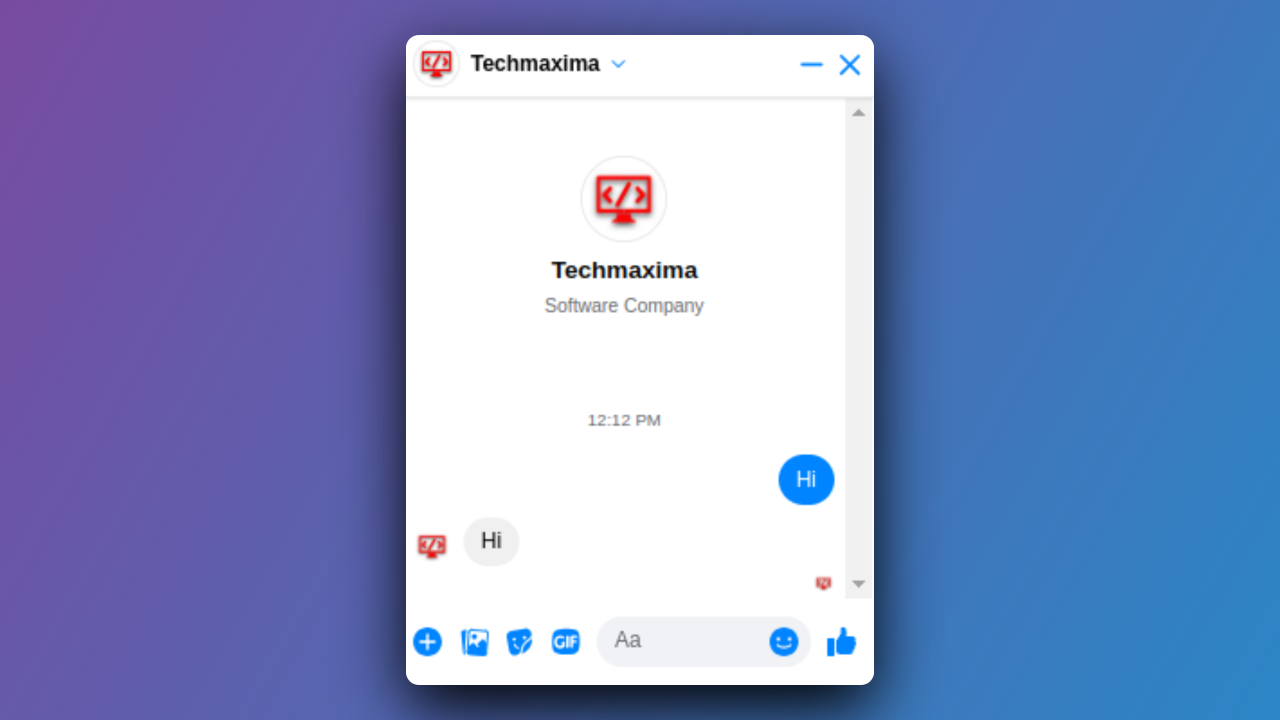
Connecting your Facebook Pages to ChatMaxima unlocks a seamless integration that enhances your communication channels. This step-by-step guide outlines the process, ensuring you can effortlessly manage and respond to incoming messages from your Facebook pages directly within the ChatMaxima Inbox.
Step 1: Signup for a ChatMaxima Account / Login with your Existing Credentials
To get started, Sign up for a ChatMaxima account and explore the platform with our free subscription. If you're already a user, Log in using your existing credentials. This step unlocks the potential for seamless communication and engagement at no cost with our complimentary subscription.
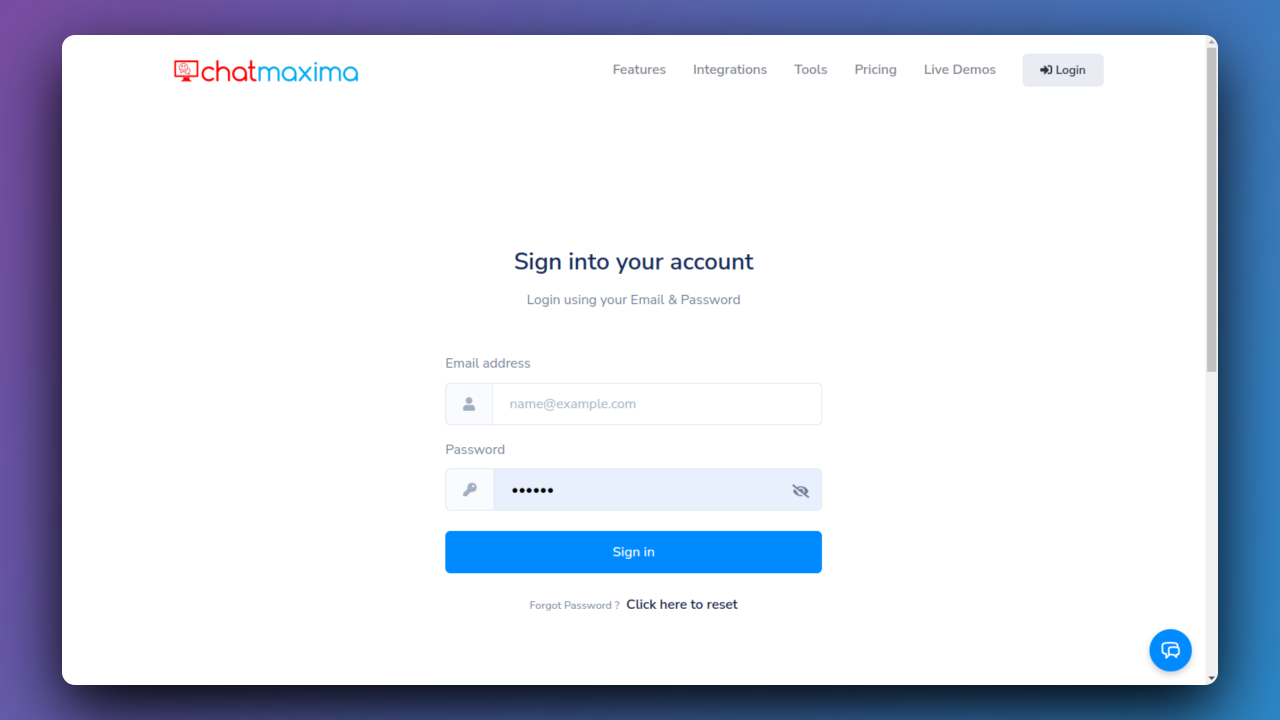
Step 2: Login / Create a Facebook Account
Begin by opening your Facebook account or creating a new one if needed.
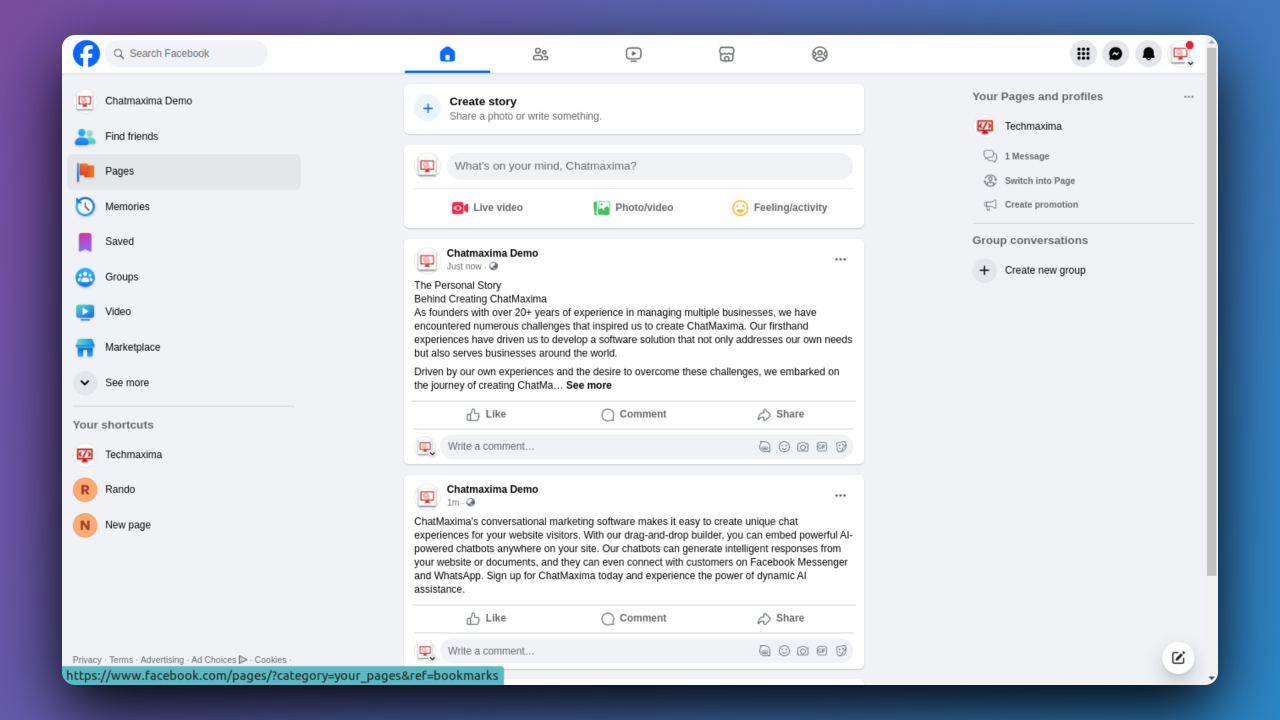
Step 3: Accessing the "Pages" Section on Facebook
Navigate to the "Pages" section on Facebook.
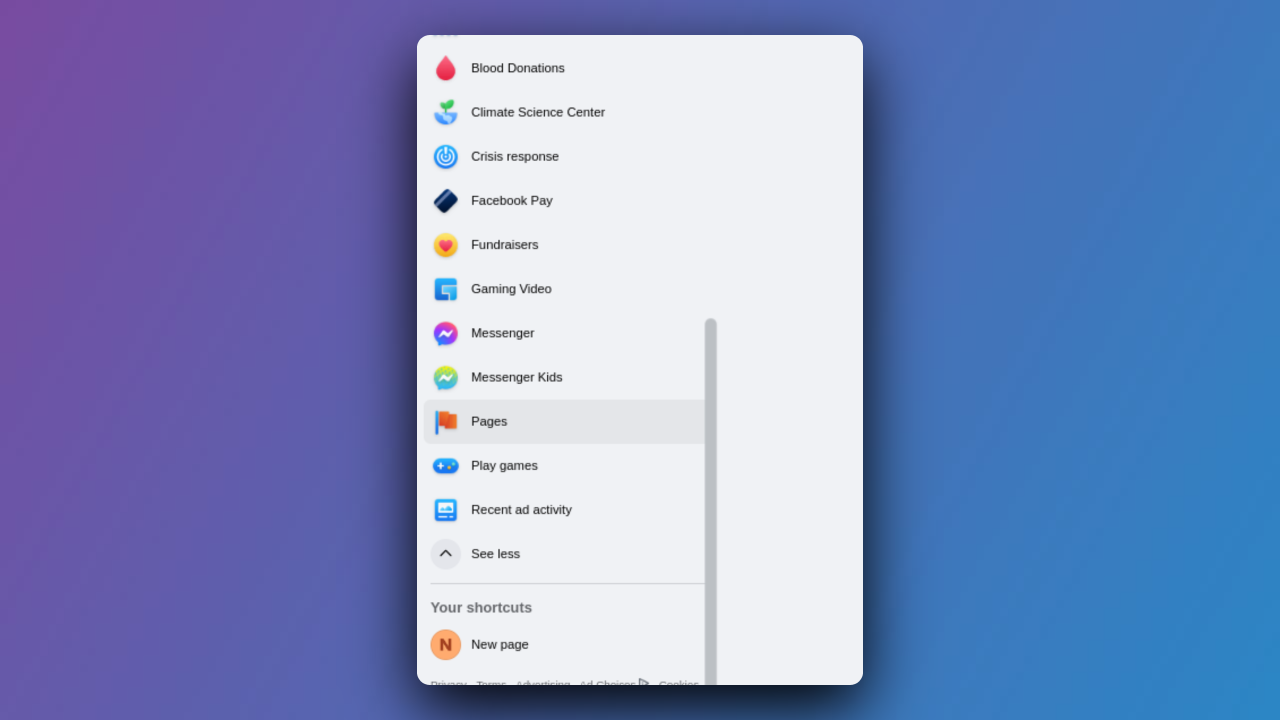
Step 4: Establish Your Facebook Page
Create a new page by providing a name and selecting a category.
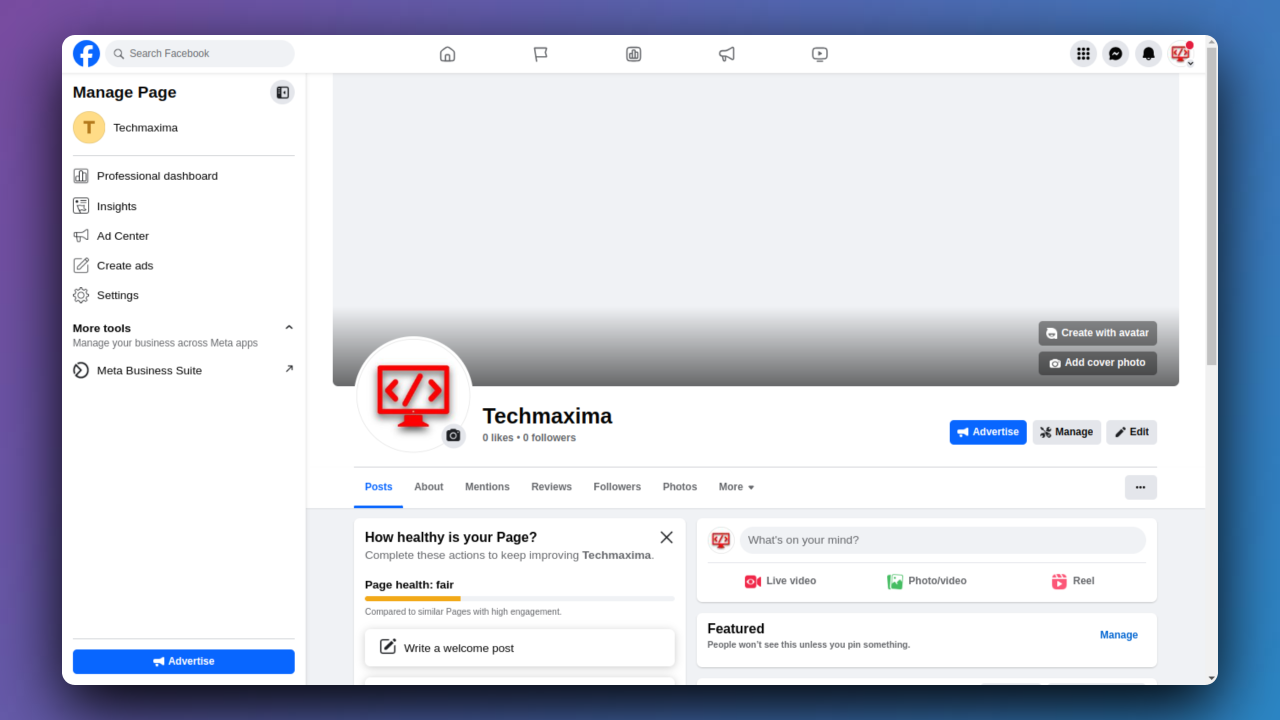
Step 5: Accessing ChatMaxima Dashboard
After login, the ChatMaxima Dashboard opens, providing a central hub for your activities.
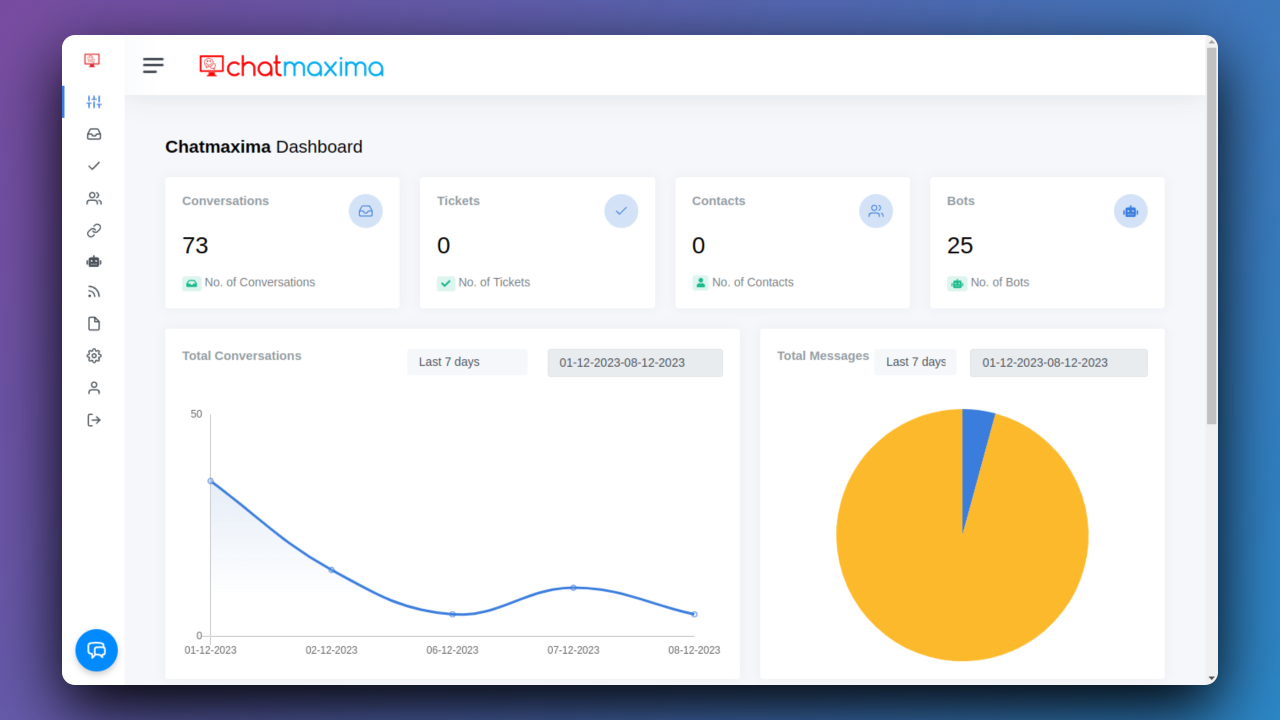
Step 6:Initiating Integration with ChatMaxima
Once the page is created, move to ChatMaxima to integrate your Facebook account.

Step 7: Initiating Facebook Integration in ChatMaxima
Click on the "Connect & Add Own Pages" Button
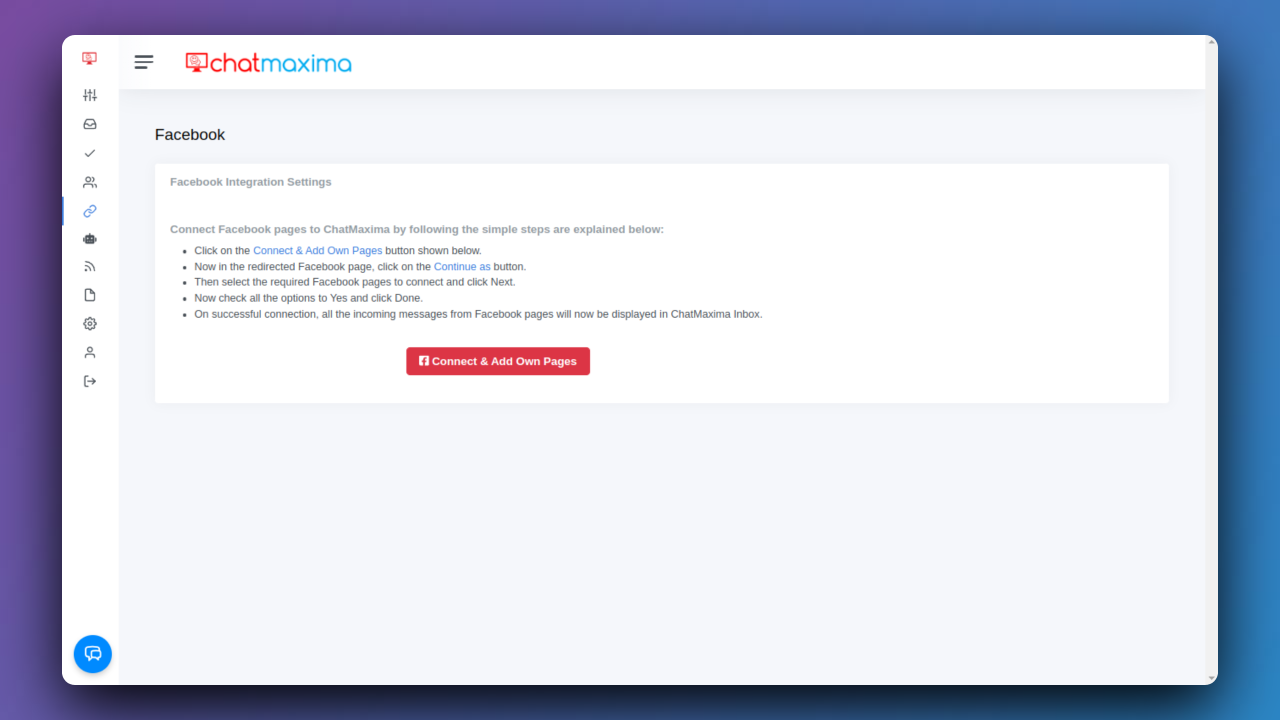
Step 8: Authorize ChatMaxima Access on Facebook
In the redirected Facebook page, grant access to ChatMaxima by clicking on "Continue as."
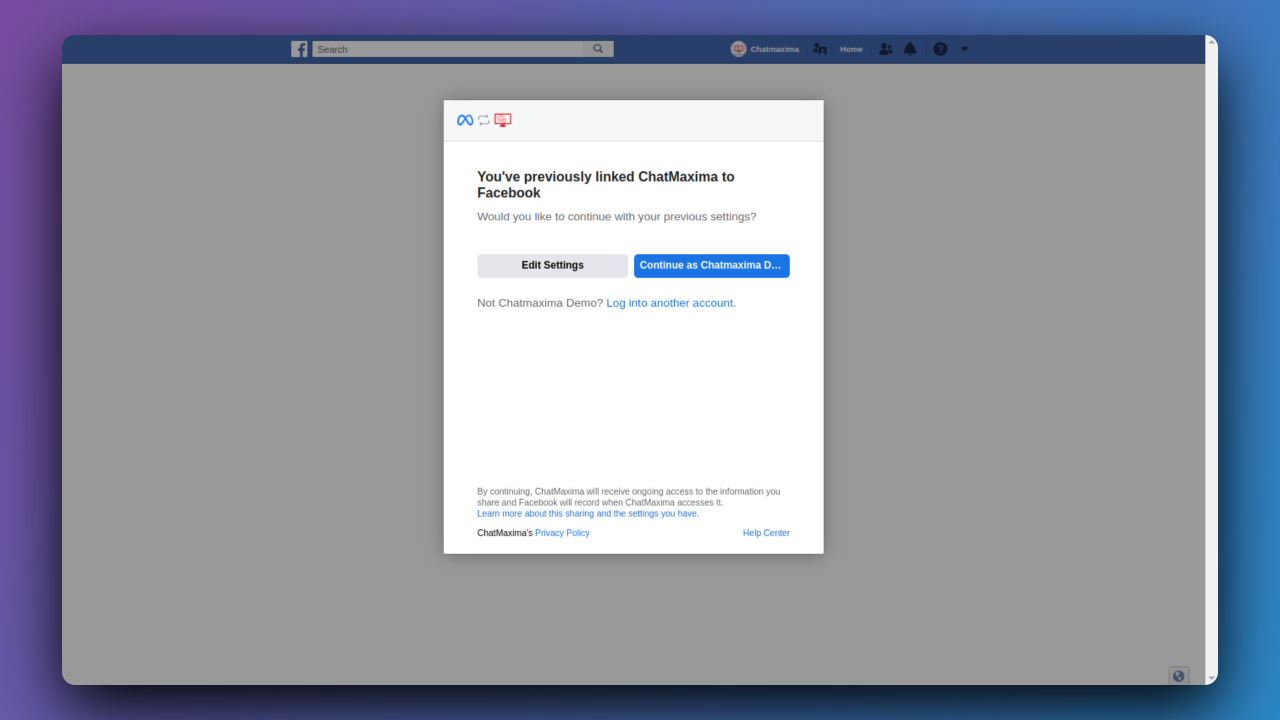
Step 9: Selecting Desired Facebook Pages
Connecting Your Pages to ChatMaxima
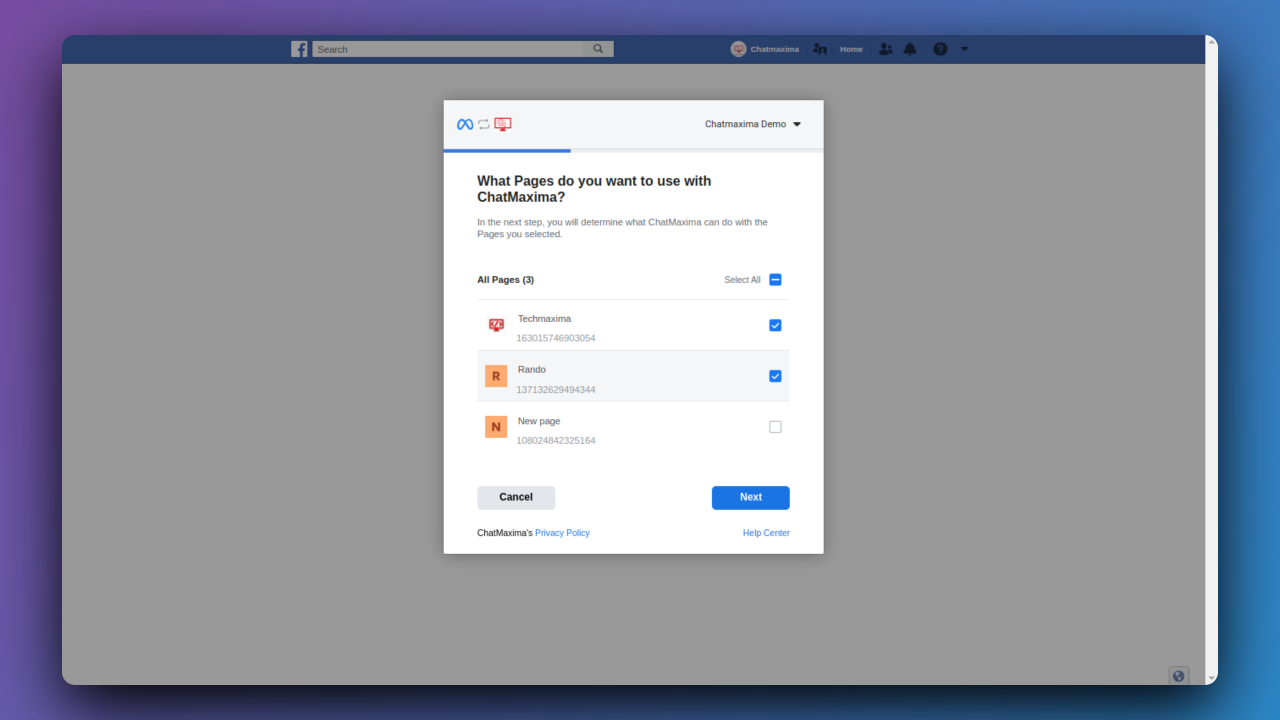
Step 10: Review and Confirm Permissions
In this step, carefully examine the permissions and ensure that all options are configured to "Yes" for a seamless integration.
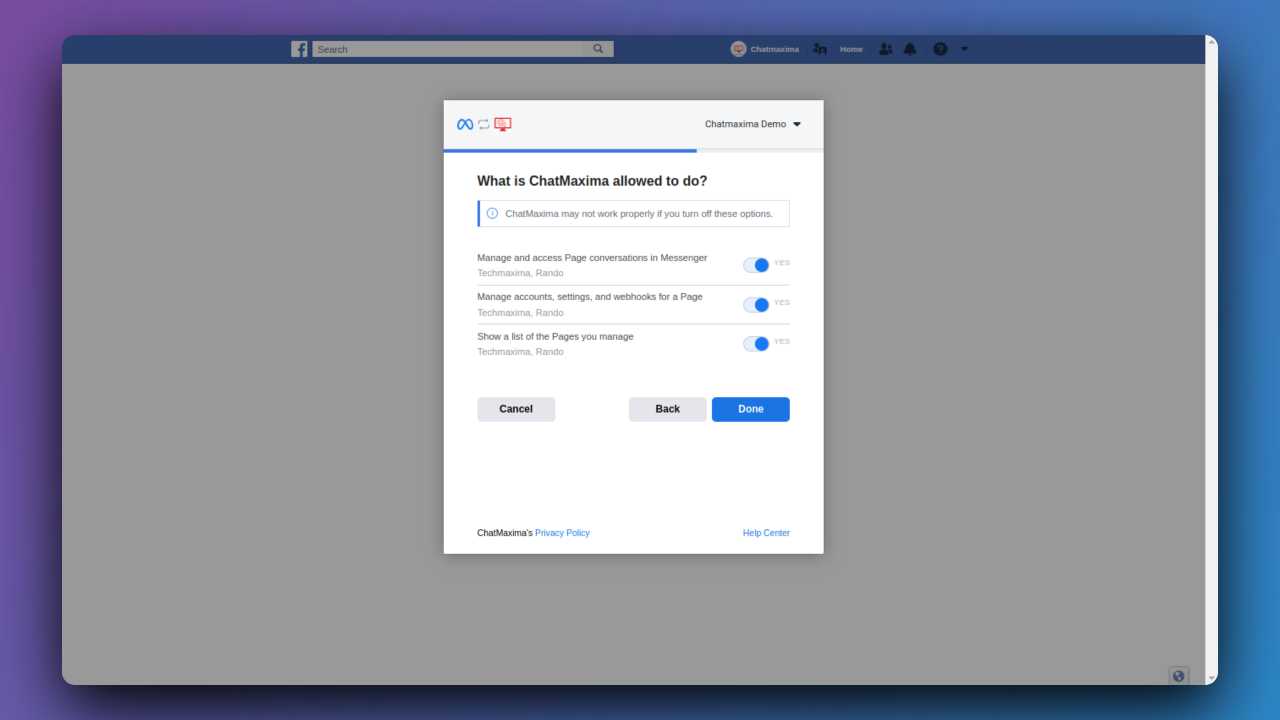
Step 11: Confirm the Connection
Click "OK" to finalize the connection between ChatMaxima and your Facebook pages.
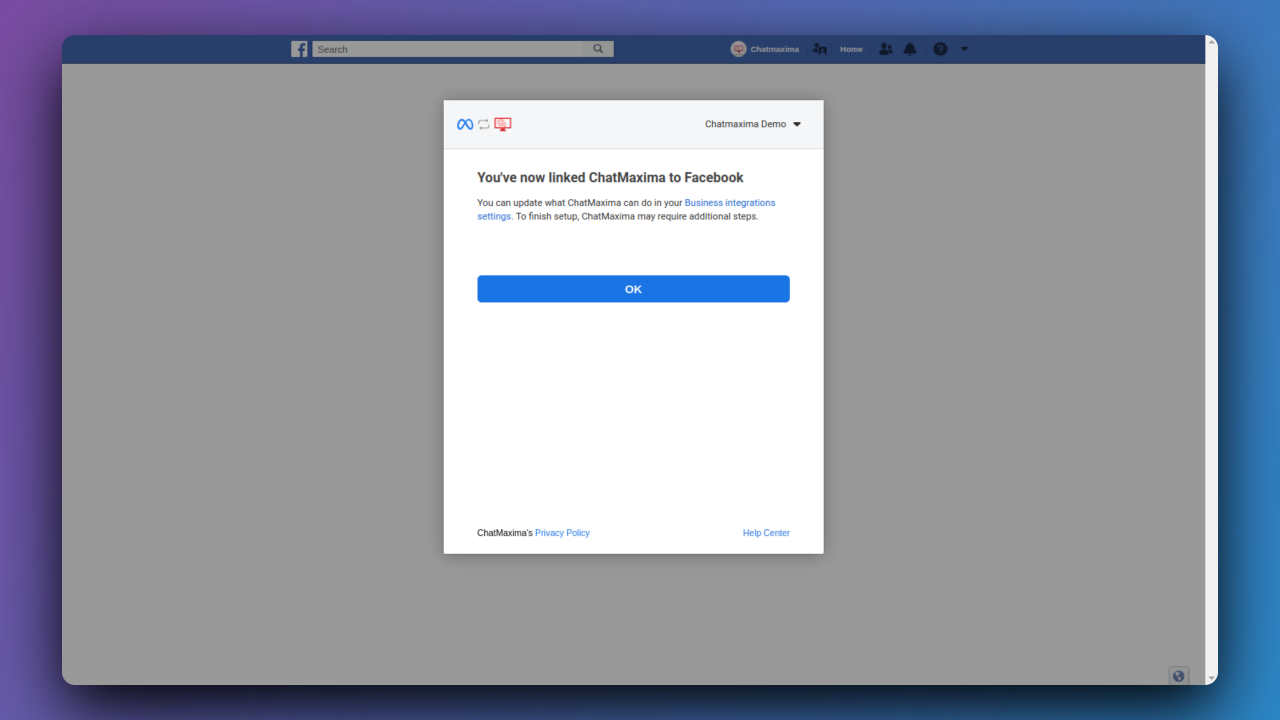
Step 12: Confirmation of Successful Connection and Inbox Integration
Upon successful connection, you'll receive a confirmation message, and all incoming messages from your Facebook pages will now be displayed in the ChatMaxima Inbox.
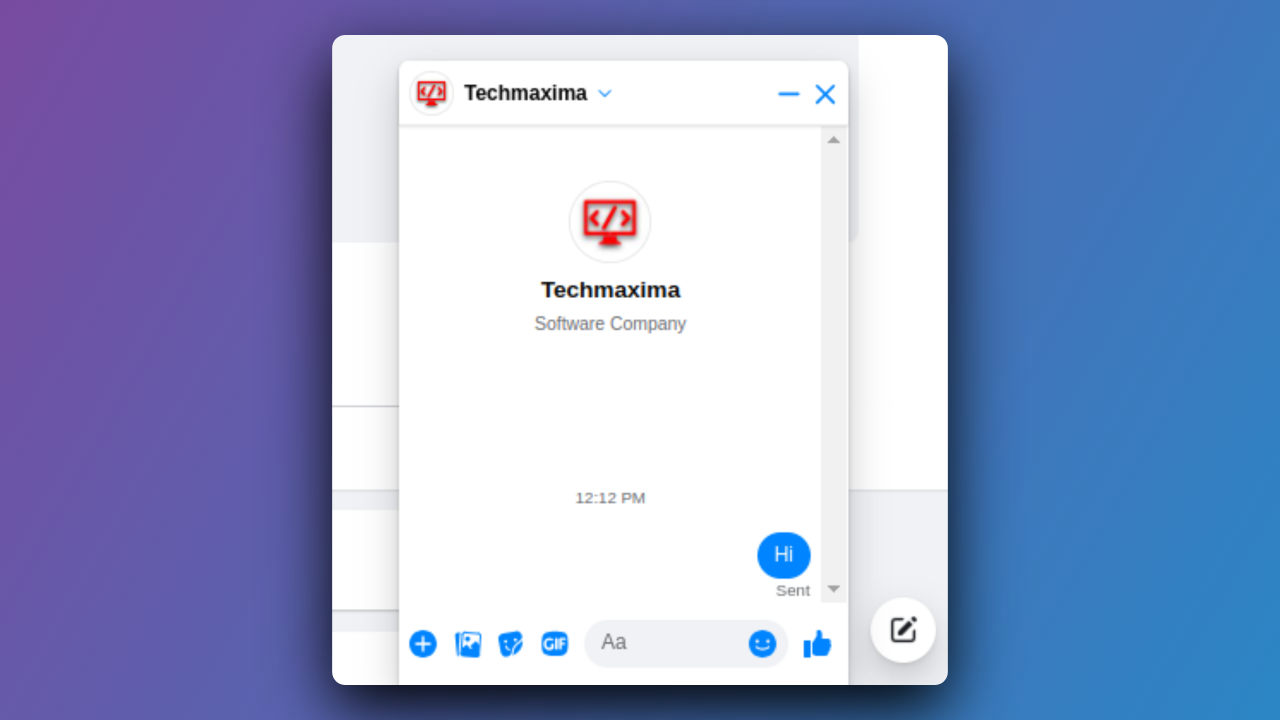
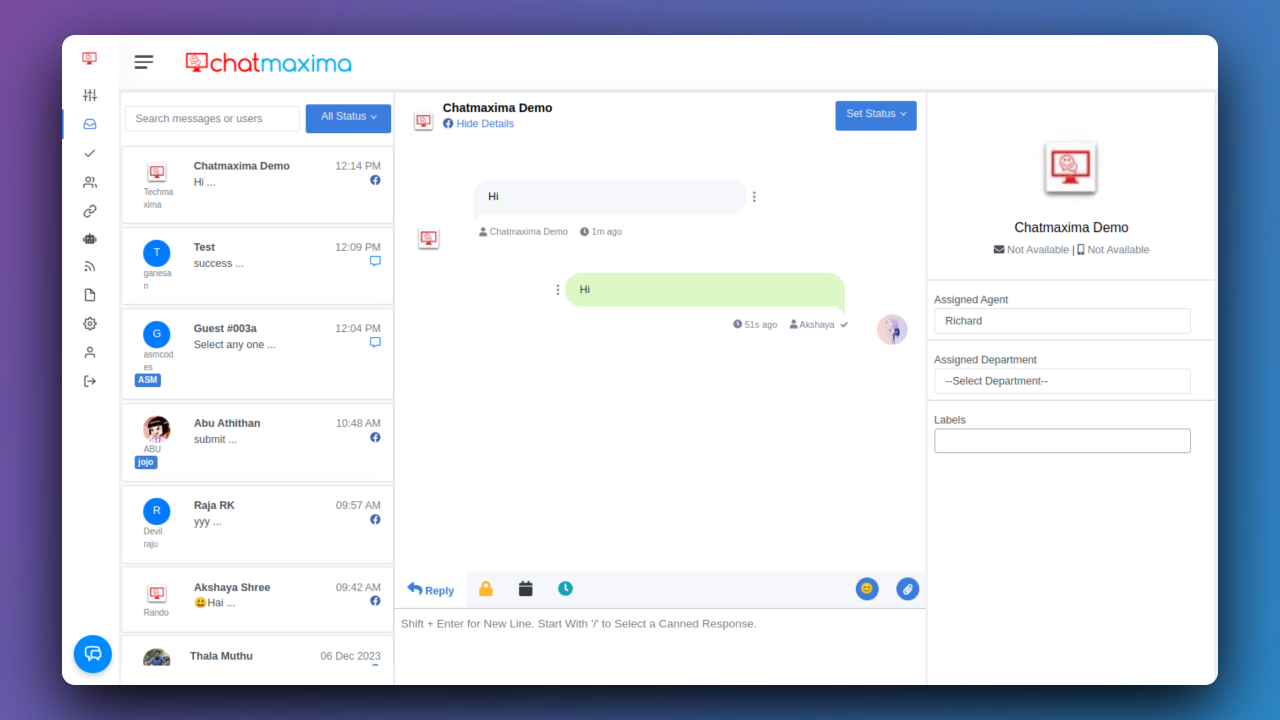
Step 12: Proactive Engagement with Your Audience
Regularly monitor and respond to messages in the ChatMaxima Inbox to ensure timely communication with your Facebook page audience.
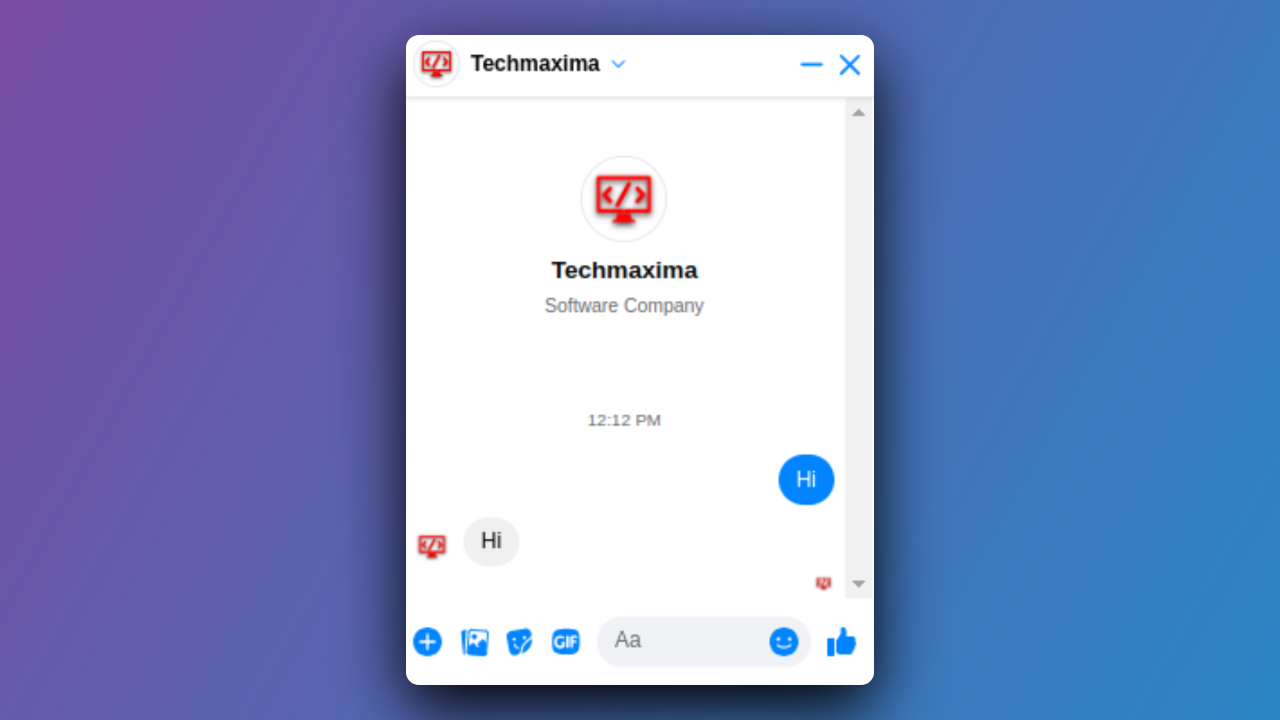
Now, you can effectively manage and respond to messages from your Facebook pages directly within the ChatMaxima platform.