How to connect any Email service with ChatMaxima?

Integrating your ChatMaxima account with any email service allows you to streamline communication and enhance customer engagement. With this setup, you can enable automated responses, manage email campaigns, and track leads directly from the ChatMaxima dashboard. Additionally, you can sync email contacts, messages, and mailing lists, simplifying email marketing and customer support.
Get Started with ChatMaxima
To begin, create a ChatMaxima account and explore the platform with a free subscription. If you’re an existing user, simply log in with your credentials. This step grants access to powerful communication tools, allowing for smooth integration with your email account.

Once logged in, you’ll land on the ChatMaxima Dashboard, your central hub for managing chatbots, customer communications, and integrations.
Steps to Integrate Your Email with ChatMaxima
Follow these detailed steps to connect your email account to ChatMaxima:
1. Navigate to Email Integration in ChatMaxima
From the dashboard, go to Quick Access, then click on Channels.
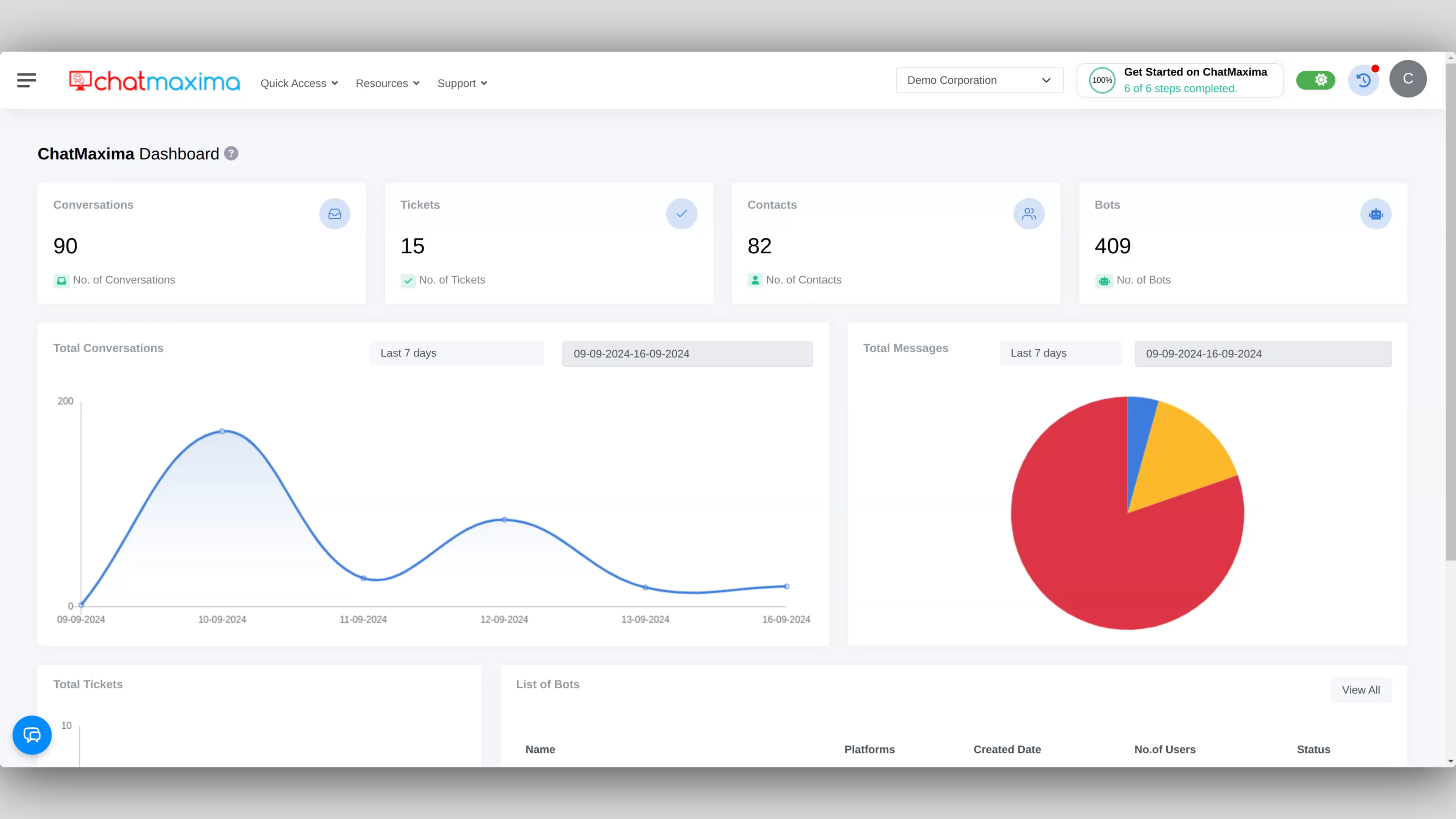
Select the Email Integration option.
2. Add Your Email Account
Click on Add Email to start the integration process.
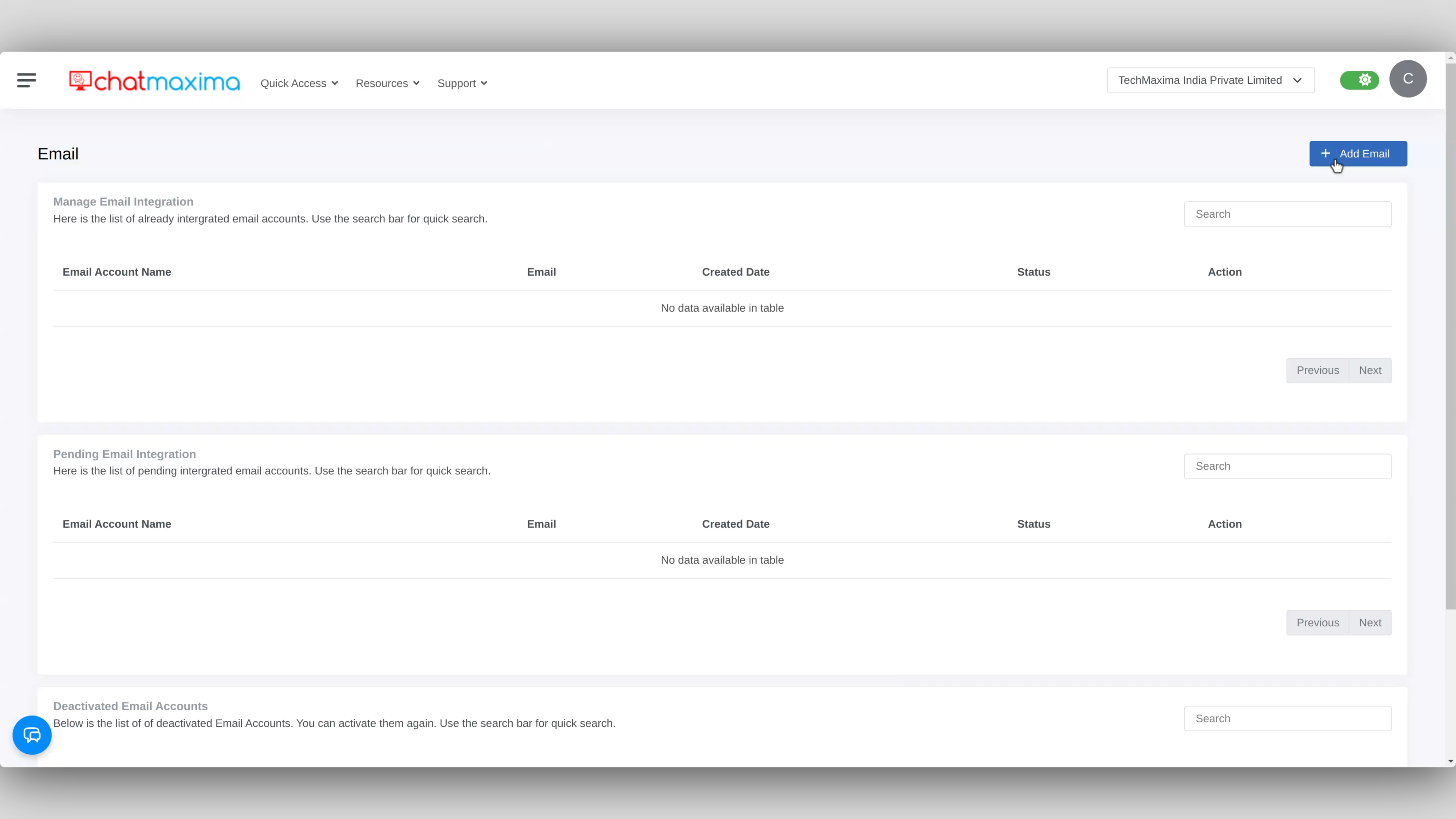
Provide the necessary details:
Email Account Friendly Name: Assign a recognizable name to your email account for easy reference.
Email Address: Enter the email address you wish to integrate with ChatMaxima.
3. Copy the Forwarding Email Address
Once the details are submitted, ChatMaxima will generate a unique forwarding email address.
Copy this email address for use in the next steps.
4. Submit and Complete the Integration
Click Submit to send a verification email to your email account.
Open your email and verify the integration by clicking on the verification link.
Return to ChatMaxima, navigate to the pending email integration section, and click Verify Status.
A confirmation message will appear. Click Click Here to proceed with setting up email forwarding.
Configure Email Forwarding to ChatMaxima
Follow these steps to configure email forwarding from your email account to ChatMaxima:
5. Sign in to Your Email Account
Log in to your email service through your website or app.
6. Access Email Settings
Navigate to your account’s Settings or Options menu, usually found in the top-right corner of the interface.
7. Locate Forwarding Settings
Find the section related to Forwarding or Email Rules.
8. Set Up Forwarding
Choose to add a new forwarding rule.
Paste the forwarding email address provided by ChatMaxima into the forwarding field.
9. Save Your Changes
Confirm and save the changes to activate email forwarding.
Your email account is now configured to forward all incoming emails to the ChatMaxima platform.
By following these steps, you’ve successfully integrated your email service with ChatMaxima. This setup enables centralized management of all your email communications, making it easier to handle customer inquiries, email campaigns, and other important interactions through the ChatMaxima dashboard.