How To Build A Powerful AI Chatbot For GoHighLevel

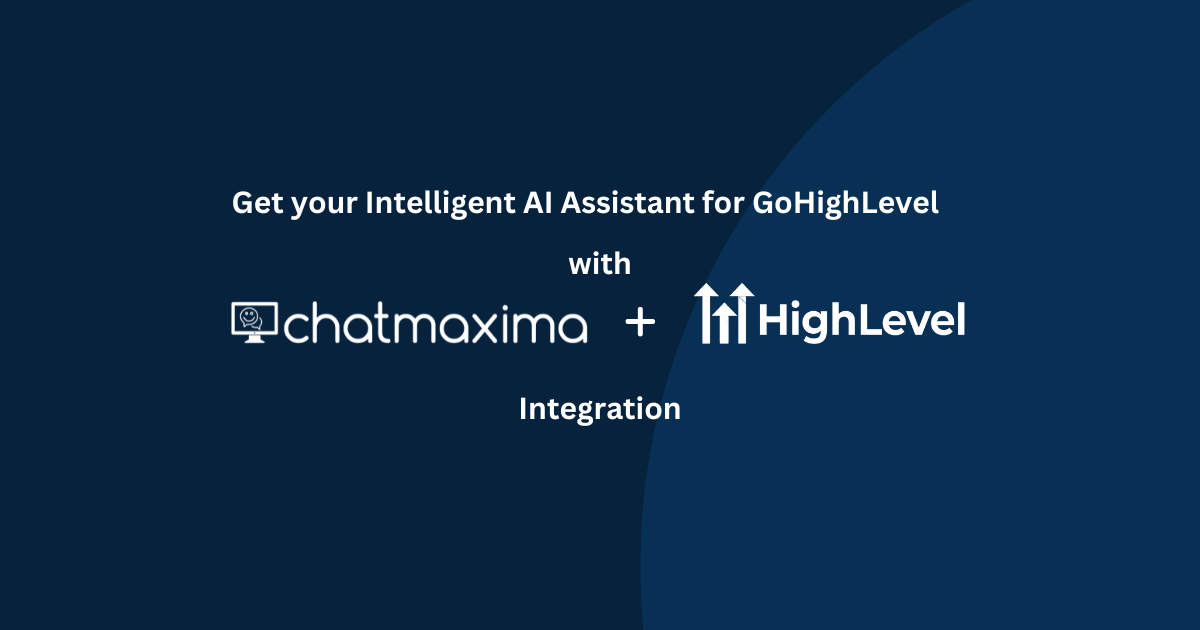
Enhancing customer engagement is crucial for any business, and integrating ChatMaxima with GoHighLevel LiveChat enables real-time communication, streamlined lead management, and automation. This guide walks you through the step-by-step process of connecting both platforms, allowing you to leverage AI-driven interactions for an improved user experience.
Key Benefits of the Integration
Enhanced Customer Engagement: AI-powered chatbots provide instant responses, improving customer satisfaction.
Automated Lead Management: Capture and manage leads efficiently with integrated workflows.
Seamless Live Chat Experience: The integration ensures smooth conversations between automated bots and human agents.
Time and Cost Efficiency: Reduce the need for constant human intervention while maintaining high-quality support.
Customizable AI Interactions: Tailor chatbot responses to match your business needs and customer queries.
Common Use Cases
24/7 Customer Support: Provide instant responses to common queries, even outside business hours.
Lead Qualification: Automatically capture and qualify leads before passing them to sales teams.
Appointment Scheduling: Assist customers in booking appointments without human intervention.
Product Recommendations: Guide users to relevant products or services based on their inquiries.
Feedback Collection: Automate gathering customer reviews and insights for continuous improvement.
Setting Up GoHighLevel Integration in ChatMaxima: A Step-by-Step Guide
Follow these steps to seamlessly integrate GoHighLevel with ChatMaxima. This process ensures smooth AI-powered interactions, improving customer engagement and lead management. By setting up the chatbot, you can automate responses and enhance communication efficiency.
Step 1: Create a Chatbot
Log in to ChatMaxima and navigate to the Dashboard.
Under Quick Access, go to Bots and click Create Chatbot.
Select Instant Chatbot, enter a name, choose Web as the platform, and set Is Public to Yes.
Enter your website URL and enable the option to list additional pages.
Click Yes and then Train Bot to begin training.
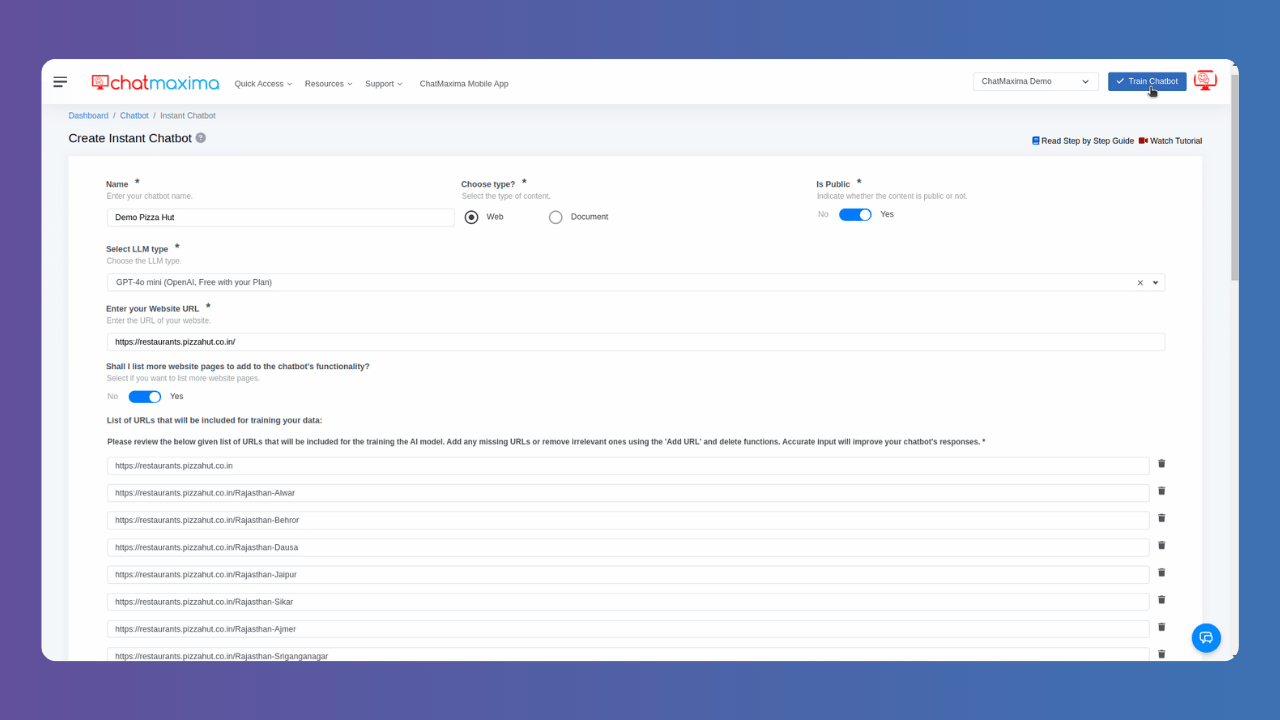
Step 2: Add an Integration
In Quick Access, go to Bots and click Add Integration.
Enter a name for the integration and select GoHighLevel.
Authenticate by logging in with your email and password.
Choose a Subaccount to complete the integration.
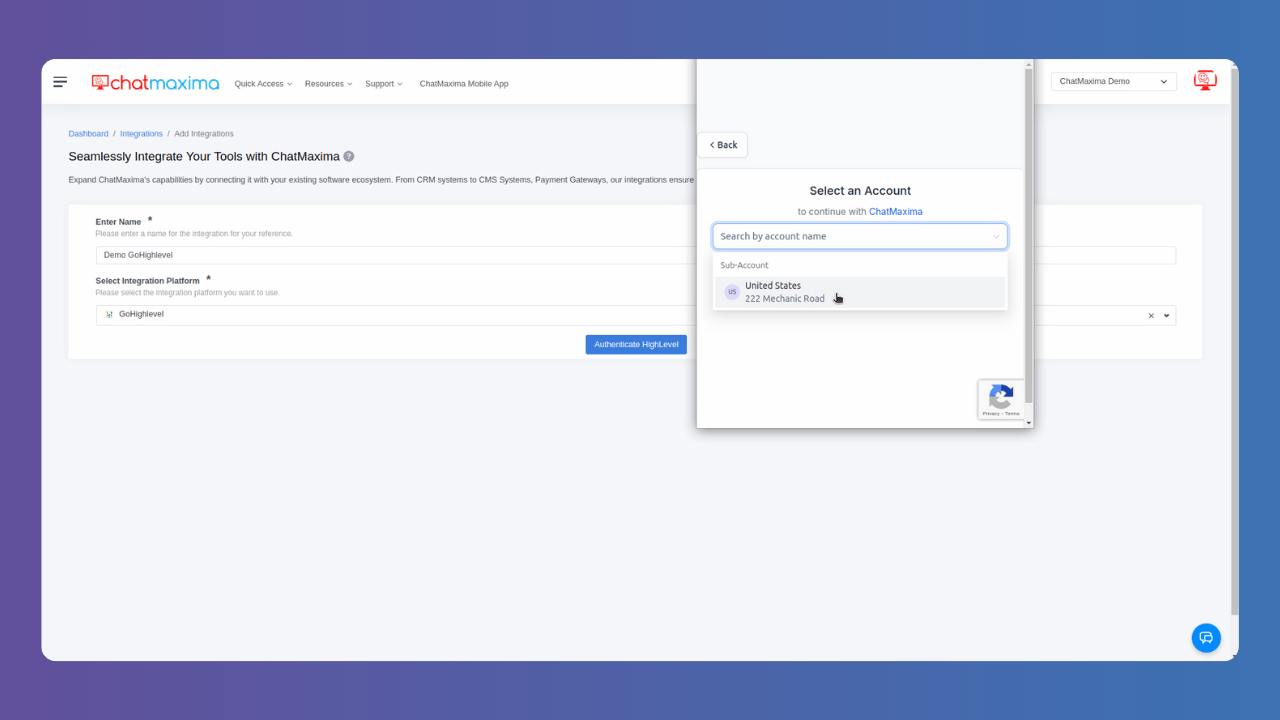
Step 3: Create a GoHighLevel Channel
Navigate to Quick Access and select GoHighLevel under Channels.
Enter the Channel Name and select the Integration.
Click Submit.
Copy the GoHighLevel Webhook URL and save it for later use.
In Quick Access, go to Channels and click GoHighLevel.
Assign the chatbot created in Step 1 to this newly created channel.
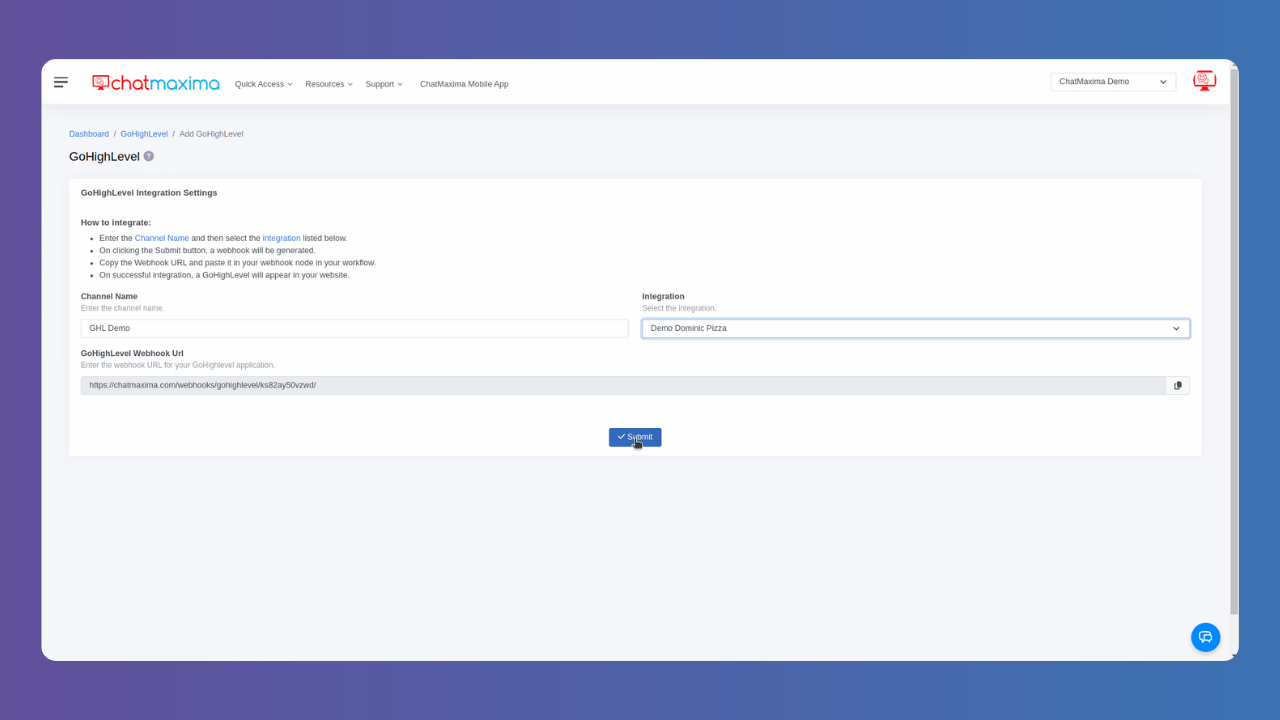
Step 4: Set Up Workflow Trigger and Configure Actions
Open your GoHighLevel account, select the Subaccount, and go to Automation.
In the Workflow List, click Create Workflow and select Start from Scratch.
Click Add Trigger, select Workflow Trigger, and name it Customer Replied.
Set filters to Reply Channel and Live Chat, then save the trigger.
Click the + button to add an action.
Select Please Select Action and paste the GoHighLevel Webhook URL copied earlier.
Click Save Action.
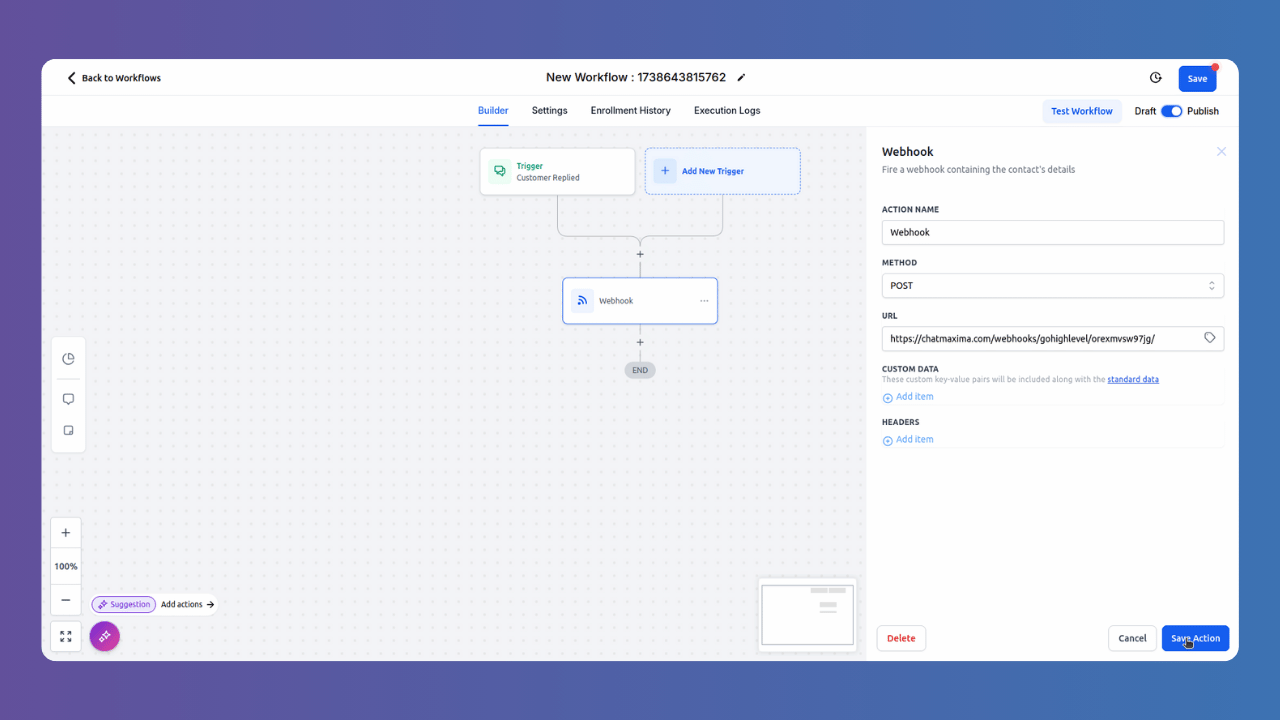
Step 5: Integrate Live Chat Widget Code into Your Website (Optional)
If you haven’t already added your GoHighLevel Live Chat Widget code to your website, follow these steps:
After saving the action, a new page will open.
Click Get Code at the top right and copy the provided script.
Paste the code into your website’s HTML.
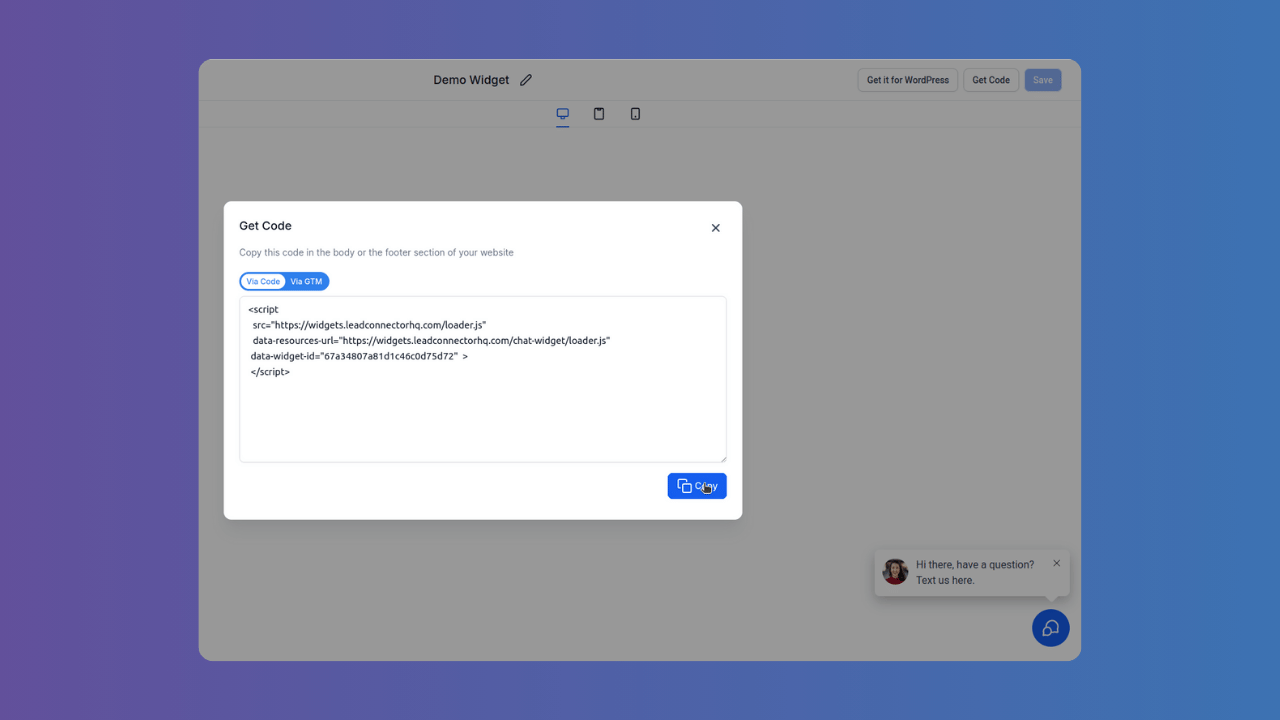
Step 6: Test the AI Bot in Your Live Chat Widget
Open the Live Chat Widget on your website.
Start asking questions based on the training data.
The chatbot should respond with accurate answers.
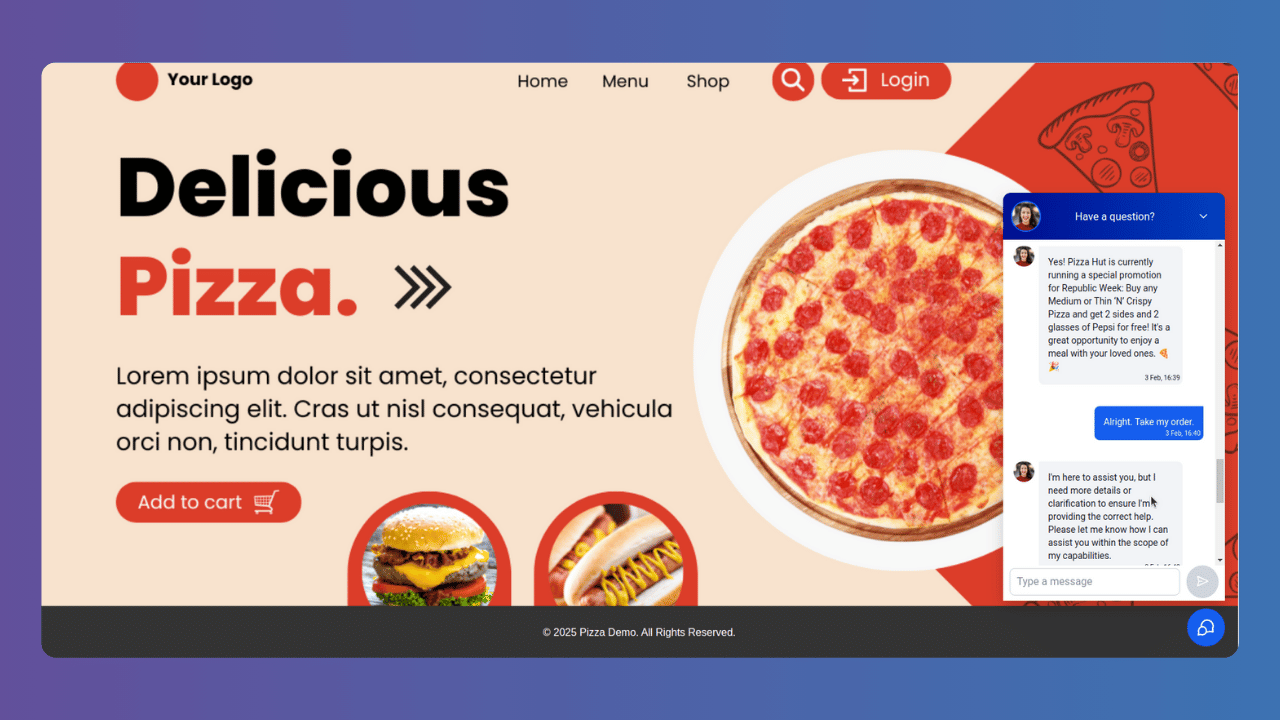
Frequently Asked Questions (FAQs)
1. What are the benefits of integrating GoHighLevel LiveChat with ChatMaxima? Integrating these platforms enhances real-time communication, streamlines lead management, and improves customer engagement through AI automation.
2. Do I need technical skills to set up the integration? No, the process is user-friendly and does not require advanced technical knowledge.
3. Can I customize chatbot responses for my business? Yes, ChatMaxima allows full customization of chatbot responses based on your specific needs.
4. What happens if the chatbot can’t answer a customer’s question? The conversation can be escalated to a live agent for further assistance.
5. Can I track and manage leads generated through the chatbot? Yes, ChatMaxima provides tools to track, follow up, and manage leads effectively.
Conclusion
Integrating GoHighLevel LiveChat with ChatMaxima enables seamless customer interactions, automates workflows, and improves lead management. By following these steps, you can enhance engagement, streamline operations, and provide a superior customer experience.