How to create your First Chatbot in minutes using ChatMaxima ?

ChatMaxima allows you to create and deploy chatbots for your business needs. ChatMaxima’s visual drag and drop chatbot builder lets you design your chatbot’s flow and logic without any coding skills. You can choose from a variety of templates, components, and integrations to customize your chatbot according to your requirements. You can also test your chatbot in real-time and publish it with a single click. ChatMaxima’s chatbots are scalable, secure, and cost-effective. They can help you improve customer satisfaction, generate leads, increase sales, and automate tasks. ChatMaxima’s visual drag and drop chatbot builder is the easiest and fastest way to create chatbots for your business.
To create your first bot in ChatMaxima, you can follow these simple steps:
Step 1: Log in to ChatMaxima
Log in to your ChatMaxima account and navigate to the "Bot Builder" section.
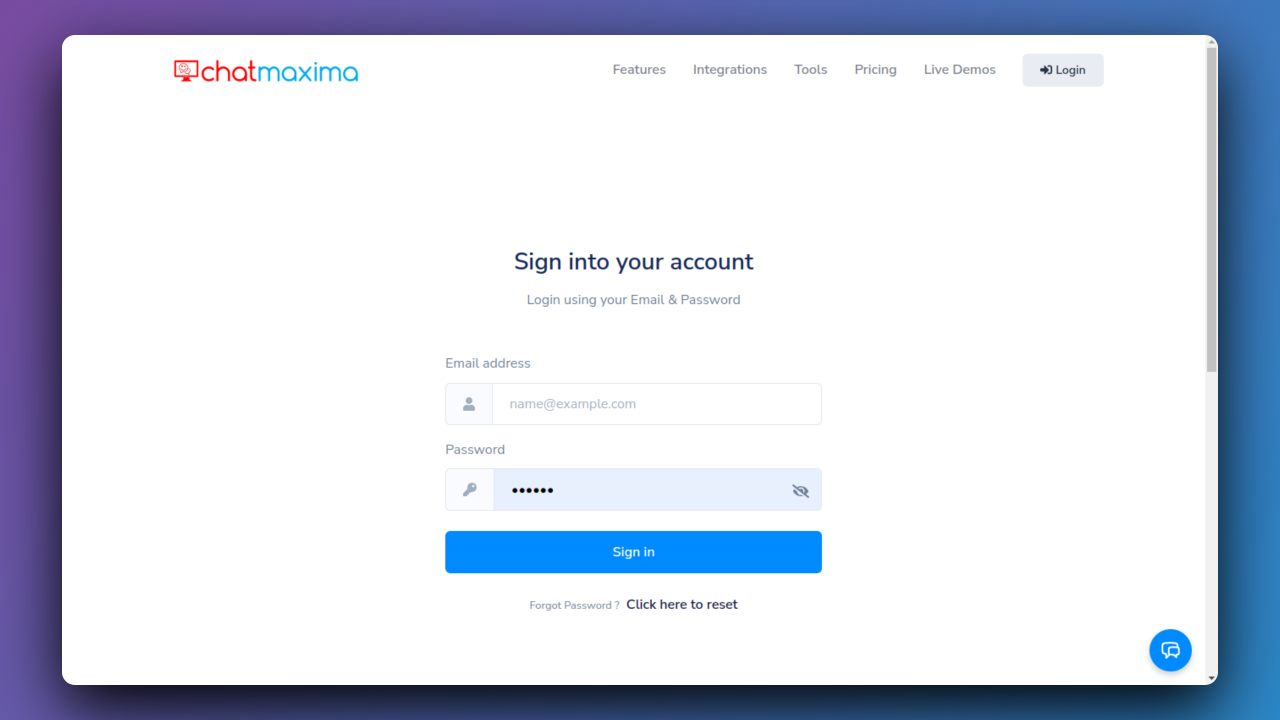
Step 2: Create a New Bot
Click on the "Create Bot" button to start building your chatbot.
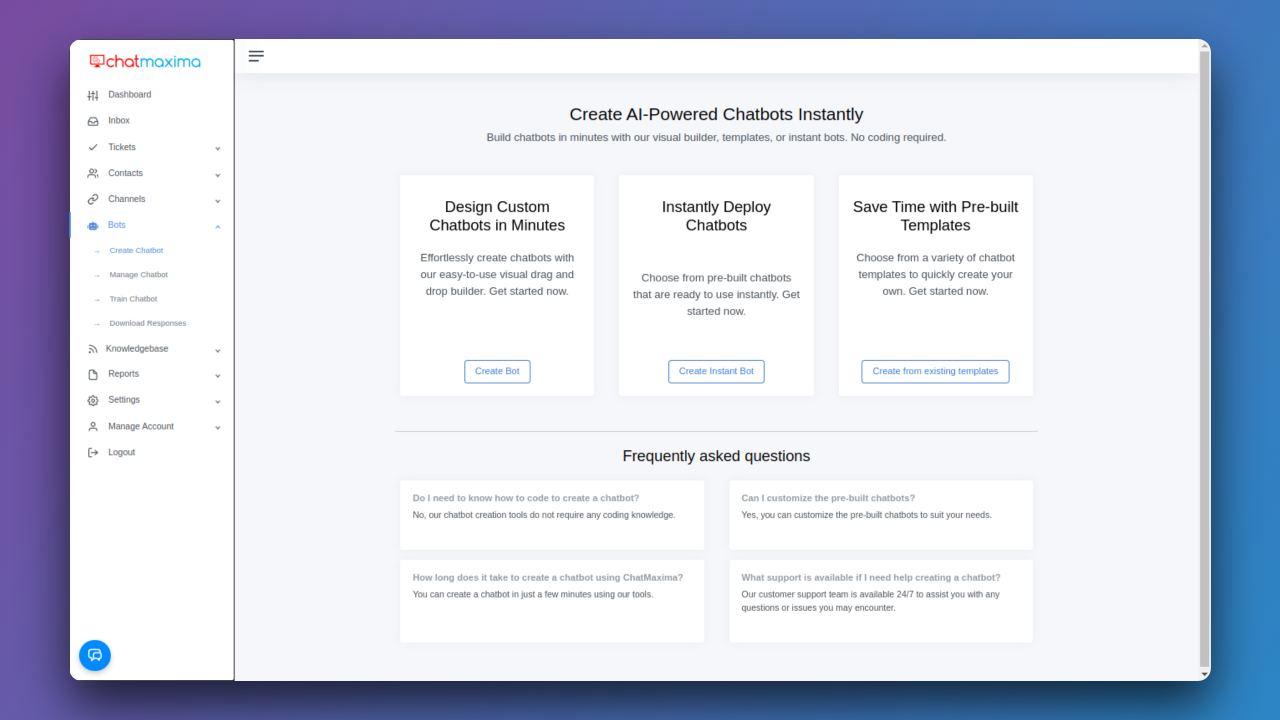
Step 3: Choose a Bot Building Option
Select one of the following options:
- a) Build from Scratch: Design your bot from the ground up by adding intents, entities, dialogs, and actions. Utilize the drag-and-drop interface and code editor for customization.
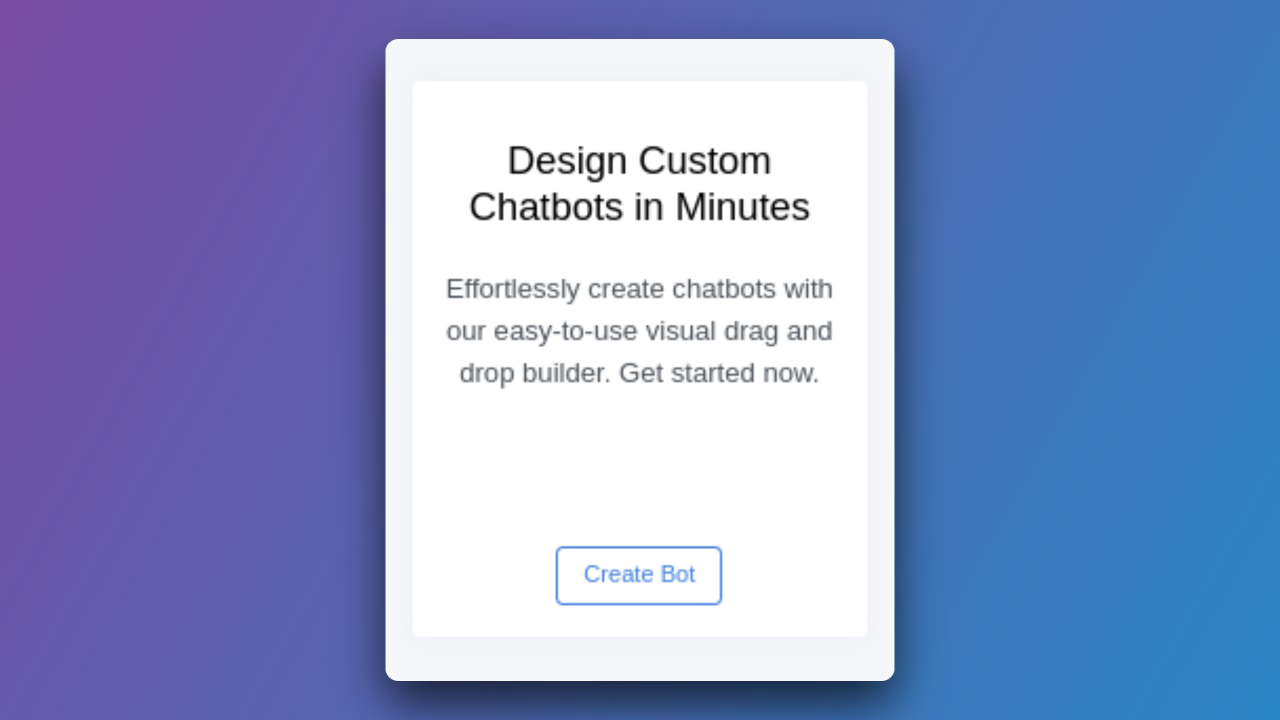
- b) Instant Chatbot: Provide your website link or upload documents to train your chatbot. ChatMaxima will automatically analyze your content and create a chatbot for you. Edit and refine as needed.
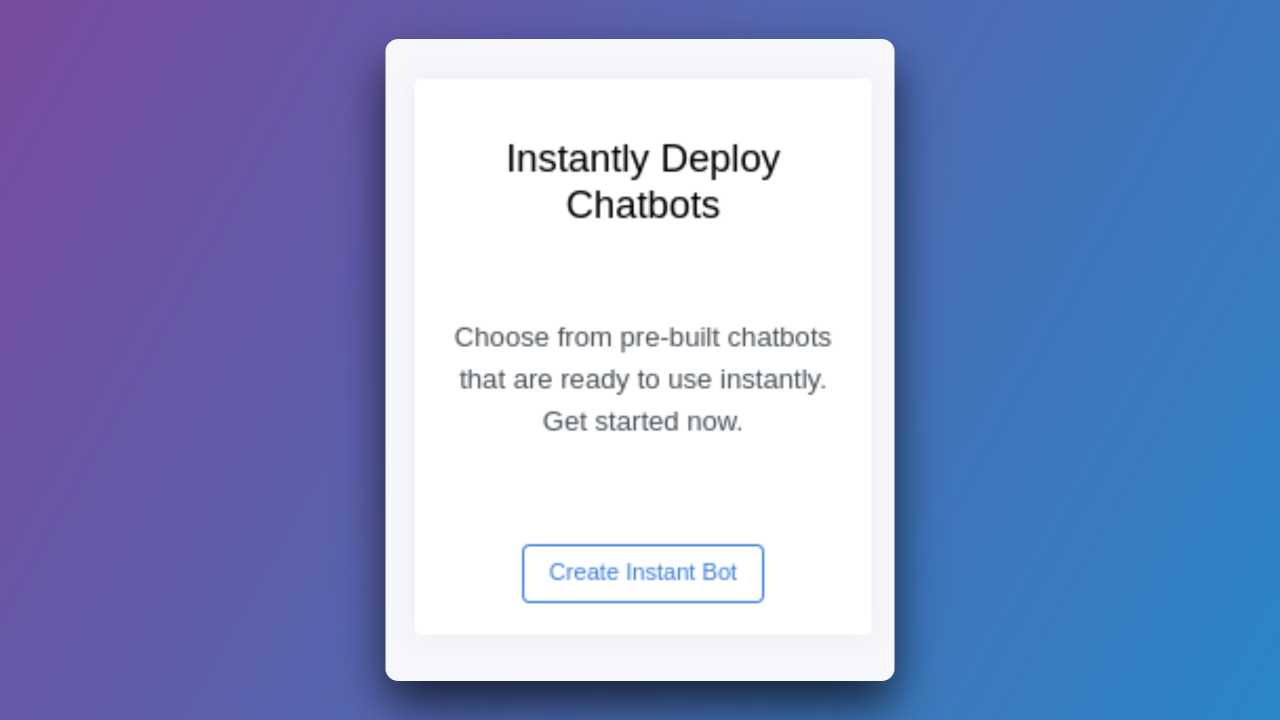
- c) Build from Templates: Select a pre-built chatbot template from our library for various categories. Personalize the template with your content and branding.
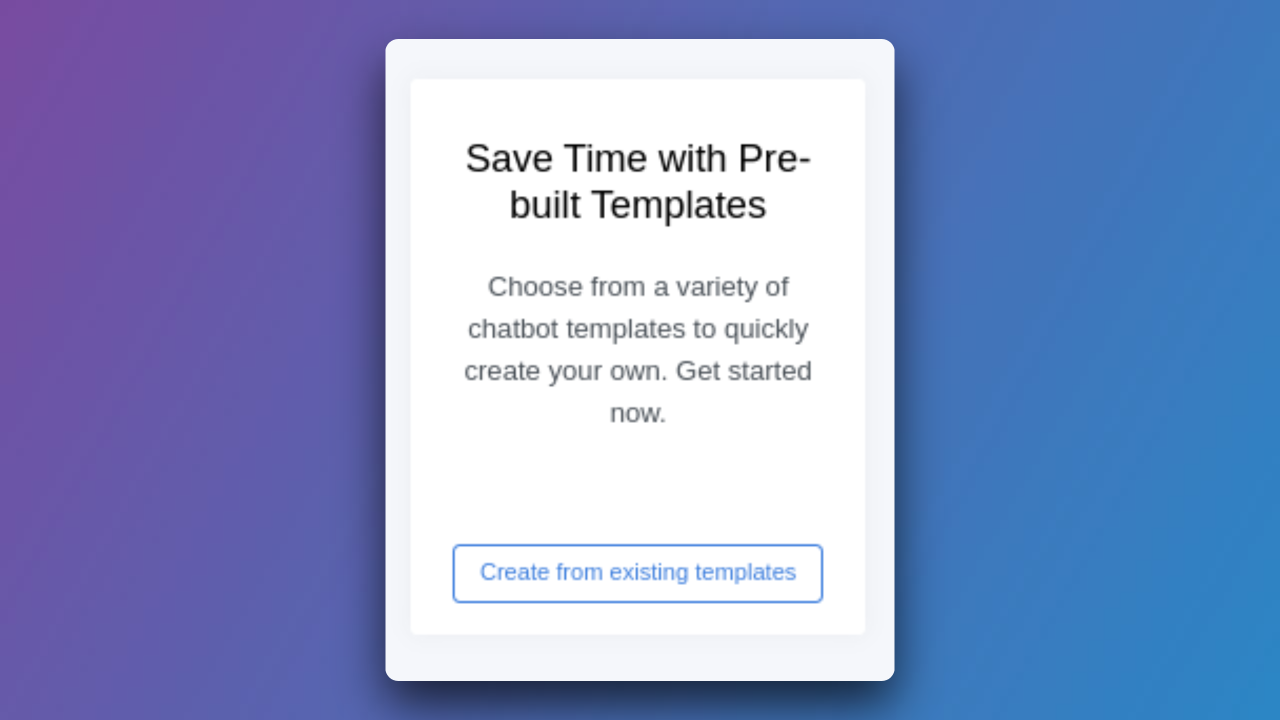
Step 4: Design Your Bot (For "Build from Scratch" Option)
In the "Build from Scratch" option, use various blocks in the ChatMaxima visual builder:
- Chatbox Block: Drag and drop to create message displays. Customize text, images, and buttons for engaging conversations.
- Response Block: Collect user details effortlessly. Define prompts and questions to gather information and personalize interactions.
- Sequence Block: Create logical flows with this block. Connect different steps, intents, and actions to guide the conversation intelligently.
- Integrations Block: Seamlessly incorporate external services and tools. Integrate APIs, databases, or third-party applications to enhance your bot's capabilities.
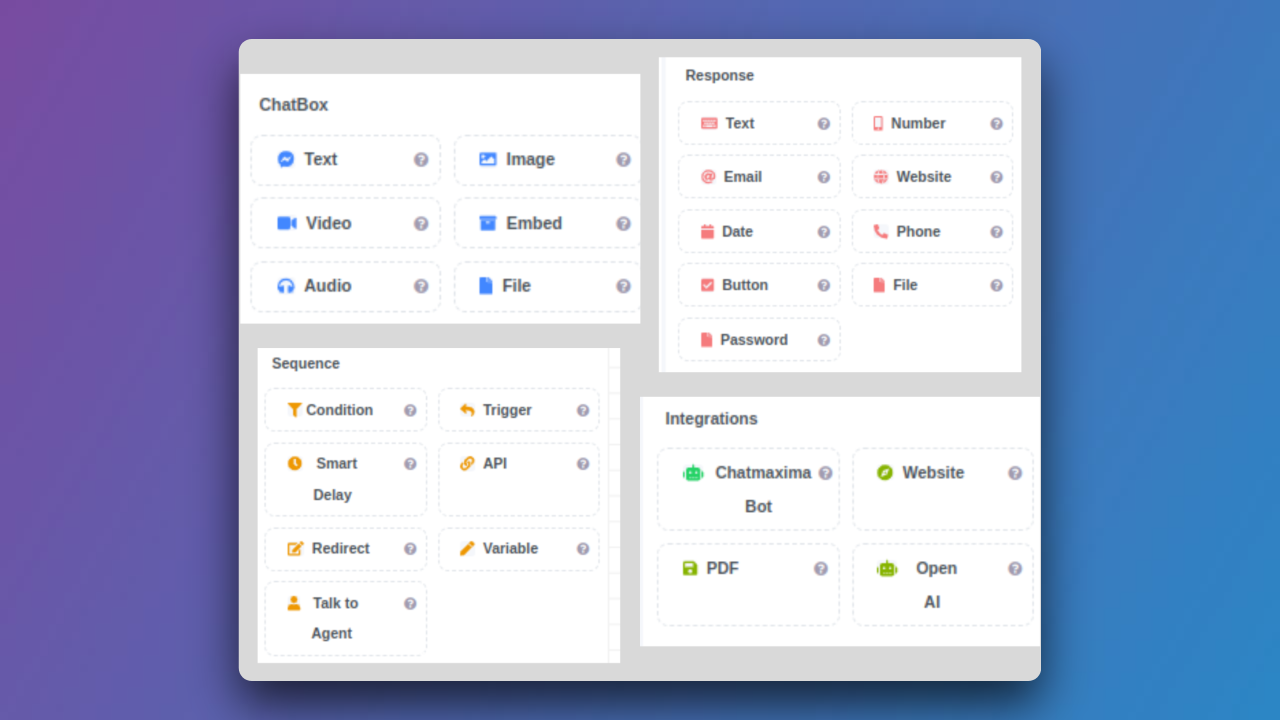
Combine these blocks using the drag-and-drop interface, providing a powerful yet code-free environment for creating intricate chatbot logic. Experiment with diverse interactions to tailor the bot to your specific business needs.
Continuously refine and optimize by testing in real-time using the ChatMaxima Preview feature. This allows you to assess your bot's performance without deploying it live. When satisfied, proceed to the Publish section, choose your deployment platform, and seamlessly integrate your chatbot for improved customer satisfaction and streamlined business processes.
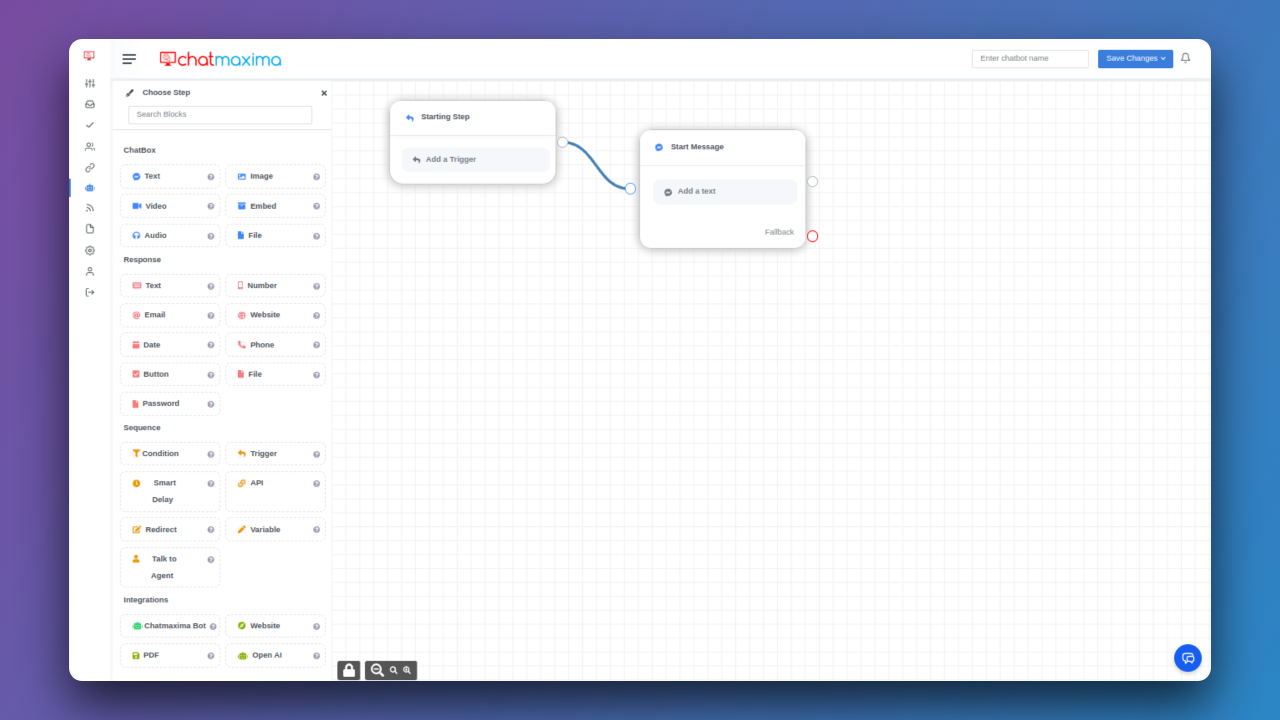
Step 5: Design Your Bot (For "Instant Chatbot" Option)
If you chose "Instant Chatbot," provide your website link or upload documents to train your chatbot. Edit and refine as needed.
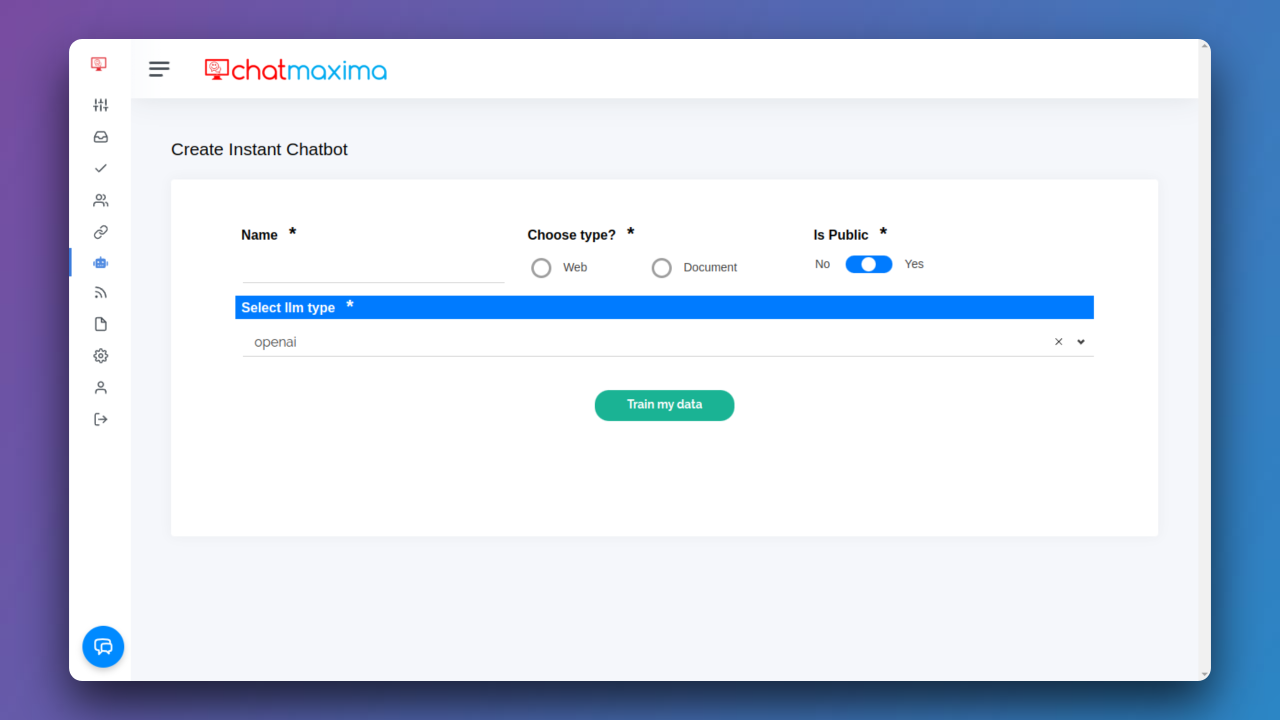
Step 6: Design Your Bot (For "Build from Templates" Option)
If you chose "Build from Templates," select a template and personalize it with your content.
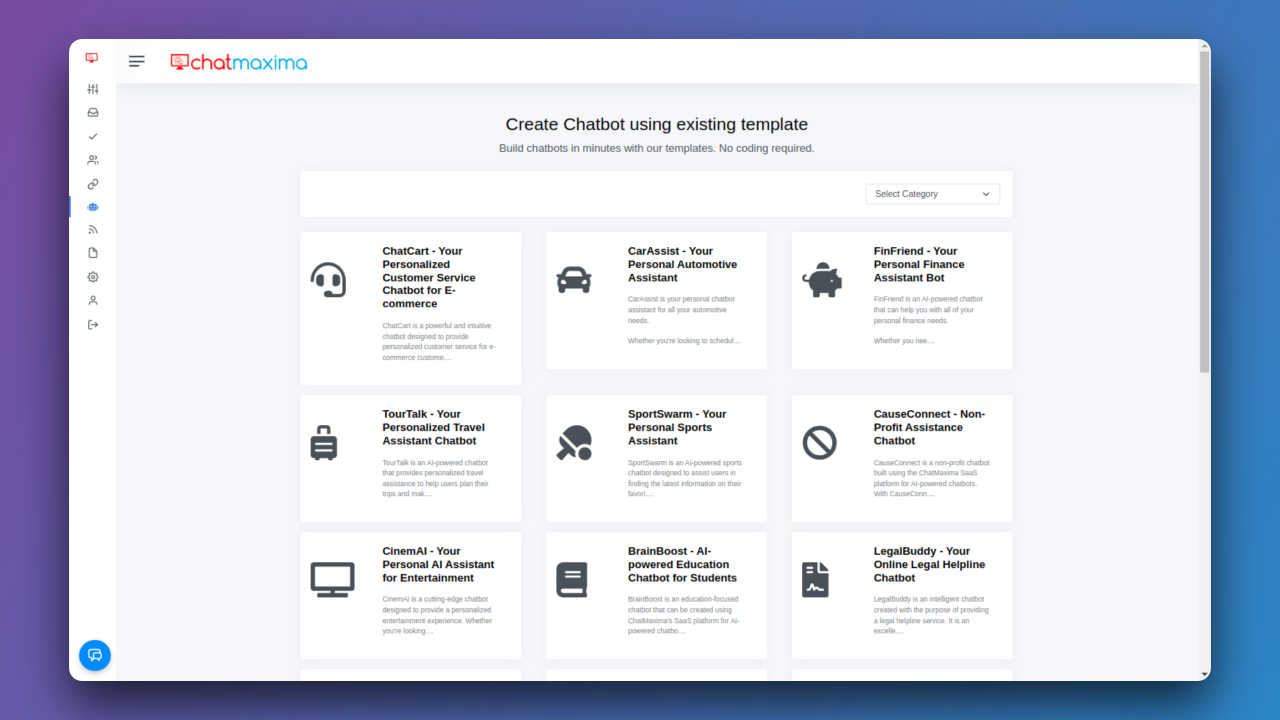
Step 7: Test Your Chatbot
Use the Preview mode to test your chatbot in real-time and see how it works.
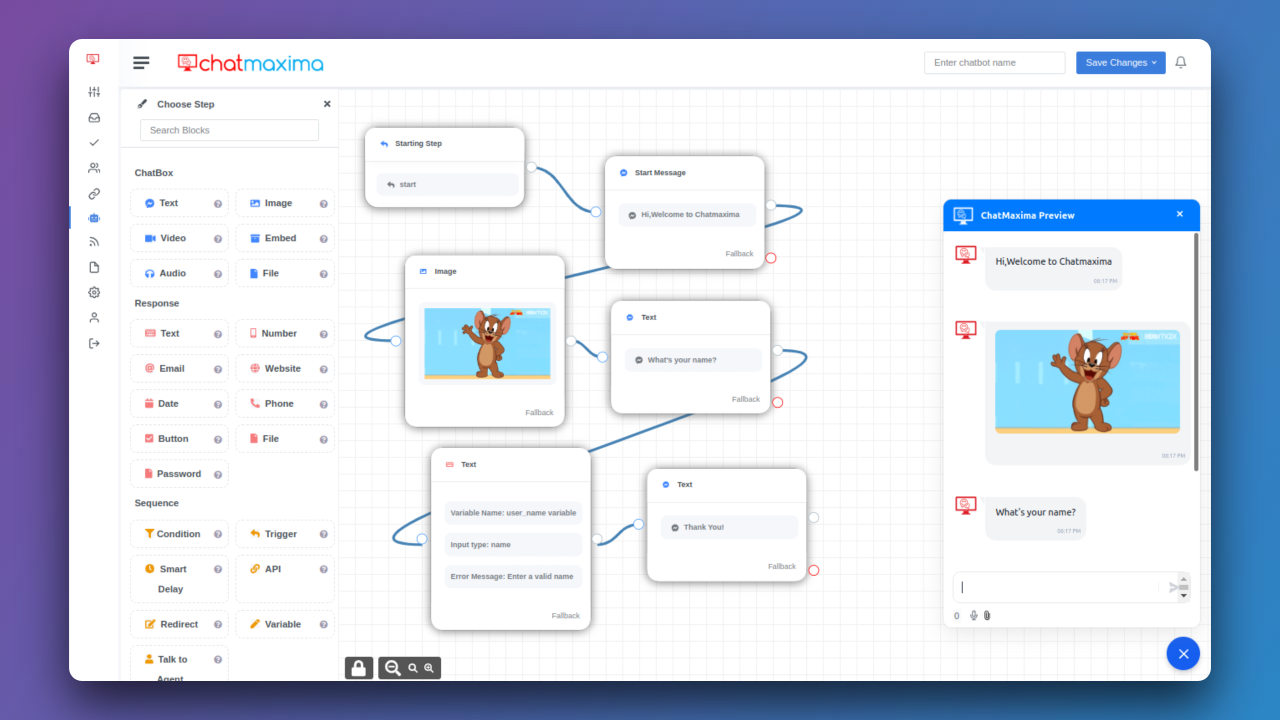
Step 8: Refine, Optimize, and Publish
Utilize the Training and Analytics sections to enhance your chatbot's performance. When ready, go to the Publish section, choose the deployment platform, and integrate your chatbot for improved customer satisfaction and streamlined business processes.
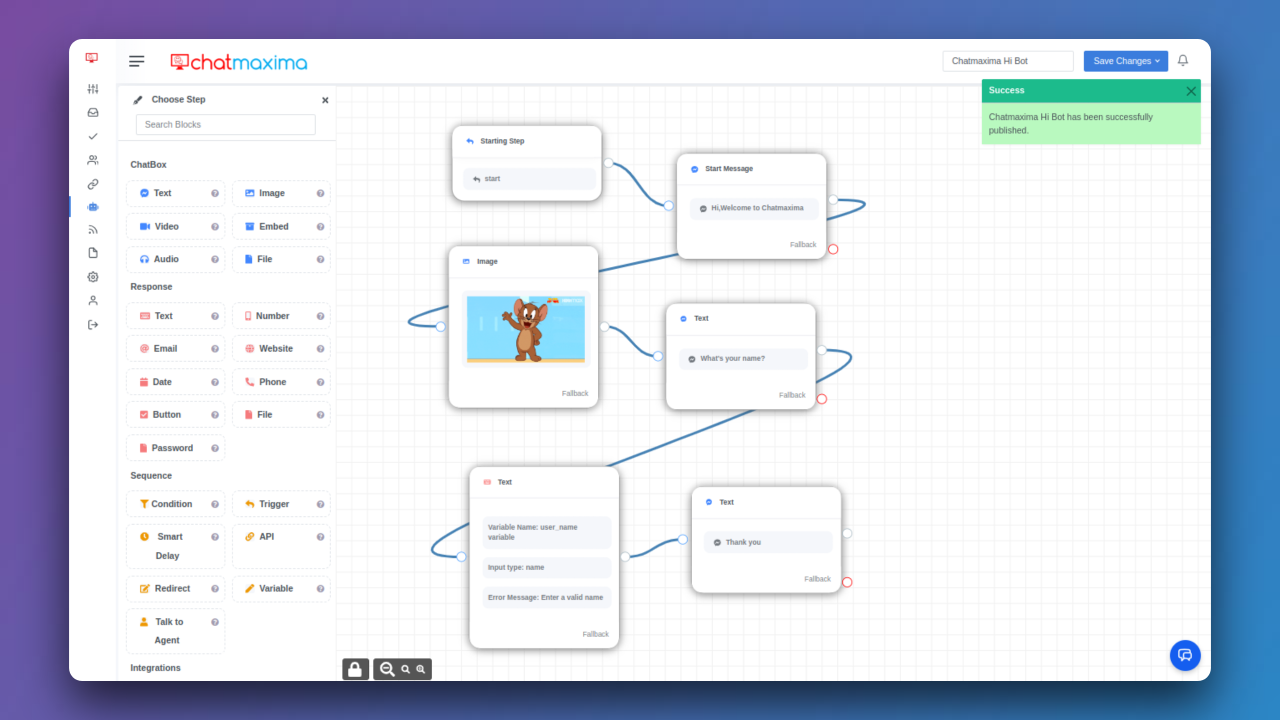
I hope this answer was helpful. If you have any questions or feedback, please contact us at support@chatmaxima.com. Thank you for using ChatMaxima!