How to Create a AI Powered Instant bot for your website using document ?

Instant Bot, powered by ChatMaxima, revolutionizes website engagement. Seamlessly created with pre-built chatbots, it offers quick integration, real-time responses, and effortless customization. Elevate user interactions with the simplicity of Instant Bot.
Step 1: Sign up for a ChatMaxima Account / Log in with your Existing Credentials
To get started, Sign up for a ChatMaxima account and explore the platform with our free subscription. If you're already a user, Log in using your existing credentials. This step unlocks the potential for seamless communication and engagement at no cost with our complimentary subscription.
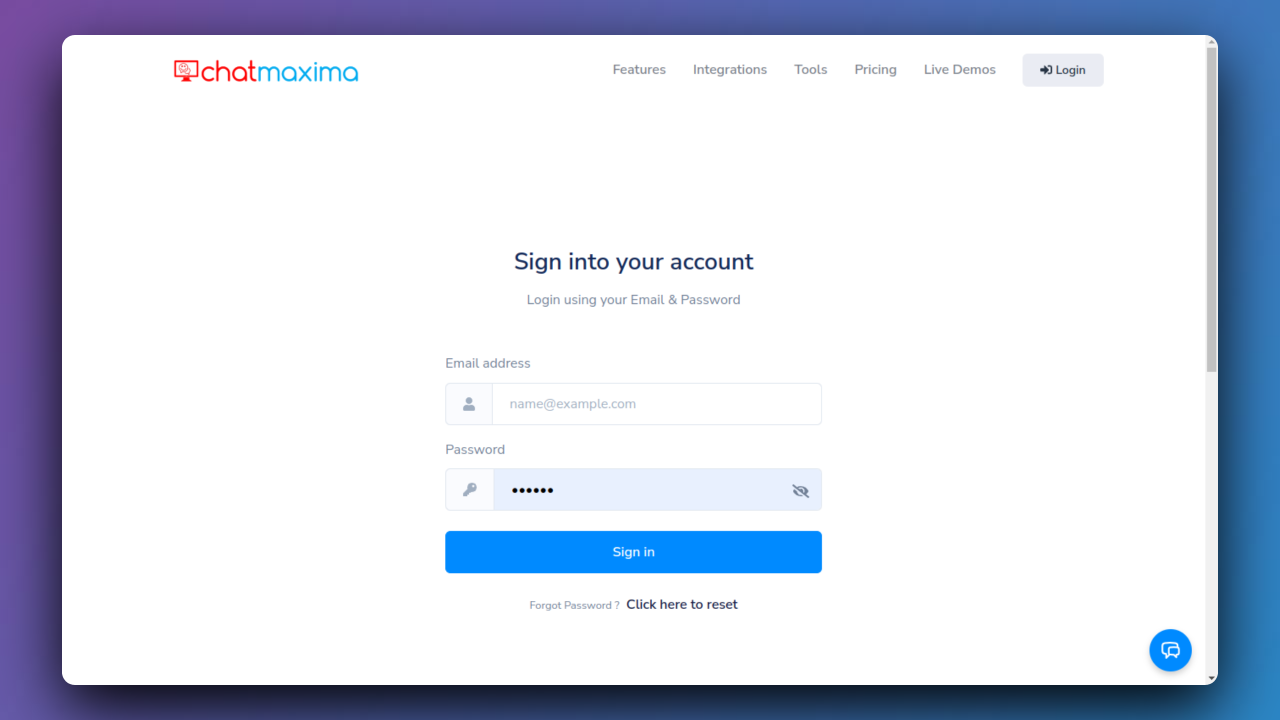
Step 2: Access ChatMaxima Dashboard
After login, the ChatMaxima Dashboard opens, providing a central hub for your activities.
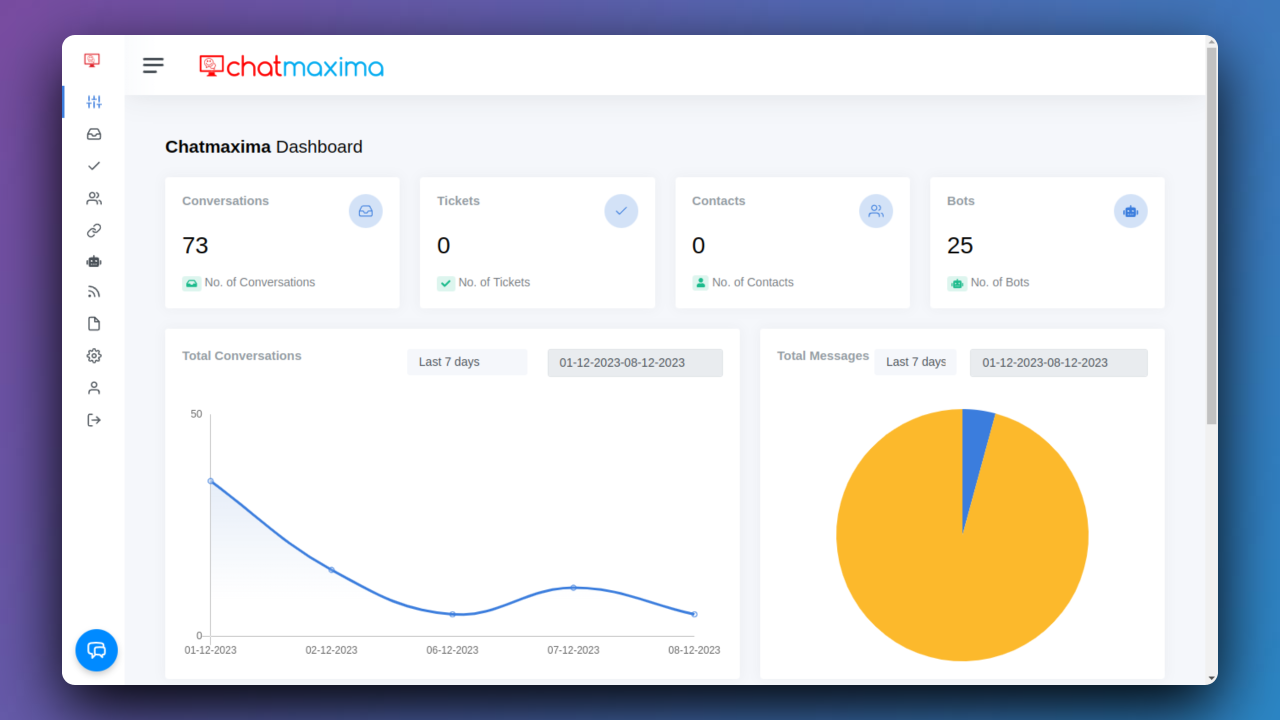
Step 3: Navigate to Bots Creation
Click on the sidebar and then select Bots -> Create Chatbot.
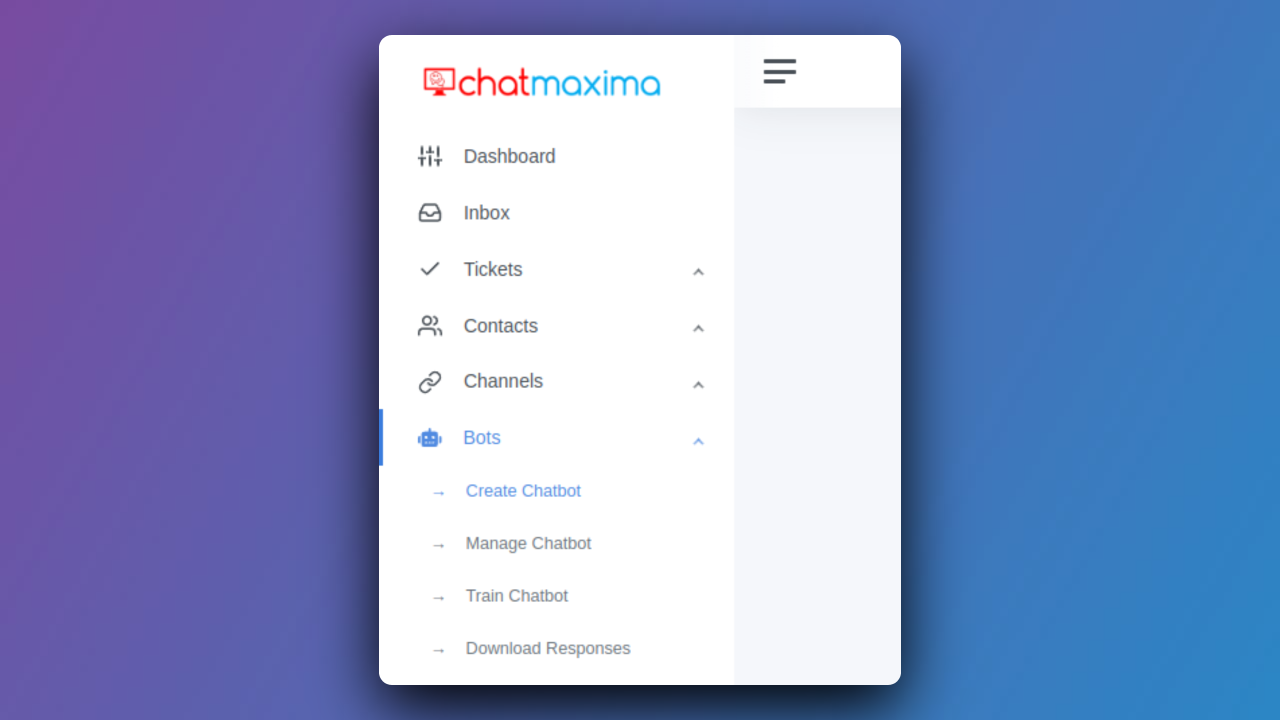
Step 4: Create Instant Bot
Click the "Create Instant Bot" button, selecting from pre-built chatbots ready for immediate use.
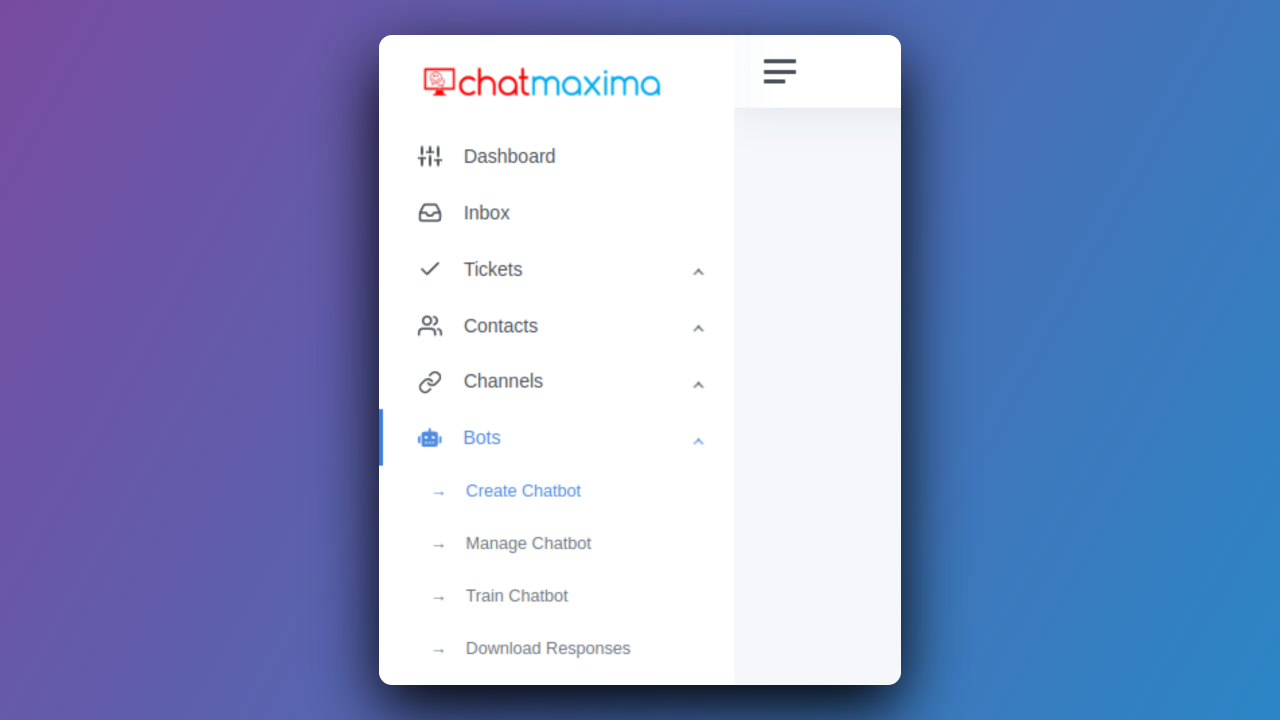
Step 5: Provide Bot Name
Enter a "Name" for reference. The generated script will display this name as your website name.
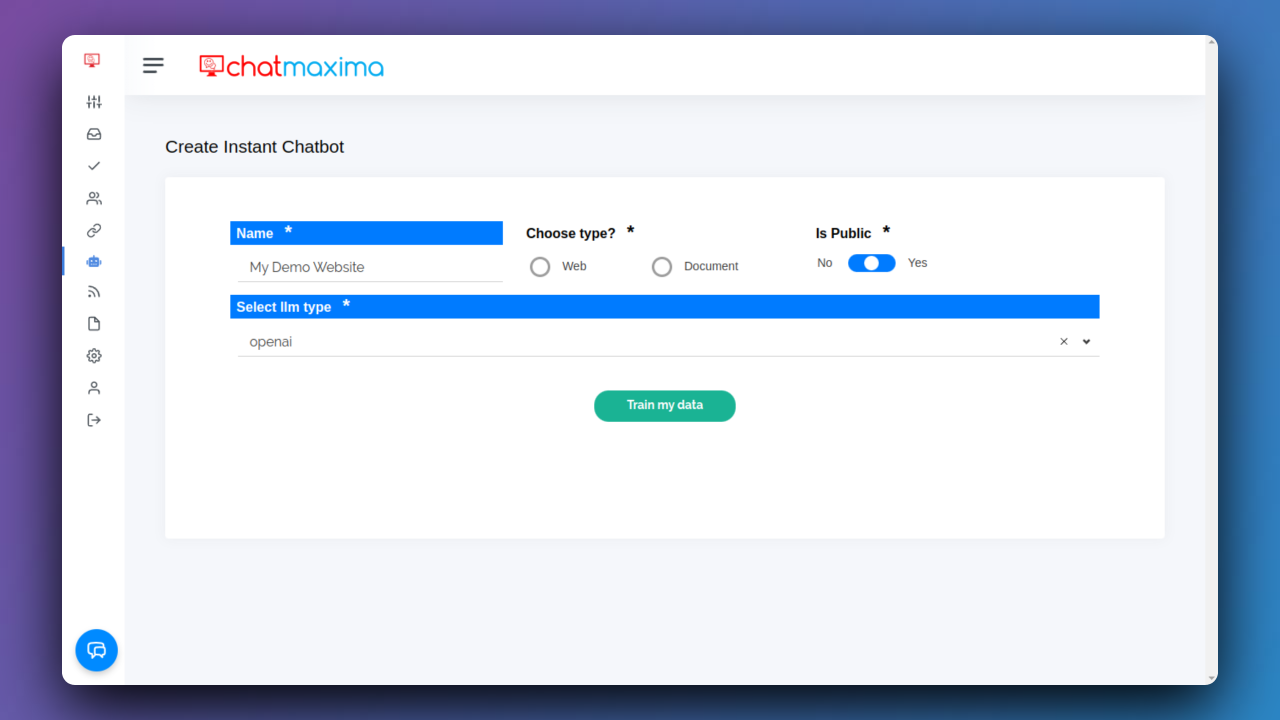
Step 6: Choose Bot Type
Choose type:
- a) Web - Click "Web" to train the data for the specified website.
- b) Document - Click "Document" to train the data for the provided document. Click Here for Document.
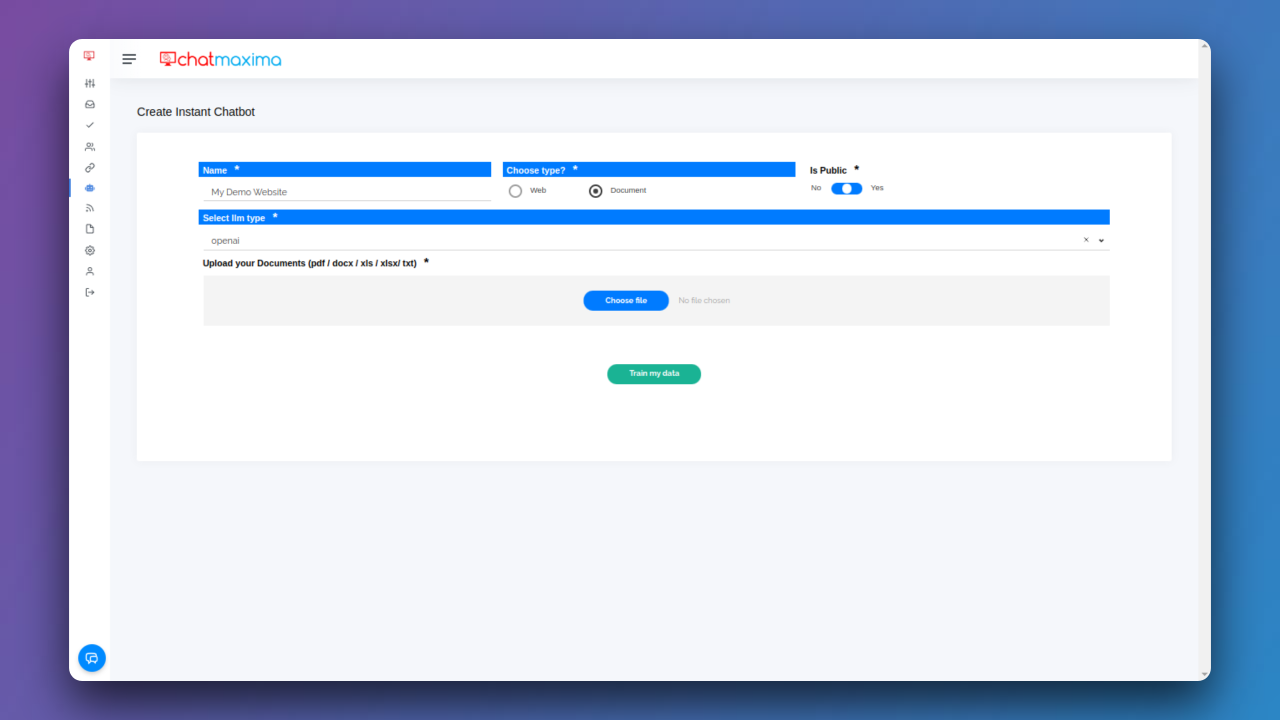
Step 7: Set Bot Visibility
Specify if the bot is public or private:
- If "Yes," it's a public bot accessible to anyone.
- If "No," it's a private bot accessible only to you or team members. For more details, click here.
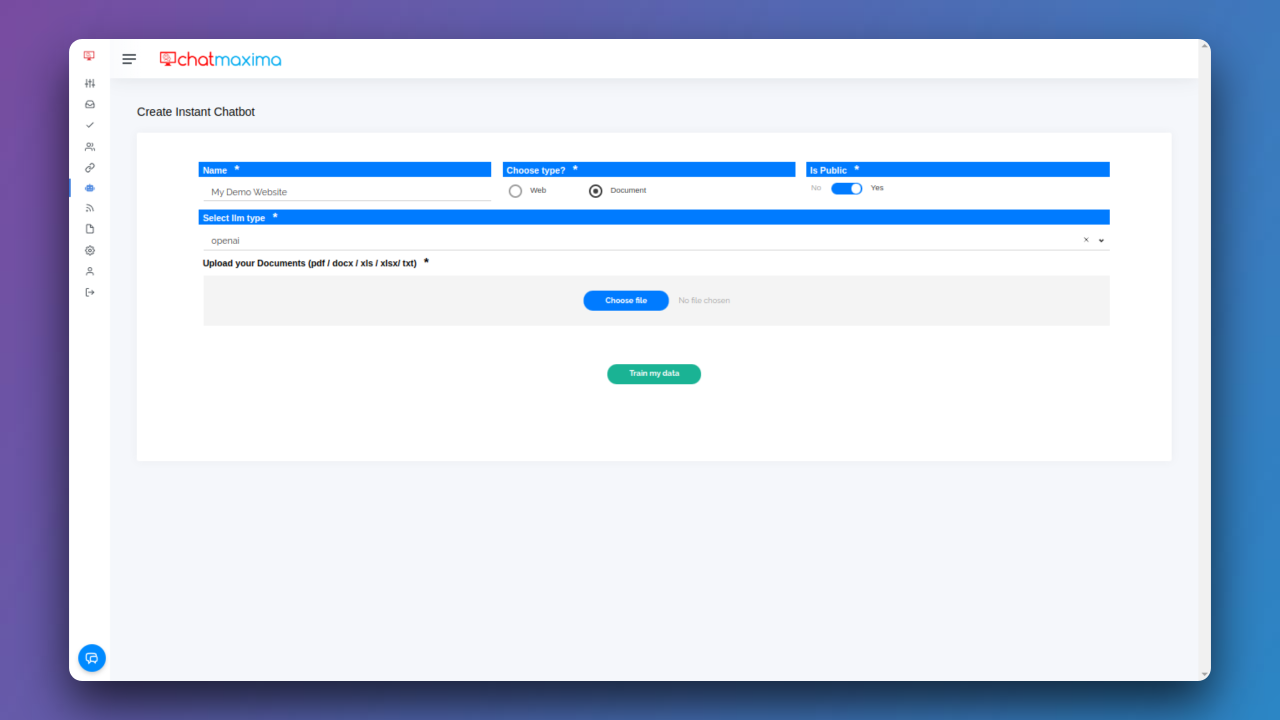
Step 8: Upload Documents (pdf / docx / xls / xlsx / txt)
Click on the "Choose file" option and select a document in PDF, DOCX, XLS, XLSX, or TXT format.
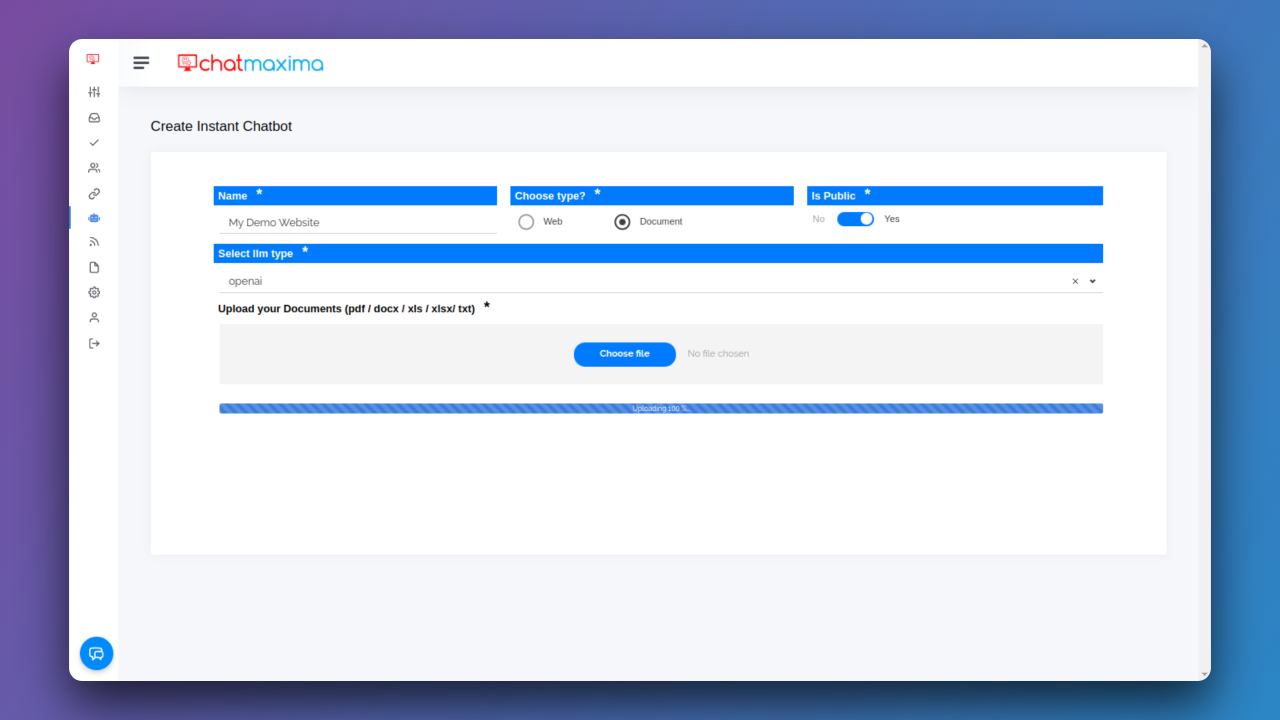
Step 11: Train Bot Data
Click "Train my data" to initiate the training process.
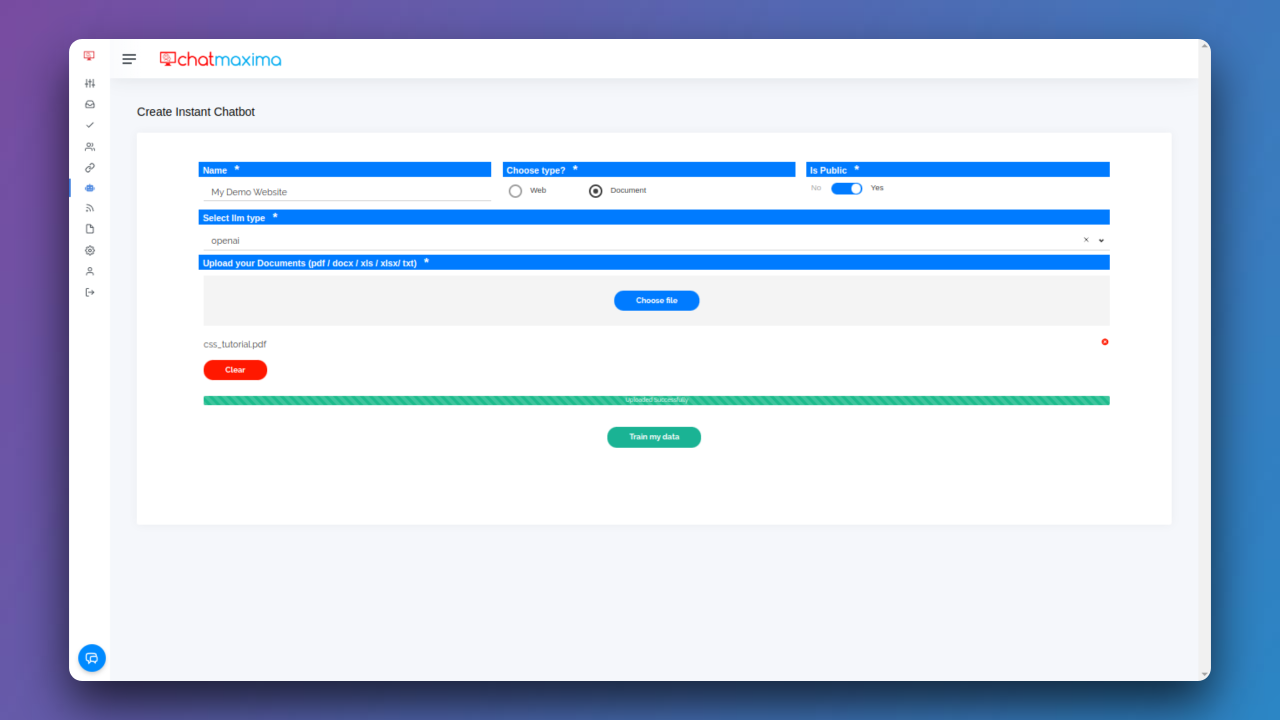
Step 12: Data Processing
The system processes the data from the uploaded document, extracting information to train the chatbot.
Step 13: Bot Ready
Upon completion of the training process, you'll receive a notification stating that the "Bot is ready."
Step 14: Generate and Paste Script
Generate the script, and then paste it into your website for integration.
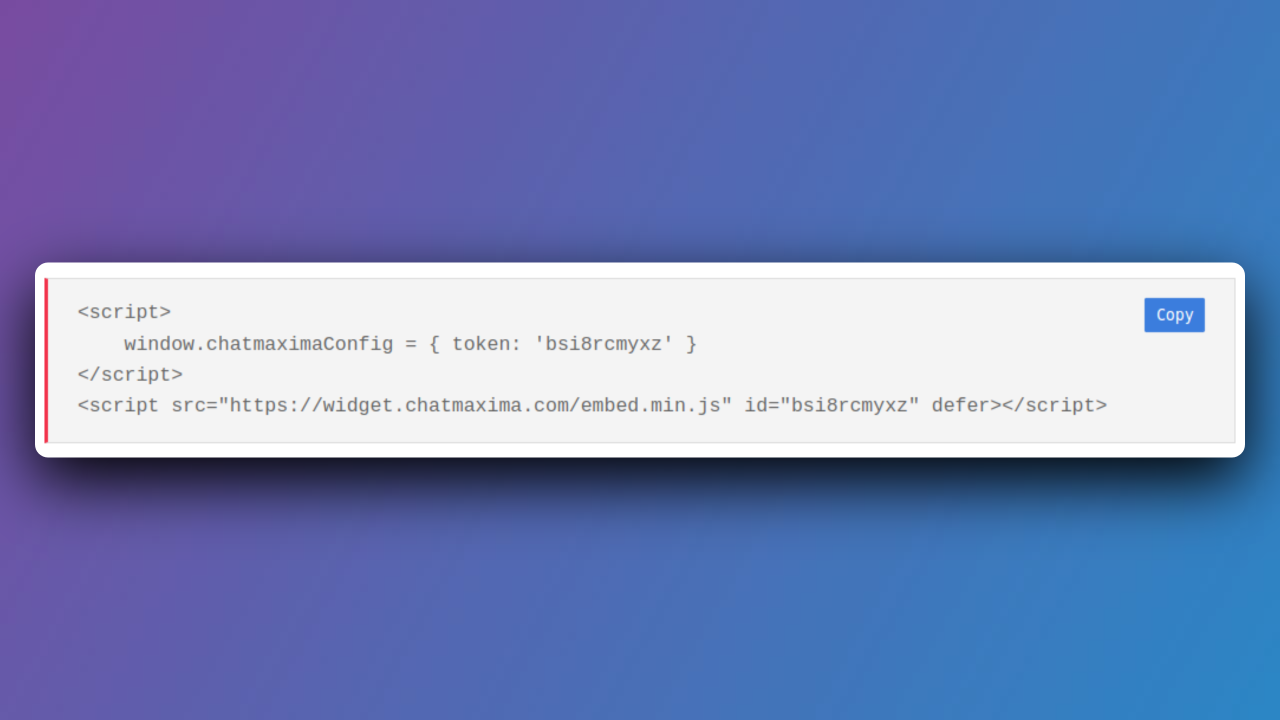
Step 15: Embedding Script in Website Code
Please copy the following script and paste it into your website page before the </body> tag at the bottom.
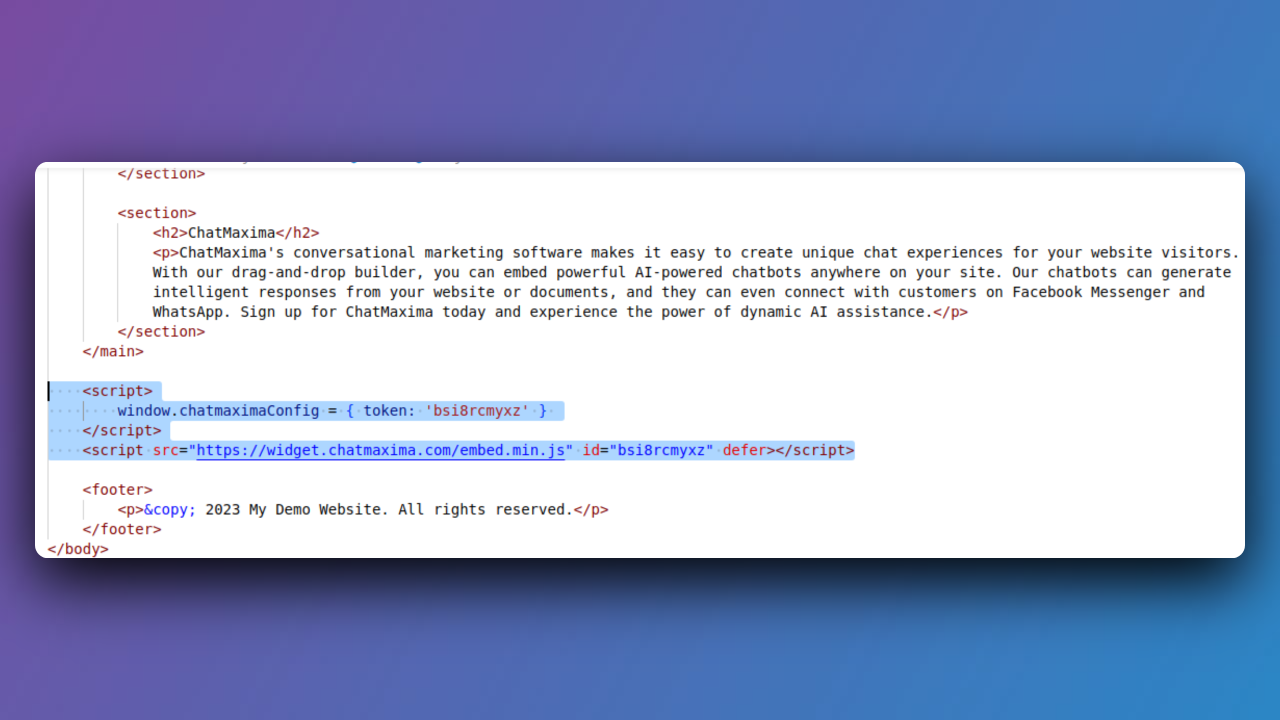
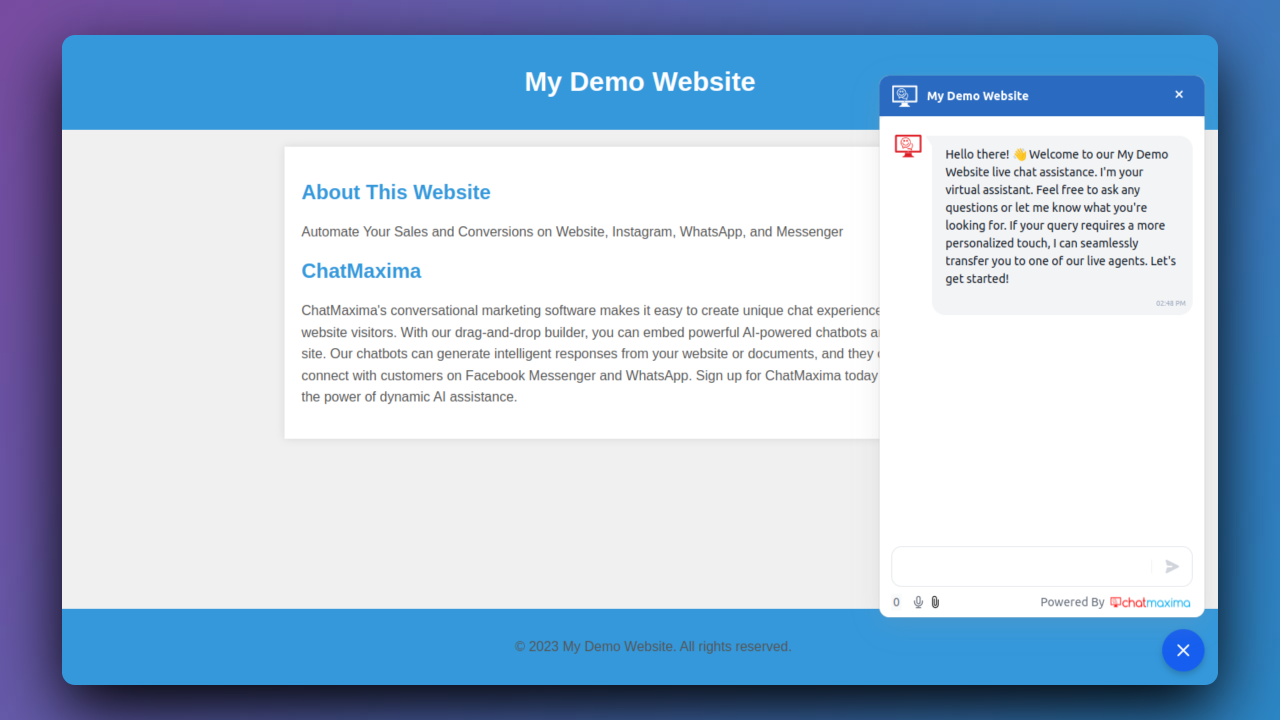
Congratulations! You've successfully created an Instant Bot with ChatMaxima, enhancing your website's engagement and communication capabilities.
You can watch the tutorial here.