How to Create a AI Powered Instant bot for your website ?

Instant Bot, powered by ChatMaxima, revolutionizes your website engagement. Seamlessly created with pre-built chatbots, it offers quick integration, real-time responses, and effortless customization. Elevate user interactions with the simplicity of Instant Bot.
Step 1: Signup for a ChatMaxima Account / Login with your Existing Credentials
To get started, Sign up for a ChatMaxima account and explore the platform with our free subscription. If you're already a user, Log in using your existing credentials. This step unlocks the potential for seamless communication and engagement at no cost with our complimentary subscription.
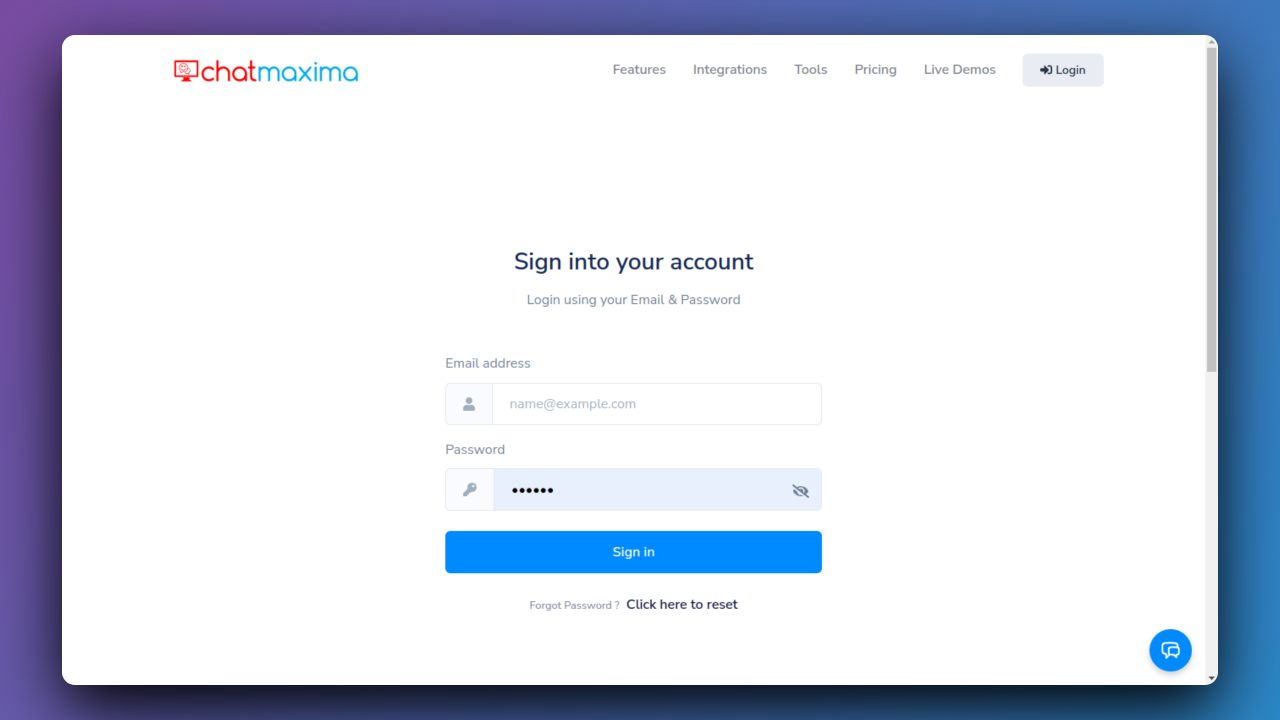
Step 2: Accessing ChatMaxima Dashboard
After login, the ChatMaxima Dashboard opens, providing a central hub for your activities.
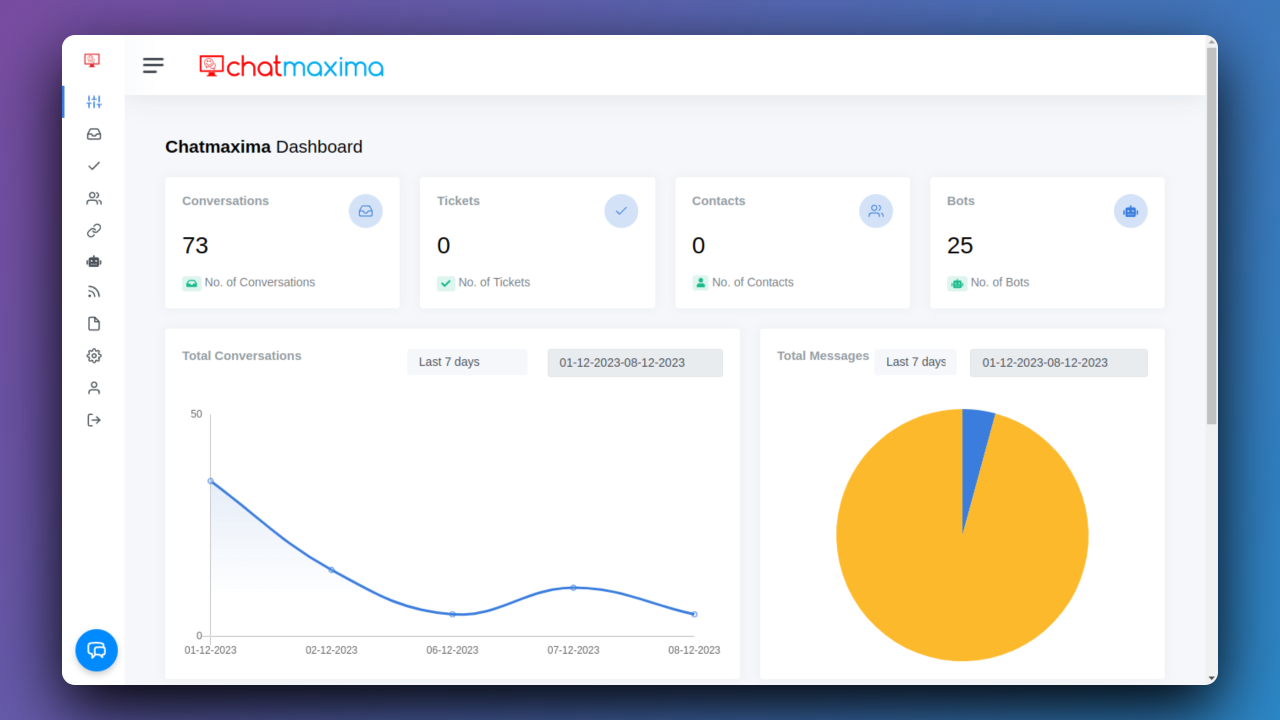
Step 3: Navigate to Bots Creation
Click on the sidebar and then select Bots -> Create Chatbot.
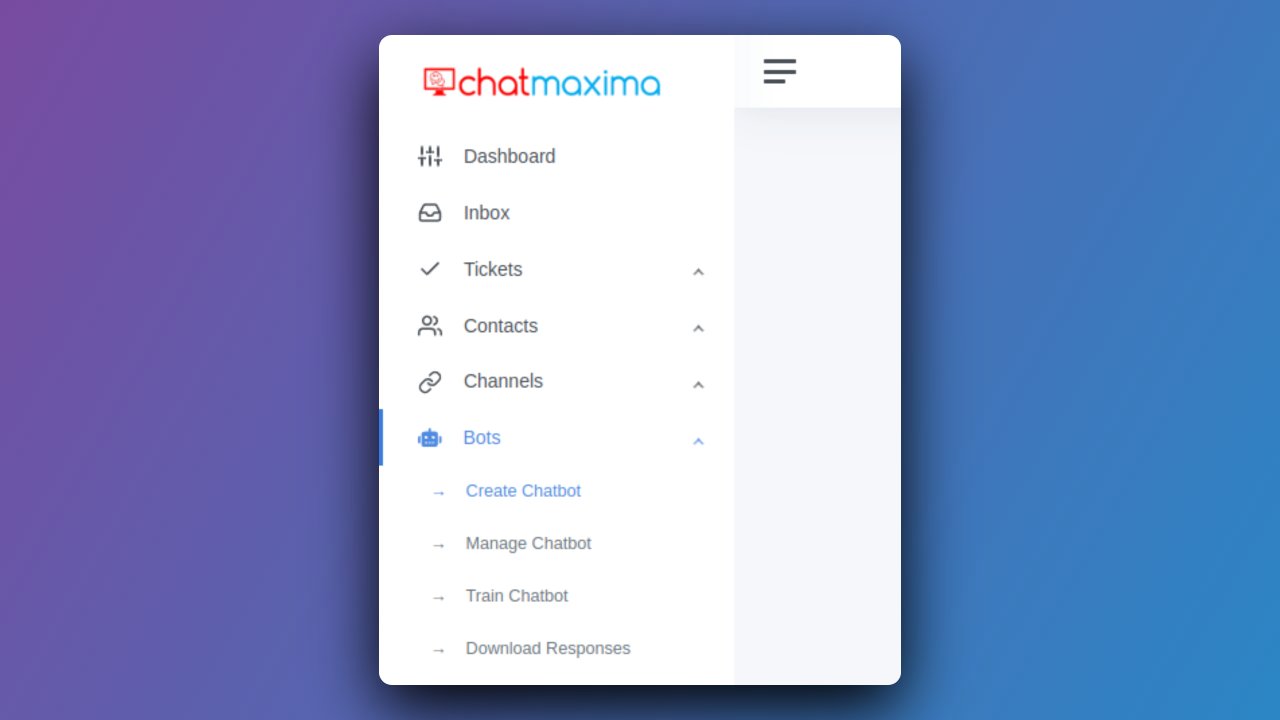
Step 4: Create Instant Bot
Click the "Create Instant Bot" button, selecting from pre-built chatbots ready for immediate use.
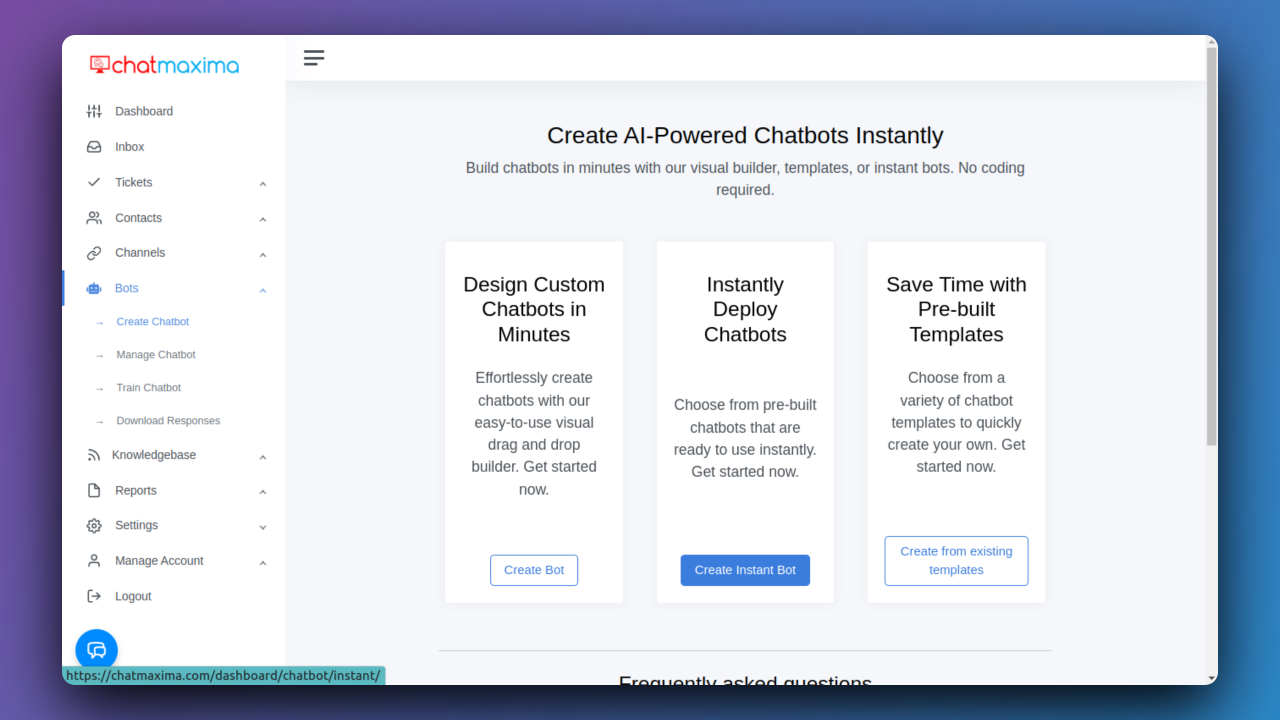
Step 5: Provide Bot Name
Enter a "Name" for reference. The generated script will display this name as your website name.
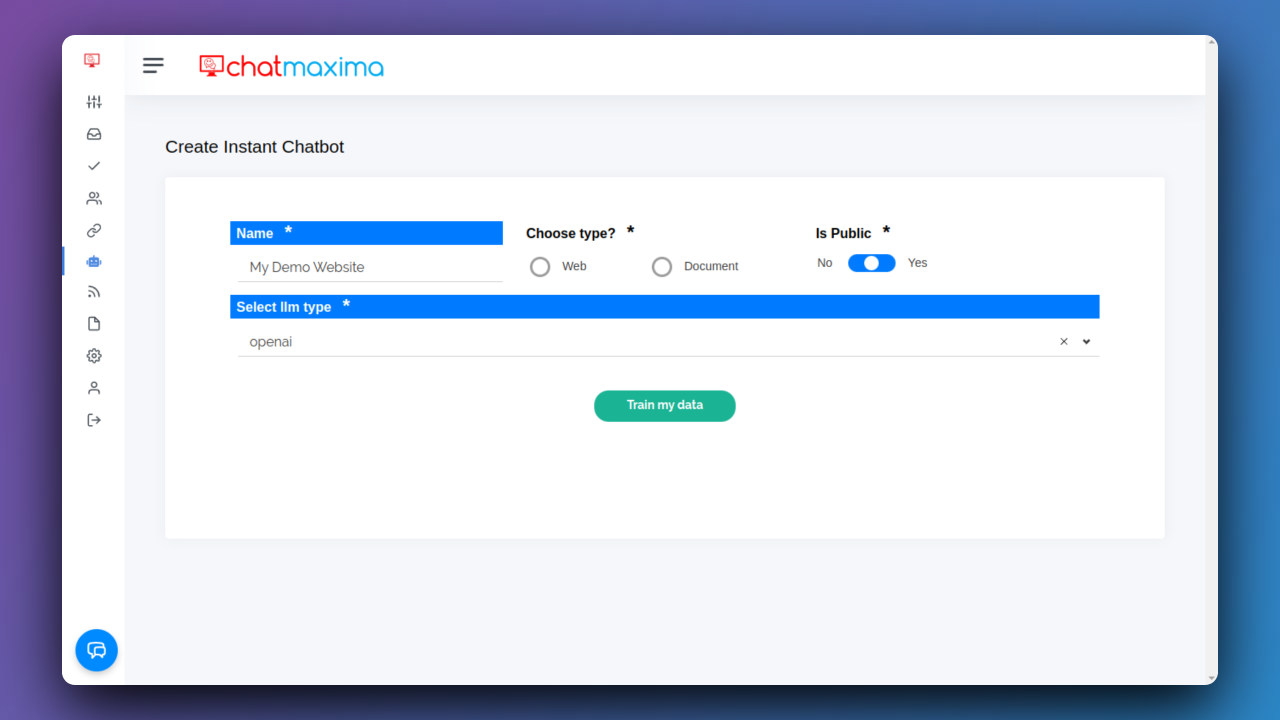
Step 6: Choose Bot Type
Choose type:
- a) Web - Click "Web" to train the data for the specified website.
- b) Document - Click "Document" to train the data for the provided document. Click Here for Document
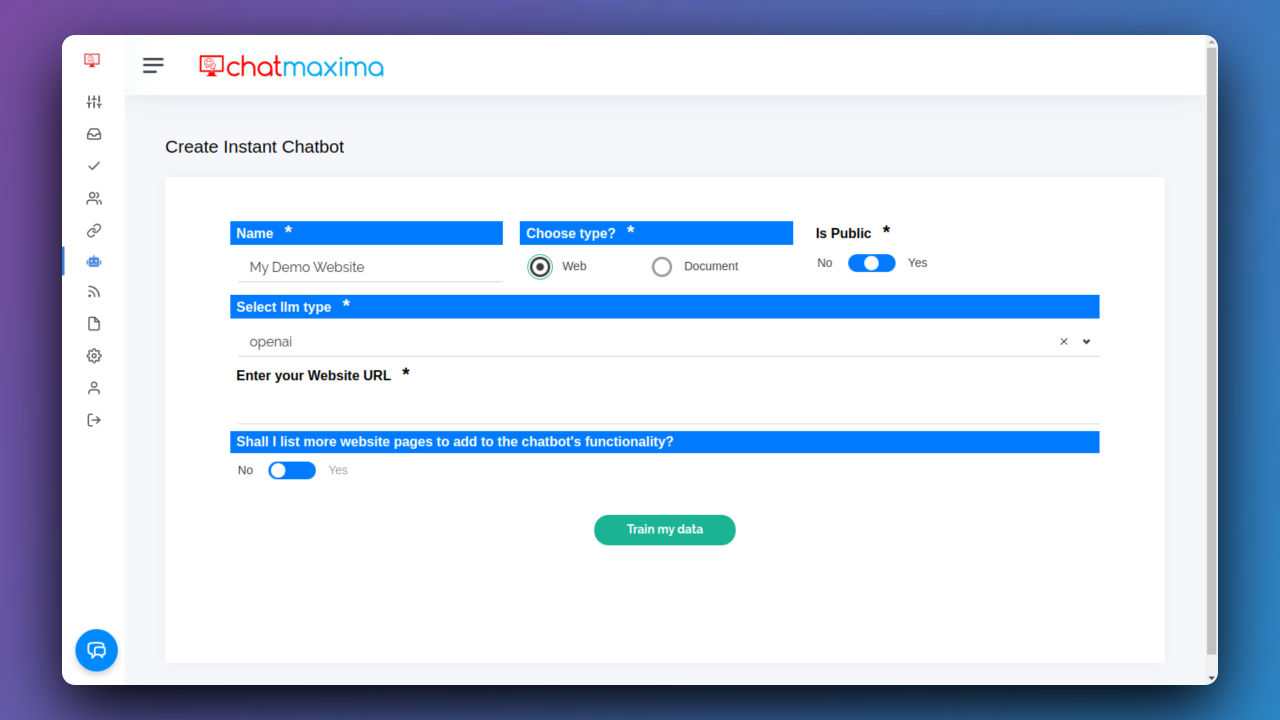
Step 7: Set Bot Visibility
Specify if the bot is public or private:
- If "Yes," it's a public bot accessible to anyone.
- If "No," it's a private bot accessible only to you or team members.
For more details, click here
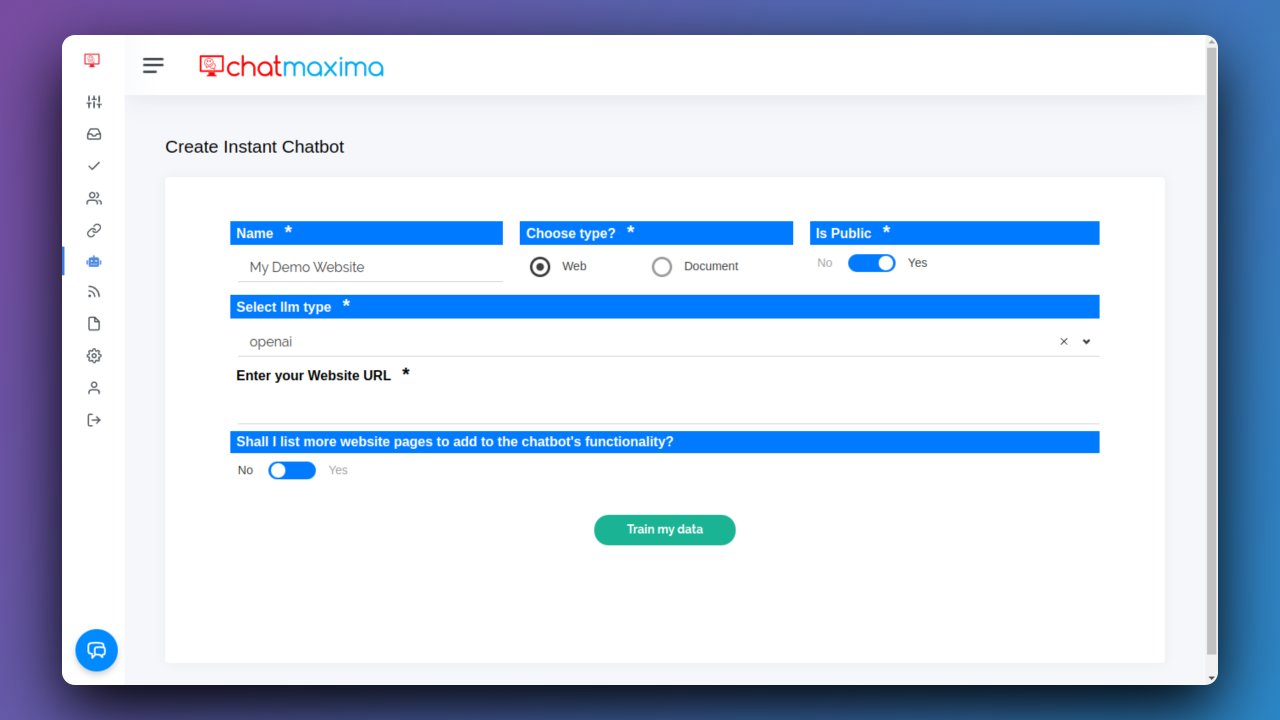
Step 8: Enter Website URL
Enter the valid URL of the website you want to ask questions about.
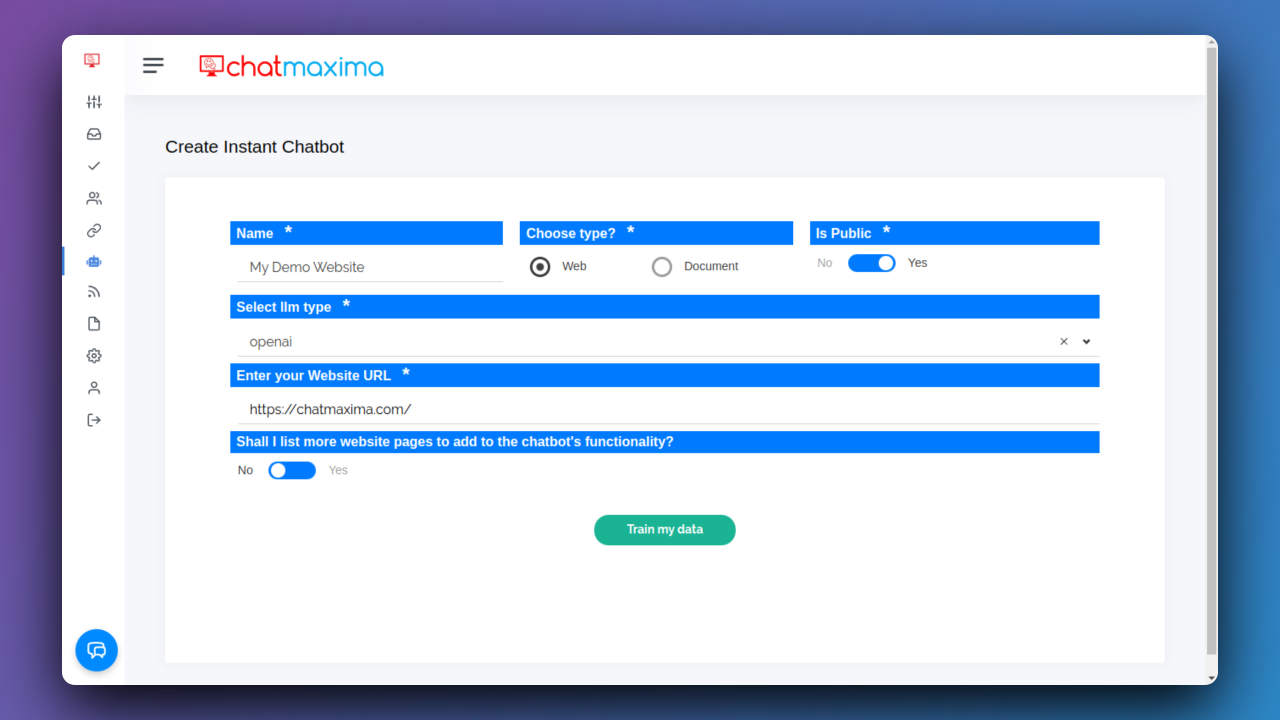
Step 9: Include Additional Website Pages
Decide whether to list more website pages for added functionality:
“Shall I list more website pages to add to the chatbot's functionality?“
- If "Yes," internal URLs related to the website will be listed.
- If "No," questions can be asked about a specific URL.
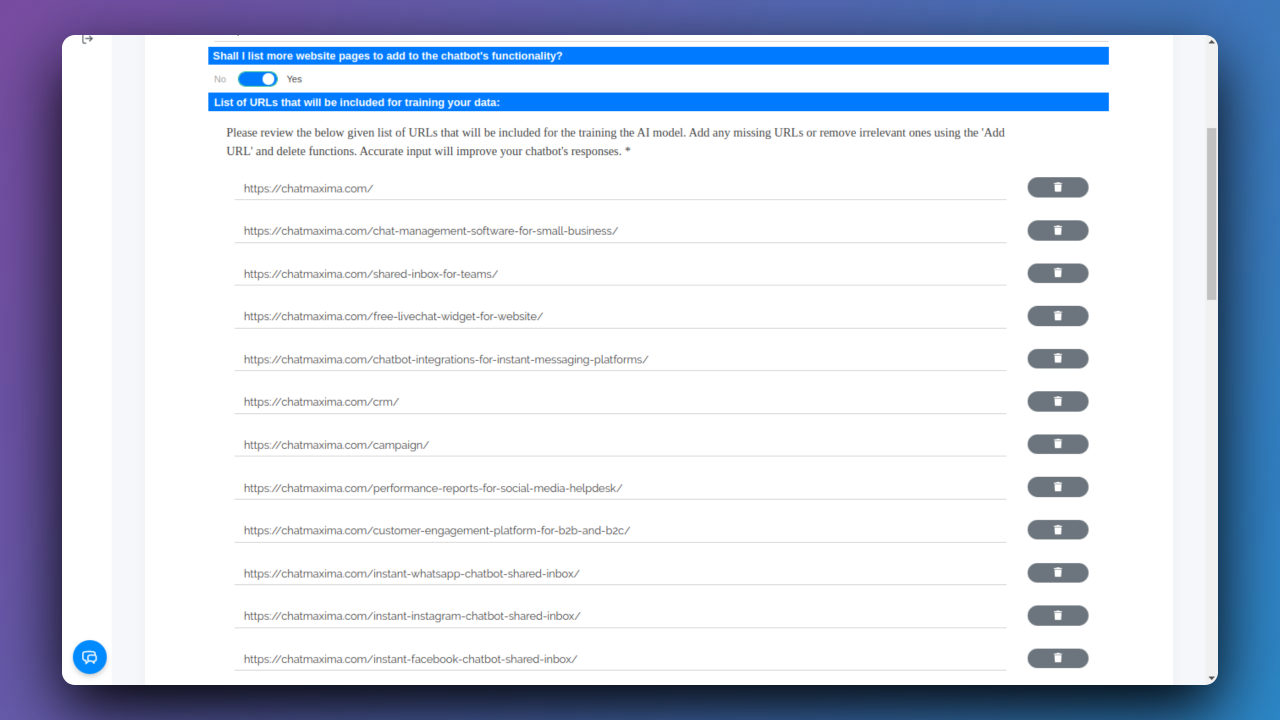
Step 10: Modify URL List
For "Yes," review and modify the list of URLs to be included for training. Here, you can add and delete URLs.
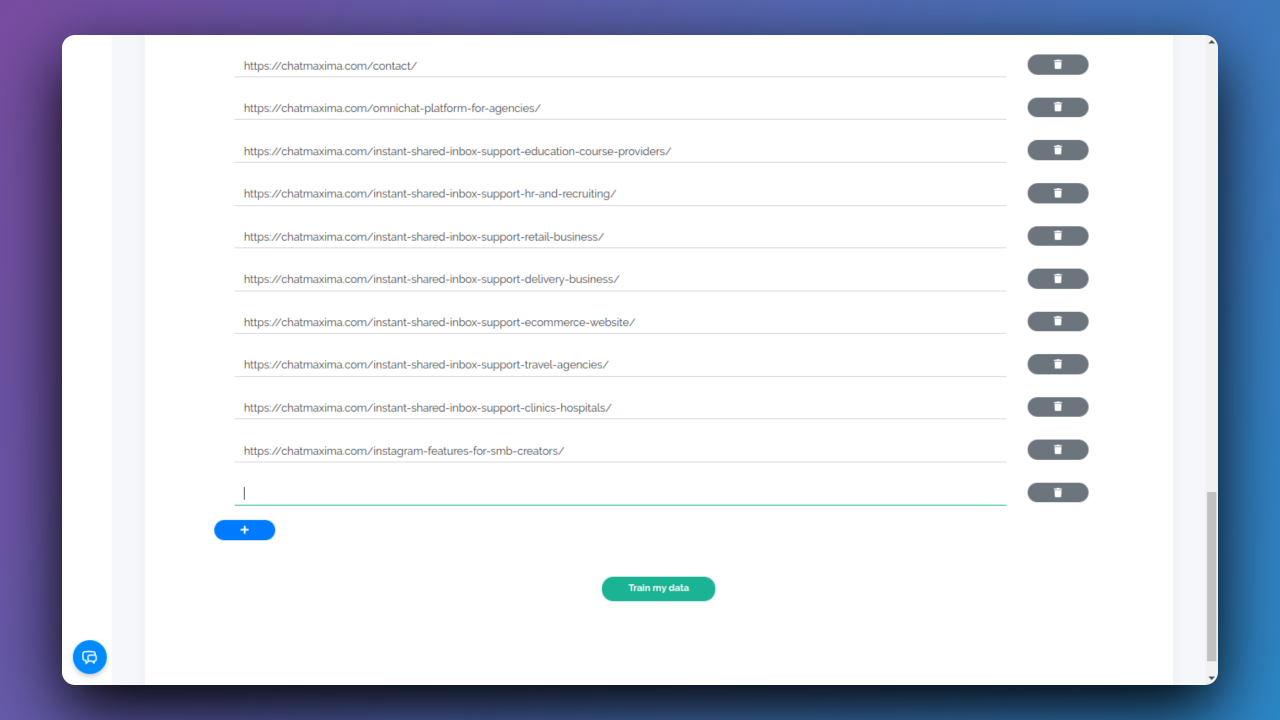
Step 11: Train Bot Data
Click "Train my data" to initiate the training process.
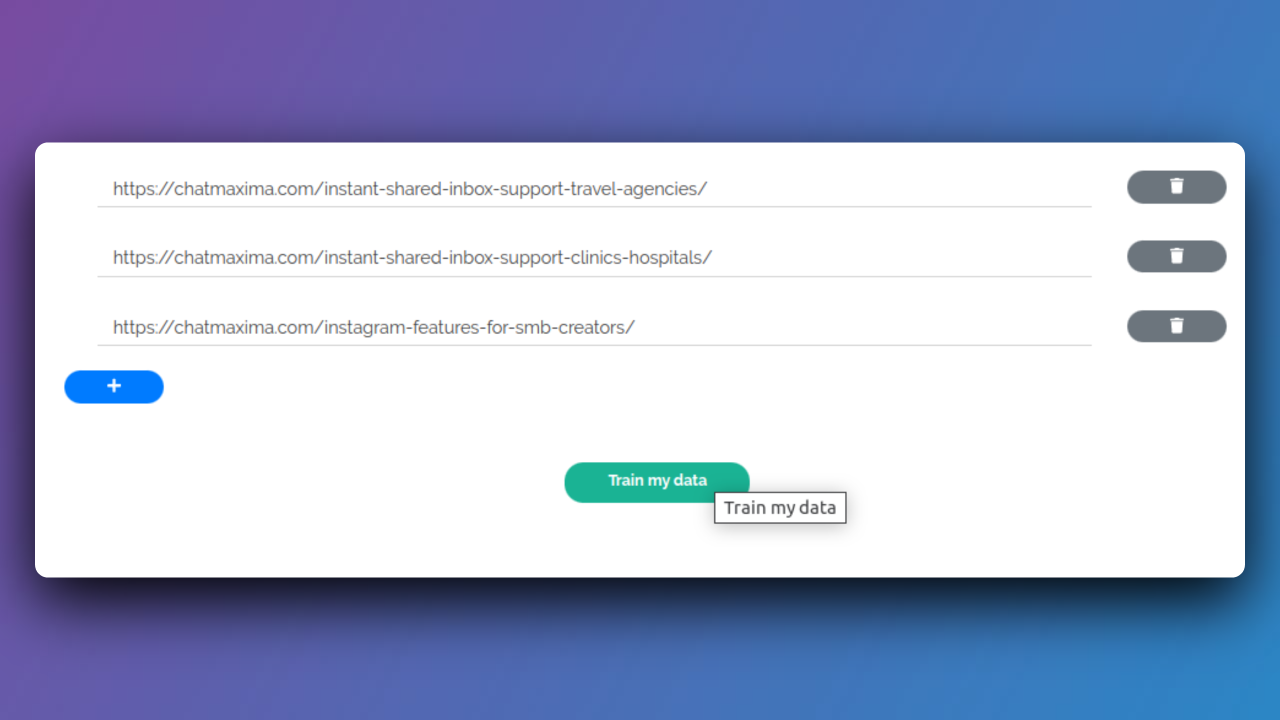
Step 12: Data Processing
Wait as the bot is trained with your data; the process may take 2-5 minutes.
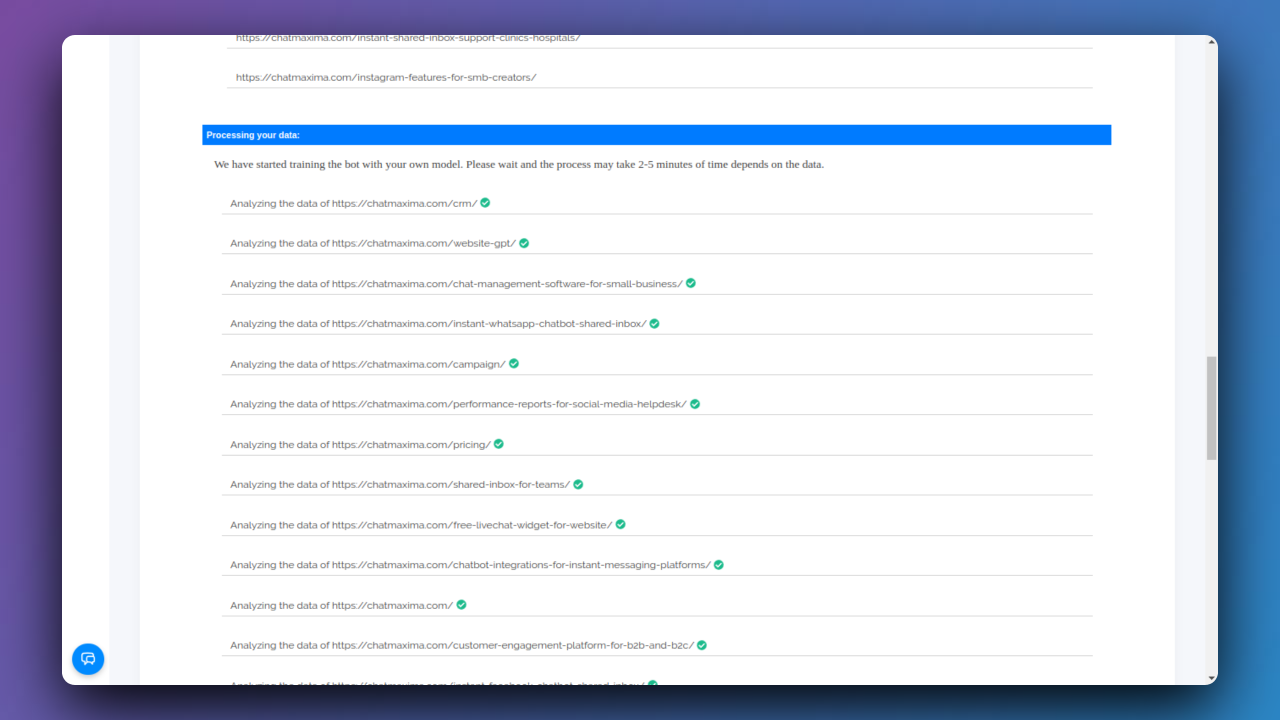
Step 13: Bot Ready
Upon completion, the ”Bot is ready”. Click the provided link to access it.
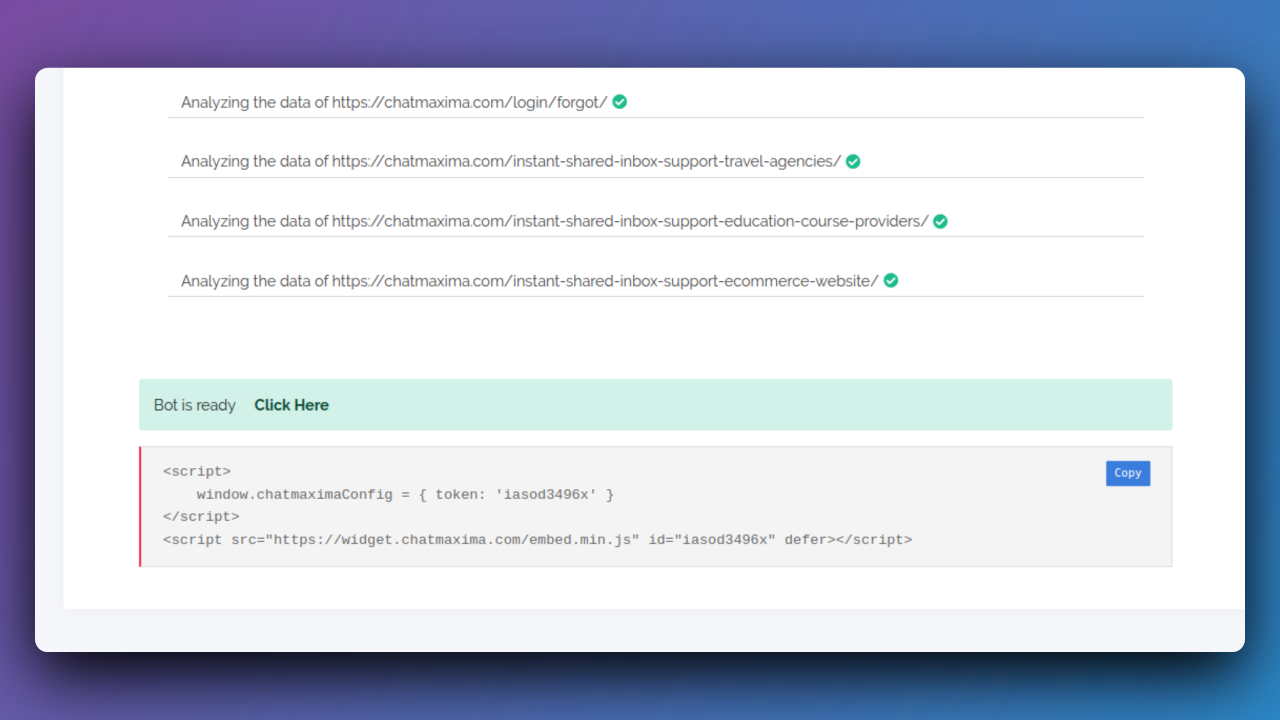
Step 14: Generate and Paste Script
Generate the script, and then paste it into your website for integration.
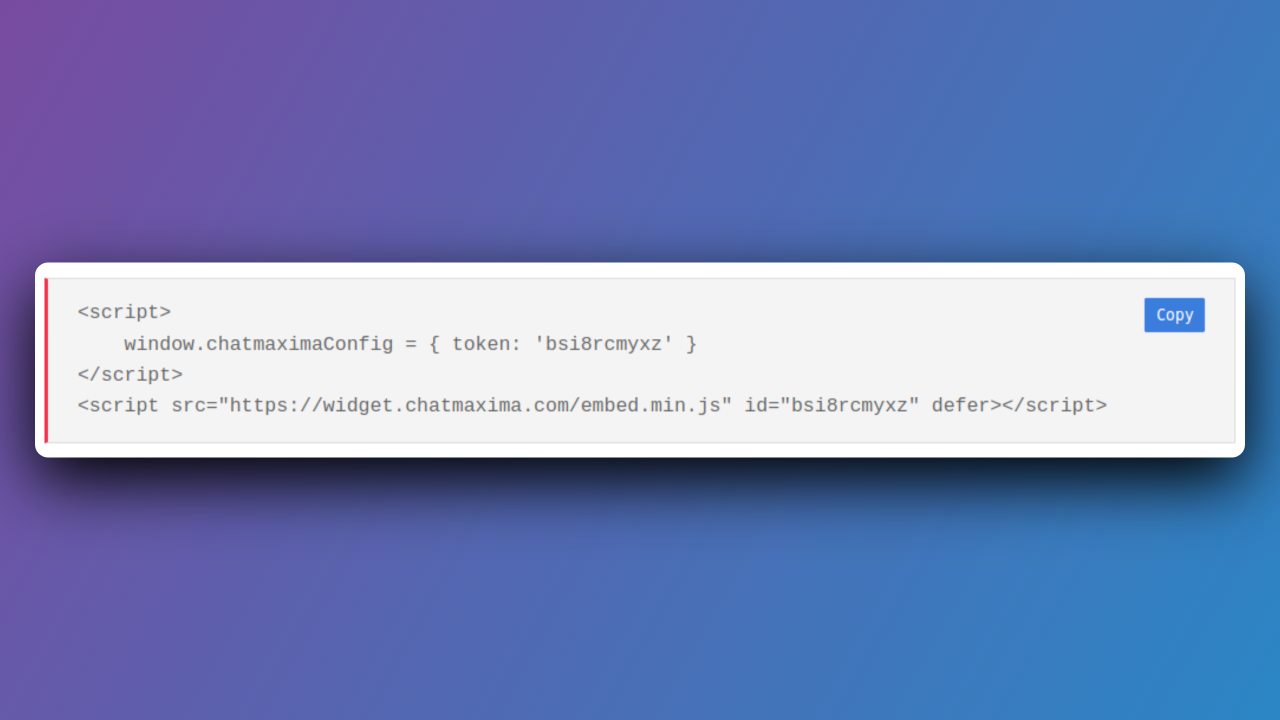
Step 15: Embedding Script in Website Code
Please copy the following script and paste it into your website page before the </body> tag at the bottom:
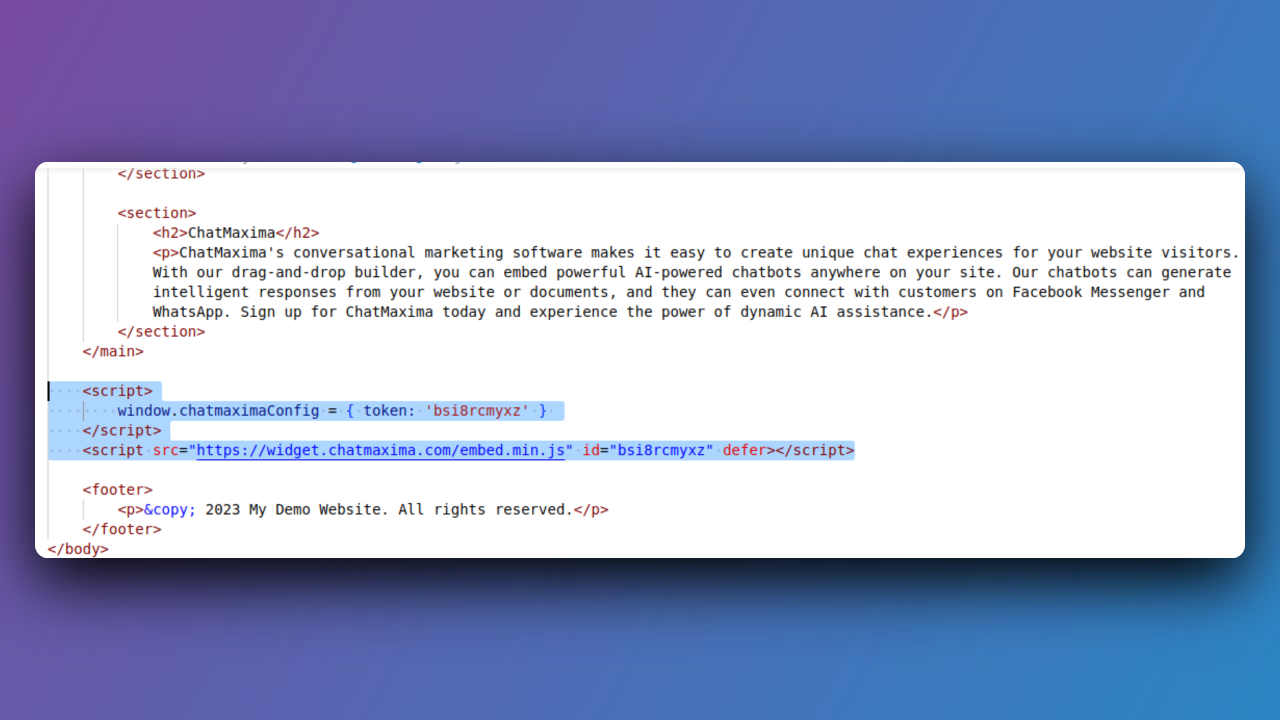
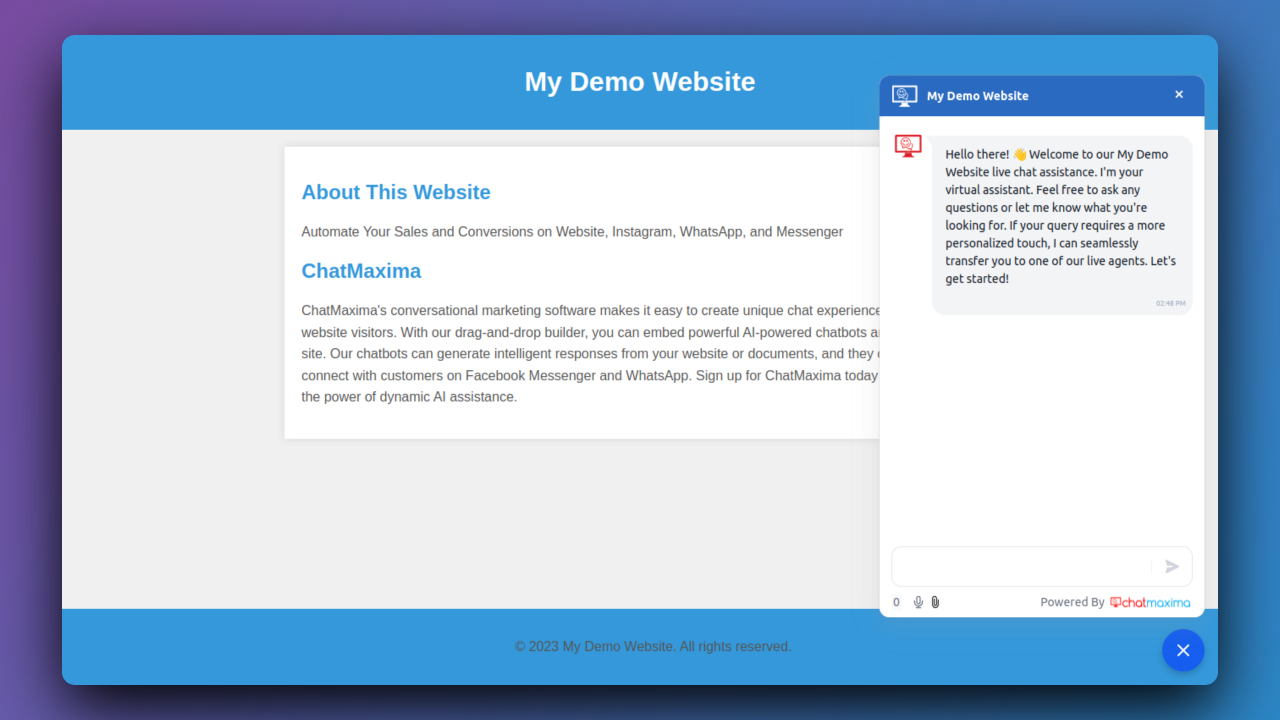
Congratulations! You've successfully created an Instant Bot with ChatMaxima, enhancing your website's engagement and communication capabilities.