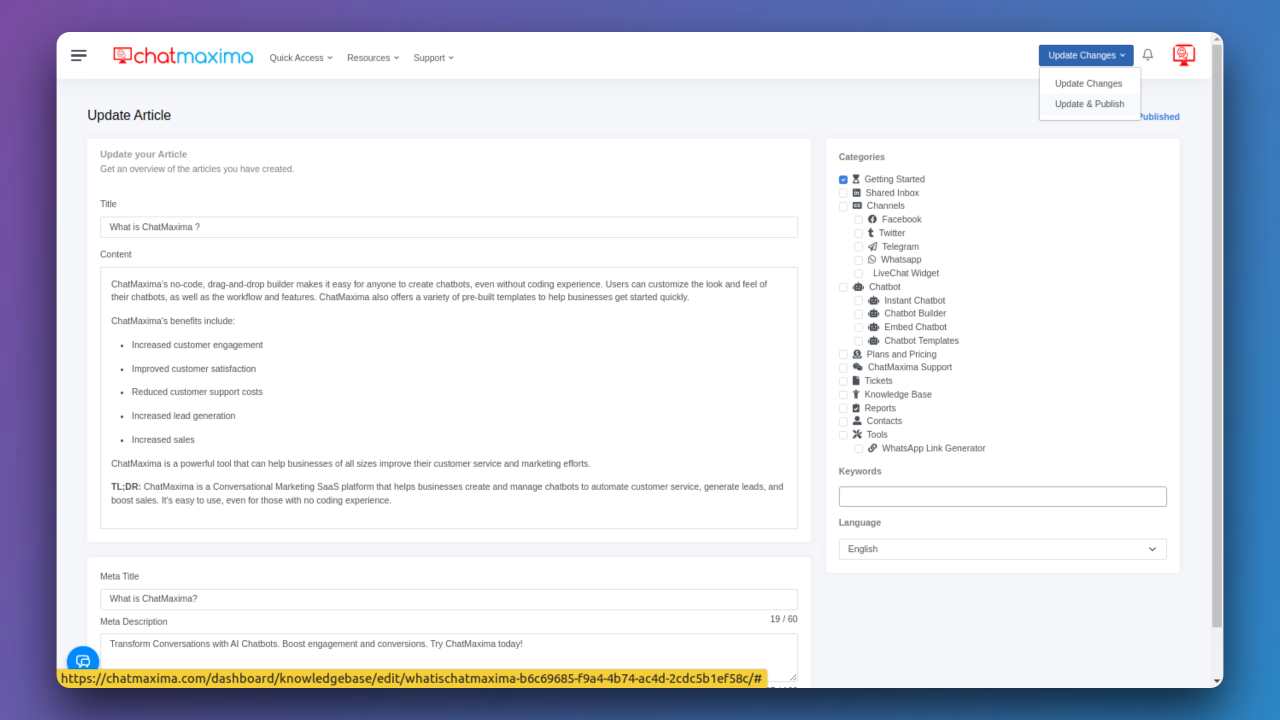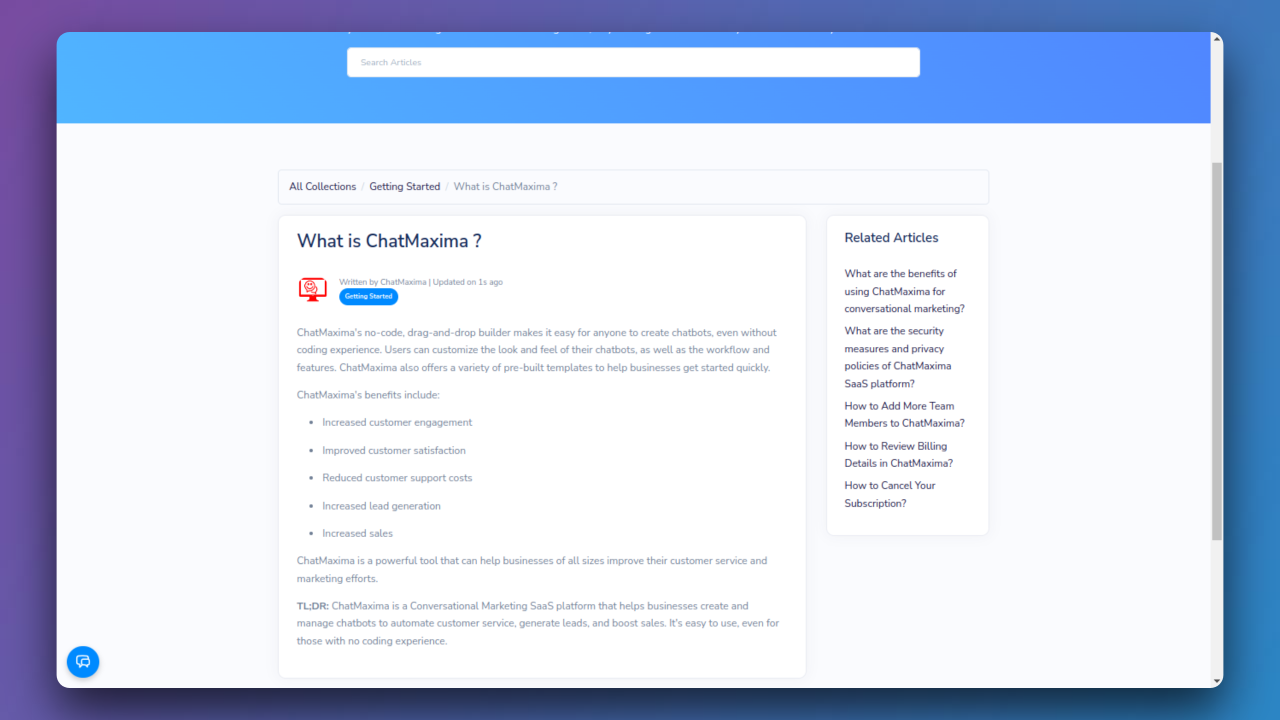How do I utilize ChatMaxima's Knowledgebase effectively?

To begin with ChatMaxima's Knowledgebase, sign up or log in. Access the dashboard. Create articles with titles, content, and features like headings, lists, images. Set meta title/description, add categories, keywords, and choose language.
Step 1: Signup for a ChatMaxima Account / Login with your Existing Credentials
To get started, Sign up for a ChatMaxima account and explore the platform with our free subscription. If you're already a user, Log in using your existing credentials. This step unlocks the potential for seamless communication and engagement at no cost with our complimentary subscription.
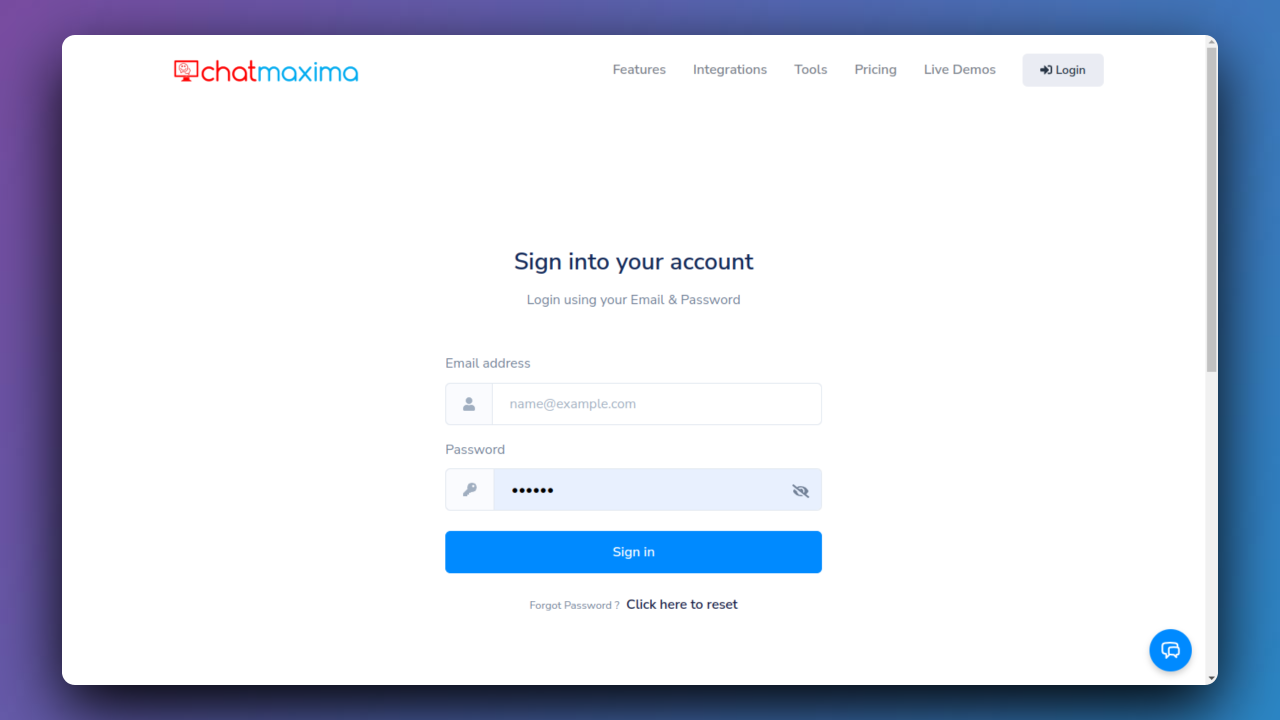
Step 2: Accessing ChatMaxima Dashboard
After login, the ChatMaxima Dashboard opens, providing a central hub for your activities.
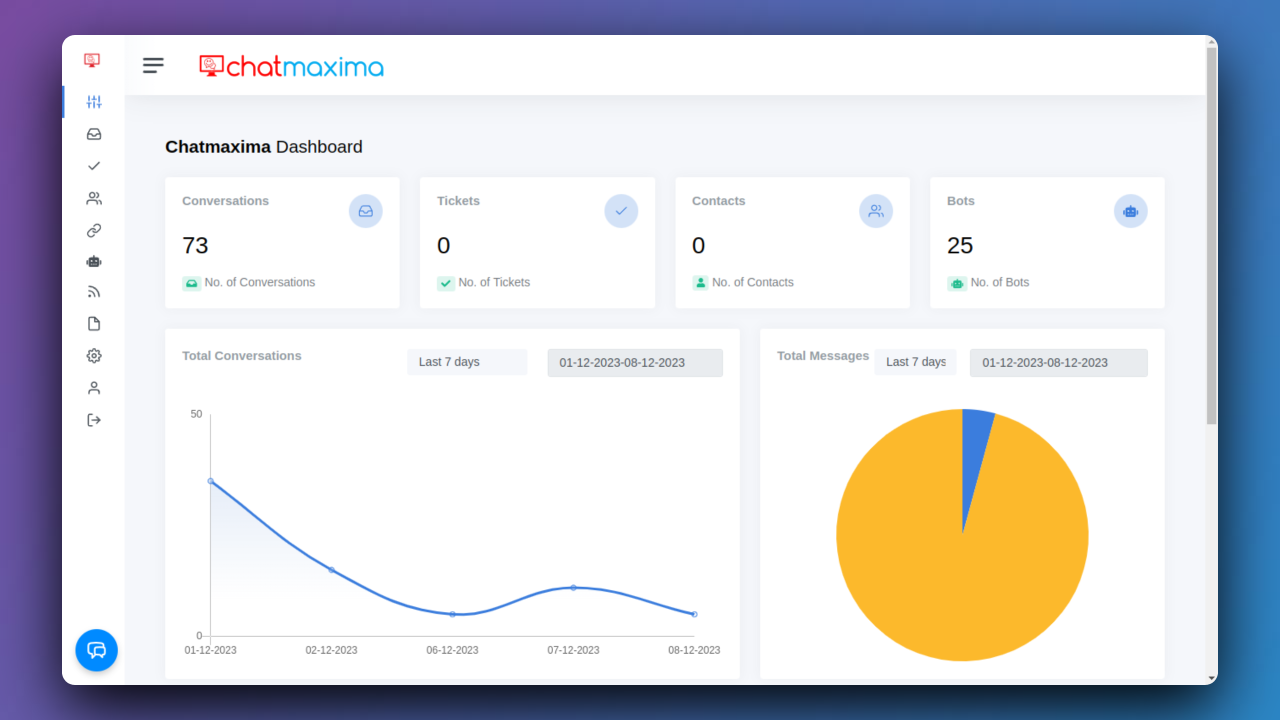
Step 3: Create Article
Generate articles effortlessly with intuitive features like title, content creation, meta details, category selection, keywords, and language specification.
Add your Article - Get an overview of the articles you have created.
Title : This is the headline or name of your article. It should be descriptive and captivating to attract readers.
Content : This is where you write the main body of your article. You can use various formatting options such as headings, lists, quotes, images, tables, etc., to make your content more engaging and informative.
Command Features:
Title - Add title
Content - Press / for commands
Text - You can add a plain text
Heading 2 - You can add Medium section heading
Heading 3 - You can add Small section heading
Heading 4 - You can add Small section heading
Heading 5 - You can add Small section heading
To-do list - You can add Track atasjk with To-do list.
Bullet List - Create a simple bullet list.
Divider - Visually Divide Blocks.
Table - Create a table.
Numbered List - Create a list with Numbering.
Quote - Capture a quote.
Image - Upload an image from your computer.
Meta Details:
Meta Title: This is the title that appears in search engine results. It should accurately summarize the content of your article in 60 characters or less.
Meta Description: This is a brief summary of your article that appears below the title in search engine results. It should provide a concise overview of your content within 160 characters.
Categories:
Categories help organize your articles and make them easier to find for users. You can select the appropriate category or create a new one if needed.
Keywords:
Keywords are words or phrases that are relevant to your article's topic. They help improve the article's visibility in search engine results.
Language:
Specify the language in which the article is written. This is important for language-specific search queries and for users who prefer content in a particular language.