How can you create a knowledge base for your company on ChatMaxima?

Creating a Knowledge Base for your company on ChatMaxima
In the digital age, having a centralized repository of information is crucial for any organization. A knowledge base serves as an invaluable resource for both customers and employees, providing answers to frequently asked questions and detailed information on various topics. Here’s a step-by-step guide to creating a knowledge base for your company using the ChatMaxima platform.
Step 1: Signup for a ChatMaxima Account / Login with your Existing Credentials
To get started, Sign up for a ChatMaxima account and explore the platform with our free subscription. If you're already a user, Log in using your existing credentials. This step unlocks the potential for seamless communication and engagement at no cost with our complimentary subscription.
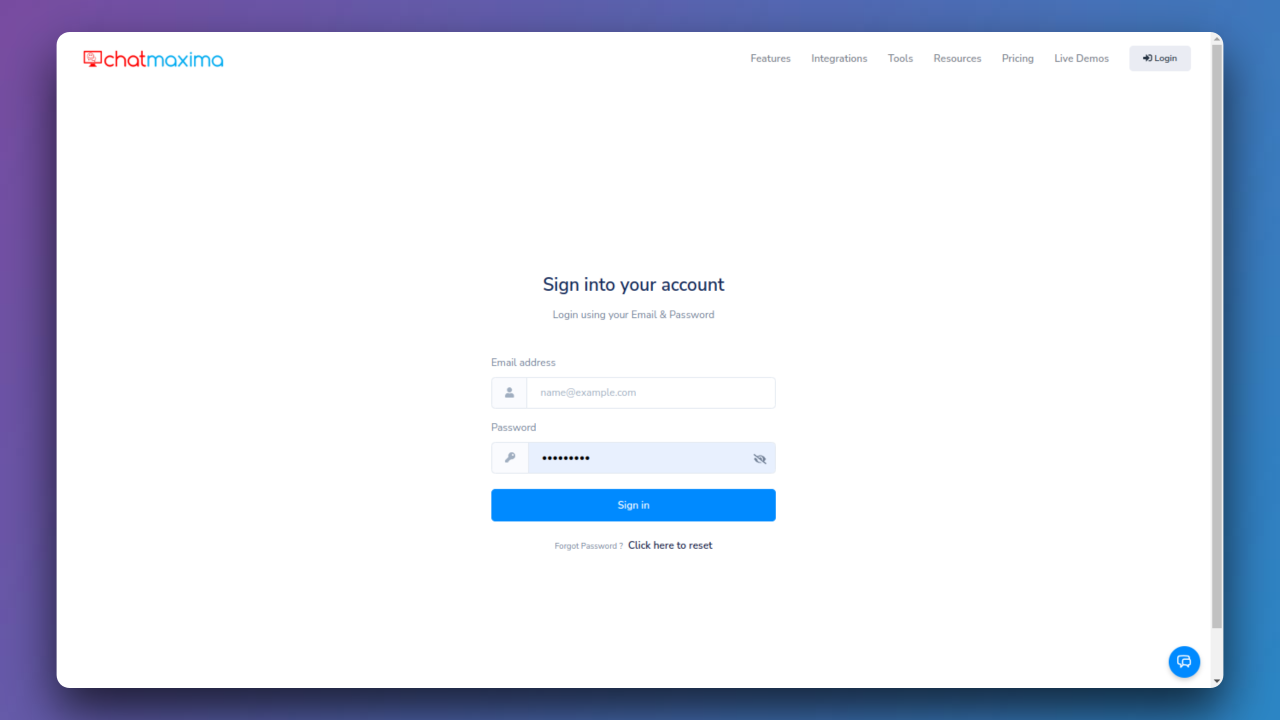
Step 2: Accessing ChatMaxima Dashboard
After login, the ChatMaxima Dashboard opens, providing a central hub for your activities.
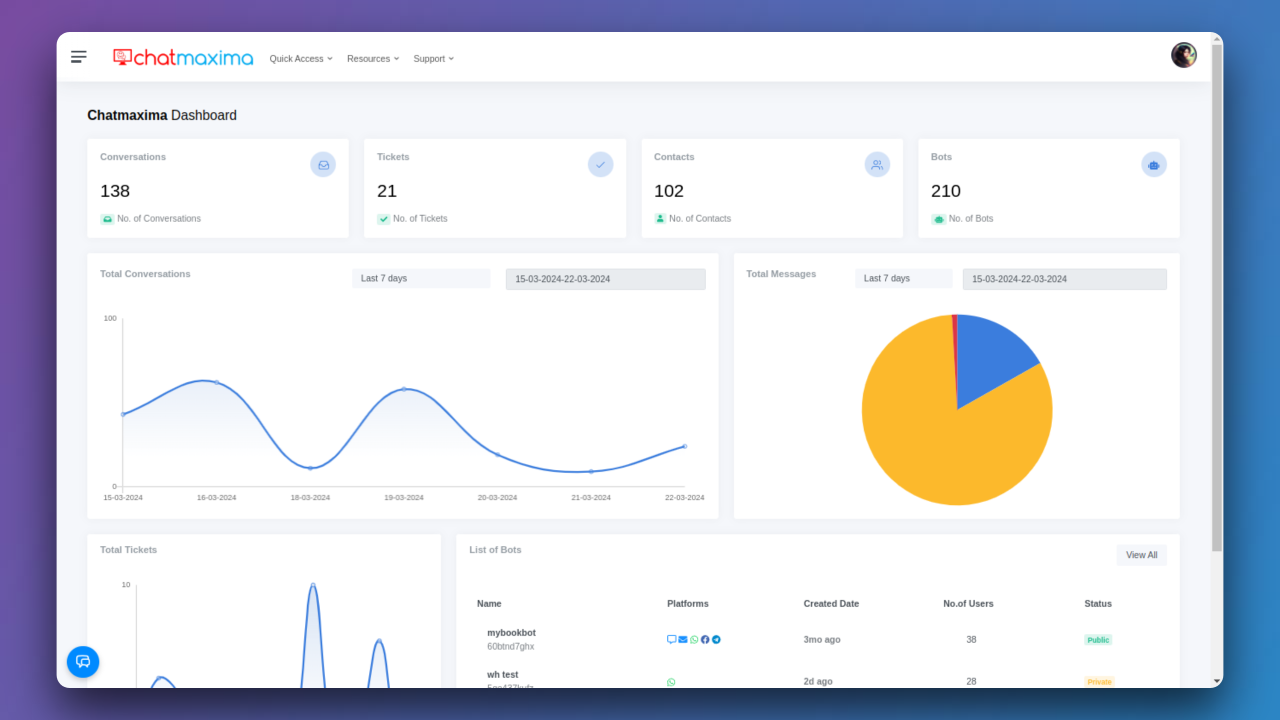
Step 3: Configure Your Organization Settings
From the Dashboard, open the Sidebar Menu and select “Settings” followed by “Organization.” Here, you’ll input your organization’s details, including name, address, and contact information. Specify your helpdesk URL in the provided field, such as https://helpdesk.your_company.in.
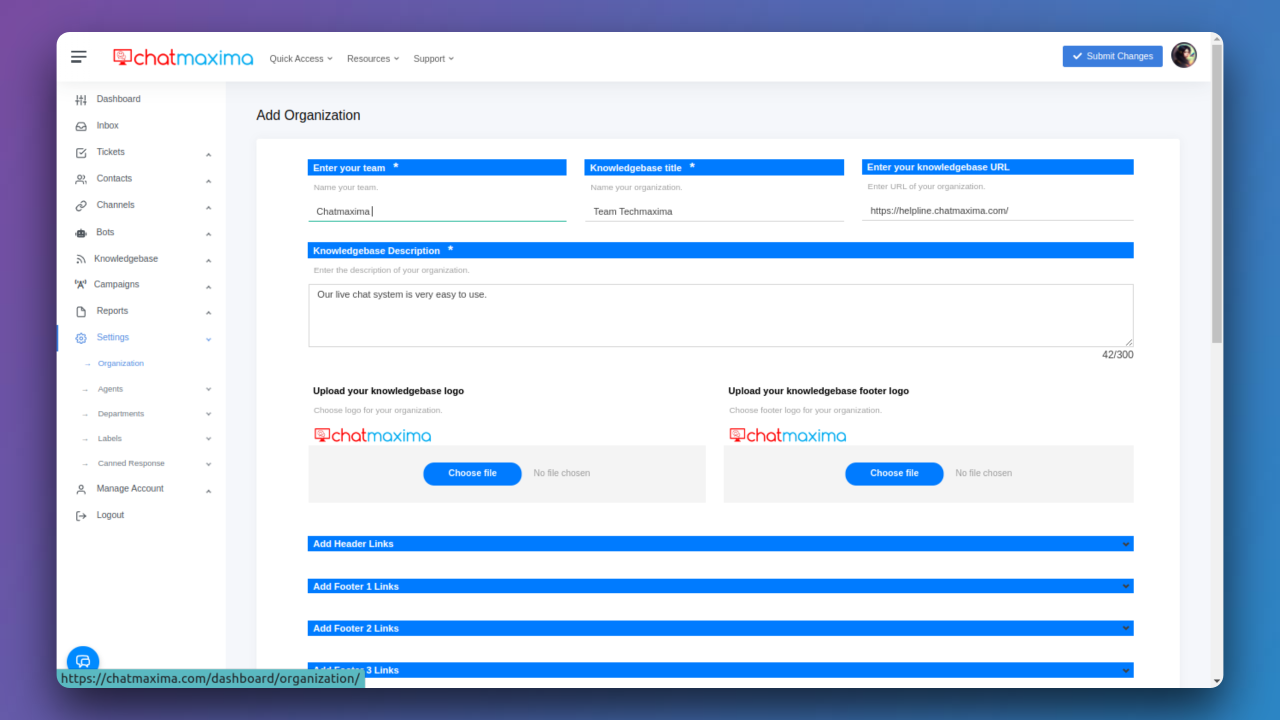
Step 4: Link Your Helpdesk to ChatMaxima
To integrate your helpdesk with ChatMaxima, ensure that your "helpdesk" subdomain is directed to the corresponding ChatMaxima subdomain assigned to your organization. This connection enables seamless access and interaction between your helpdesk platform and ChatMaxima.
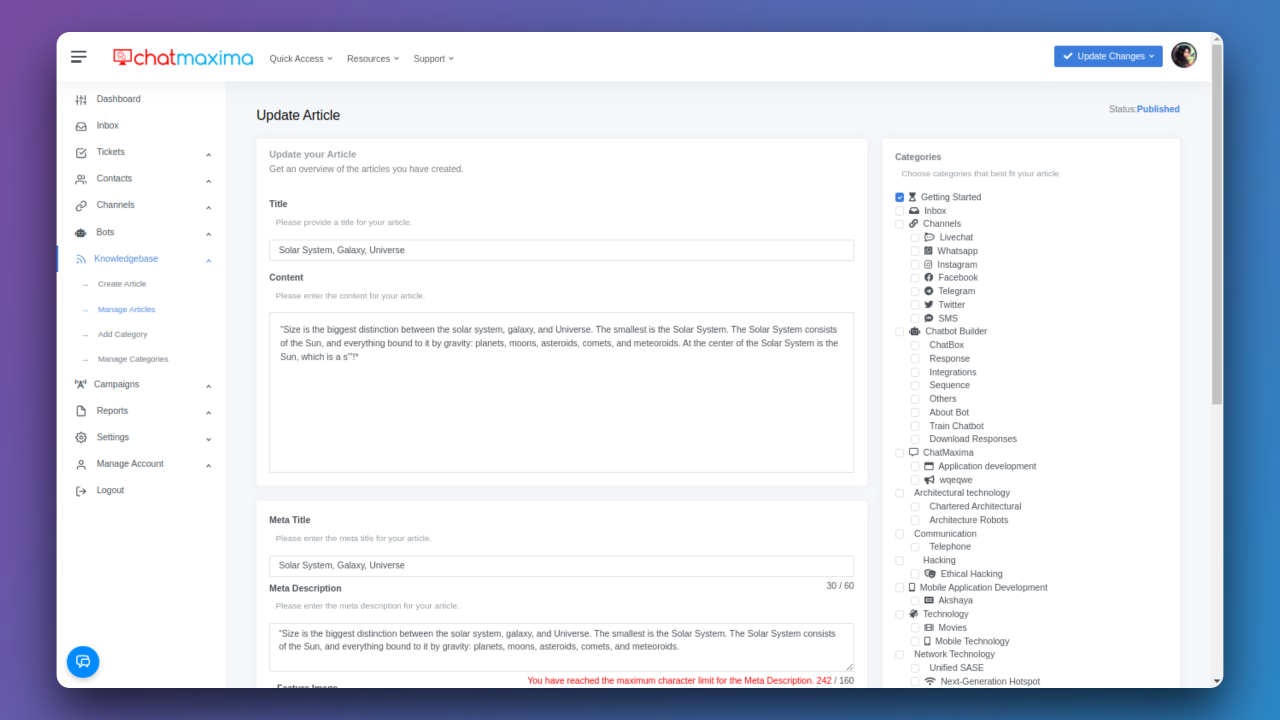
Step 5: Publish Articles
With the CNAME DNS entry in place, you’re ready to publish articles. Go to the “Articles” tab in the sidebar menu, click “New Article,” and fill in the title and content. Once complete, hit “Publish” to make your article live.
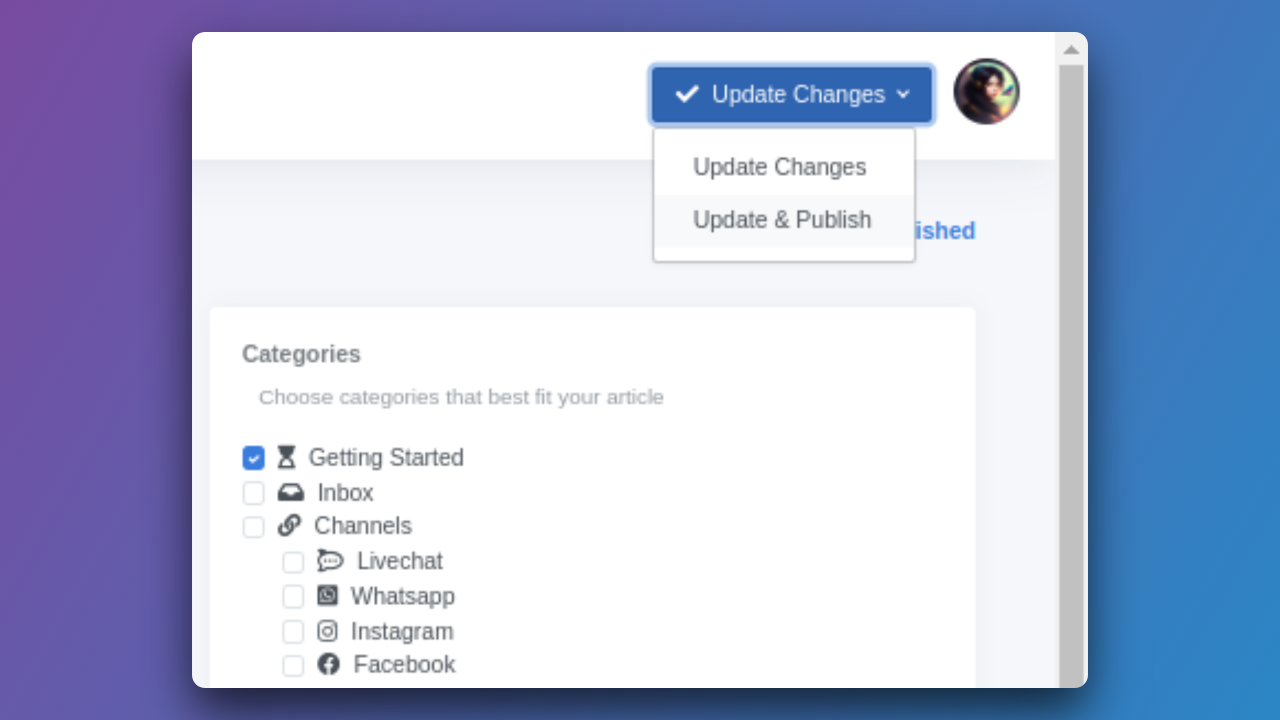
Step 6: View Your Knowledge Base
Your published articles are now accessible via your helpdesk URL. Visit https://helpdesk.your_company.in to browse your knowledge base and utilize the information available.
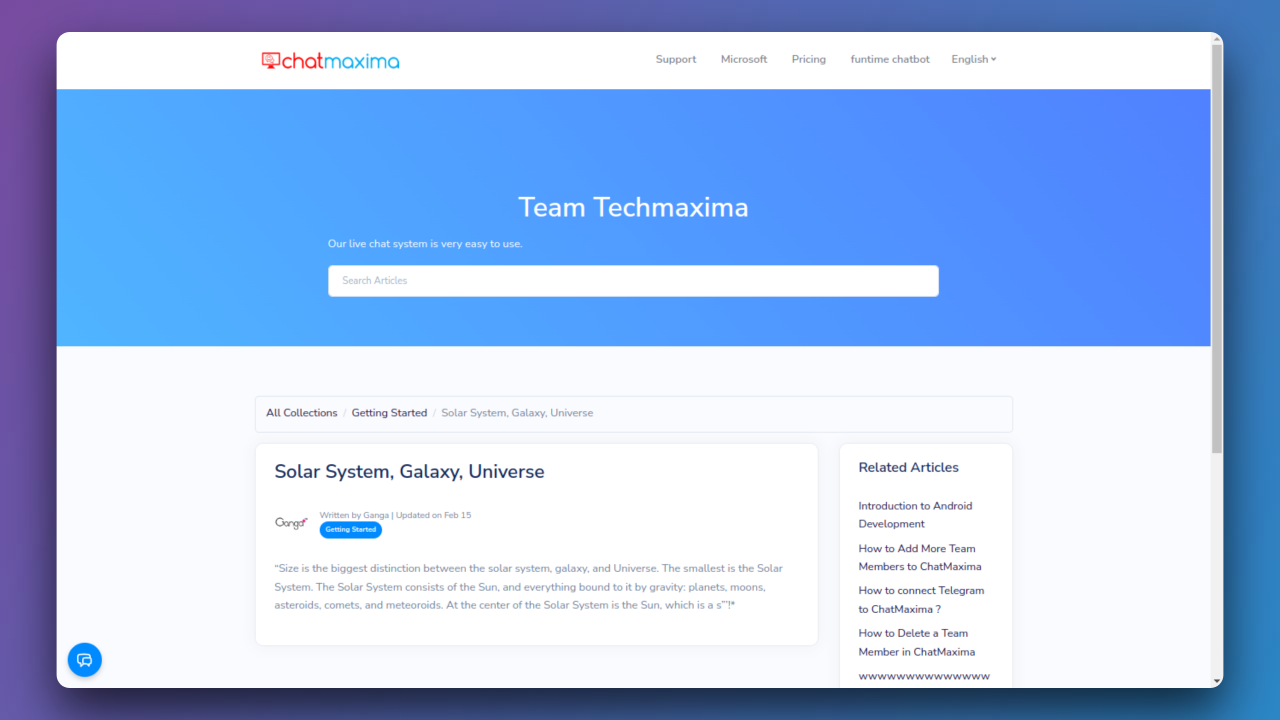
By following these steps, Your company can establish a comprehensive knowledge base on theChatMaxima platform, enhancing the support experience for users and streamlining information access for the team.